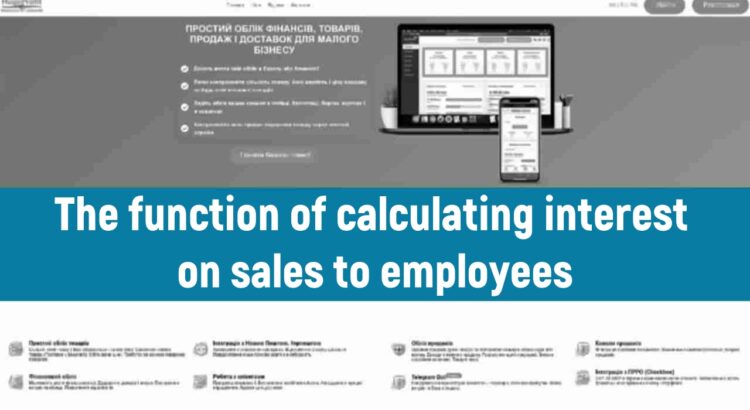To configure accruals for sub-users, go to settings: Gear -> Access -> Edit
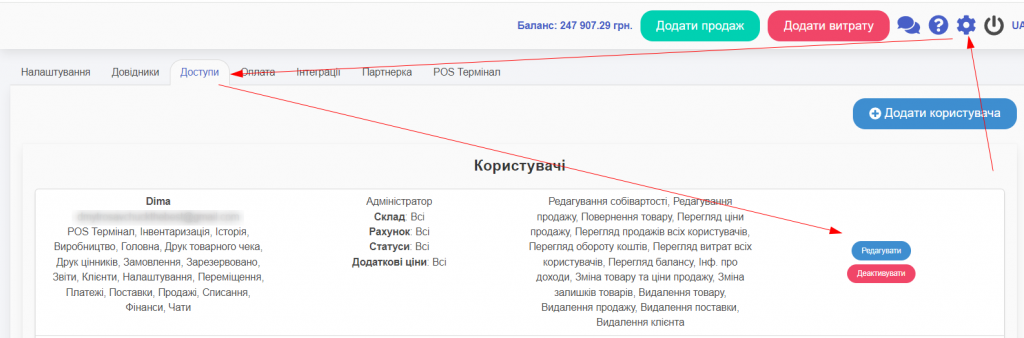
Then click the Add accrual from sales button
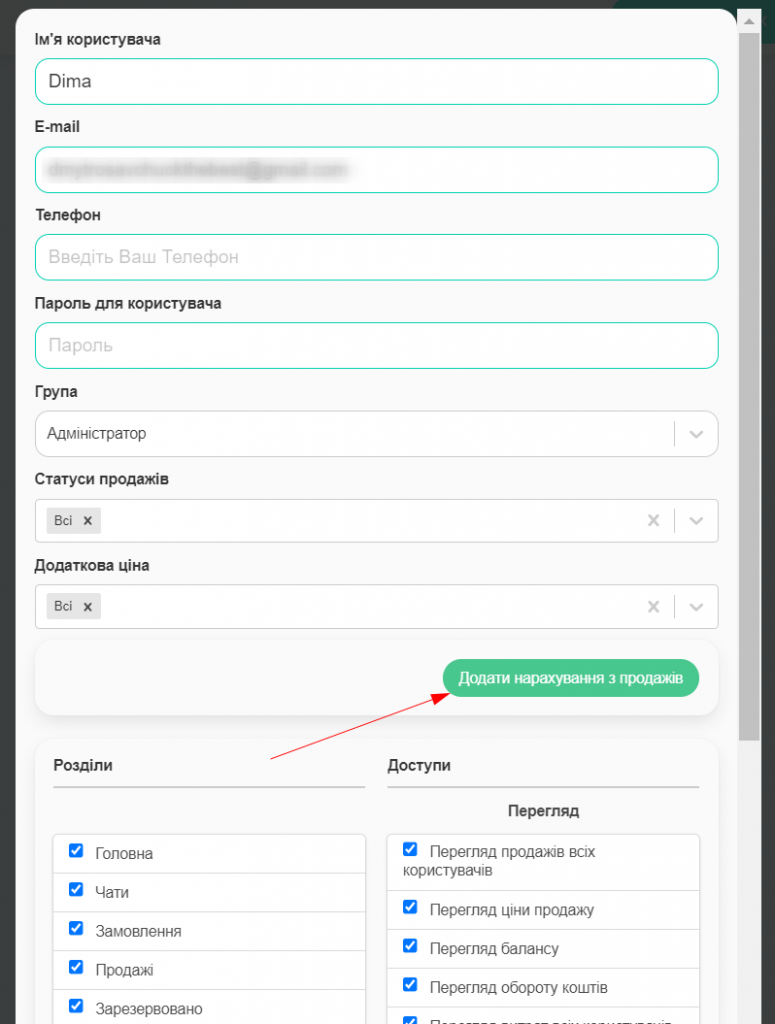
There are several types of products for which you can accrue a percentage or a fixed amount.
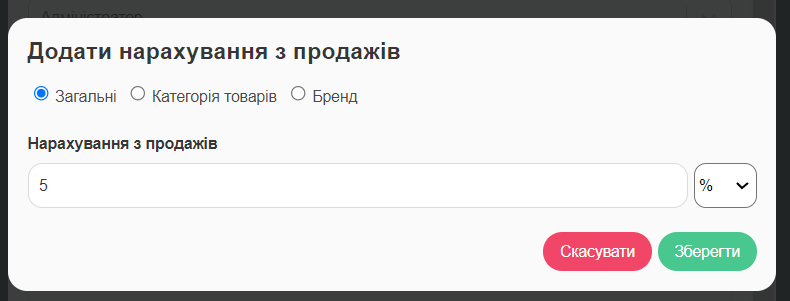
You can assign one or several at once.
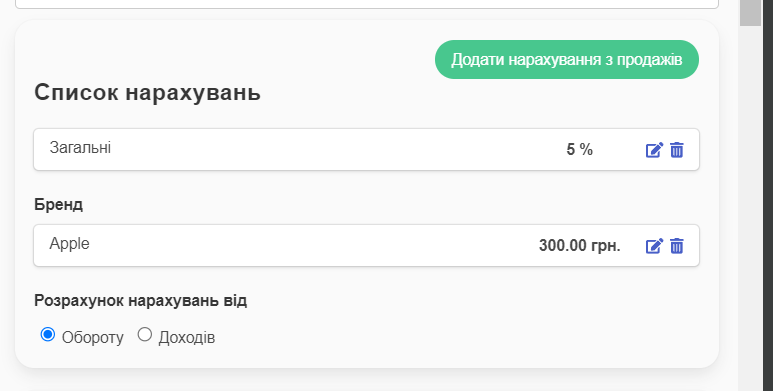
In this case, the one that matches the category or brand will be applied first, and if none is suitable, then the General one will be applied.

When switching accruals from Turnover to Income, all previous sales will also be recalculated.