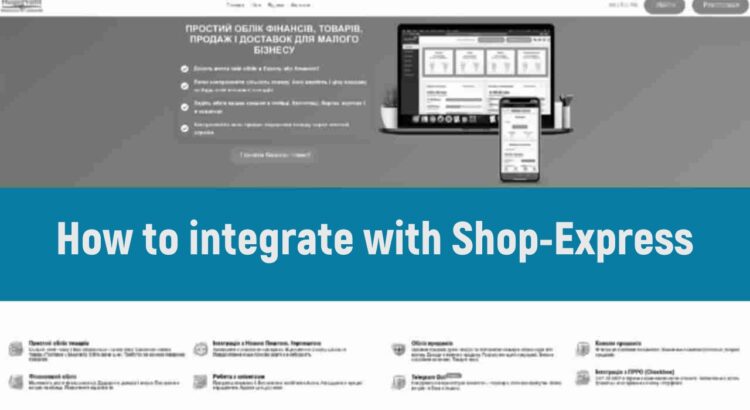Warning: To integrate HUGEPROFIT with Shop-Express, your Shop-Express account must have either the Pro or B2B plan activated and API data transmission enabled. Other plans do not provide access to the Shop-Express API.
Shop-Express Integration Guide for HugeProfit Users
STEP 1.
On the Shop-Express website, use the side control menu to navigate to the website management system:
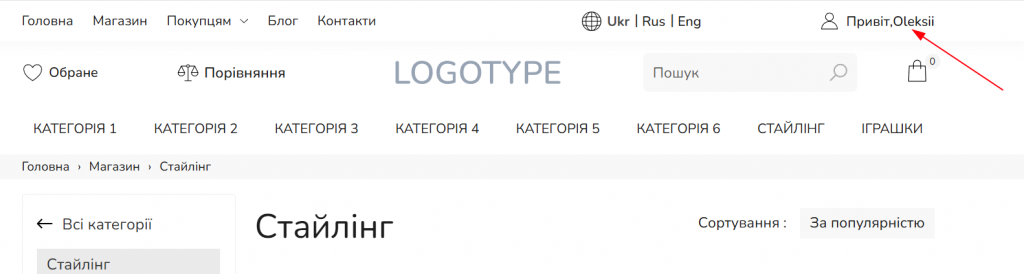
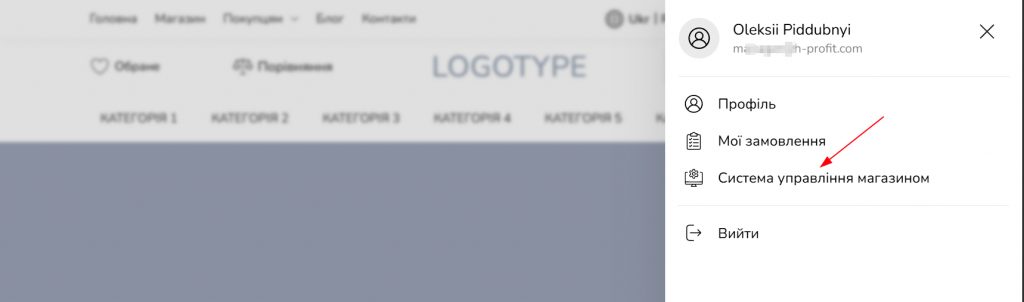
Go to Settings -> API:
Add the email and password for API access. You will need them later to configure the integration:
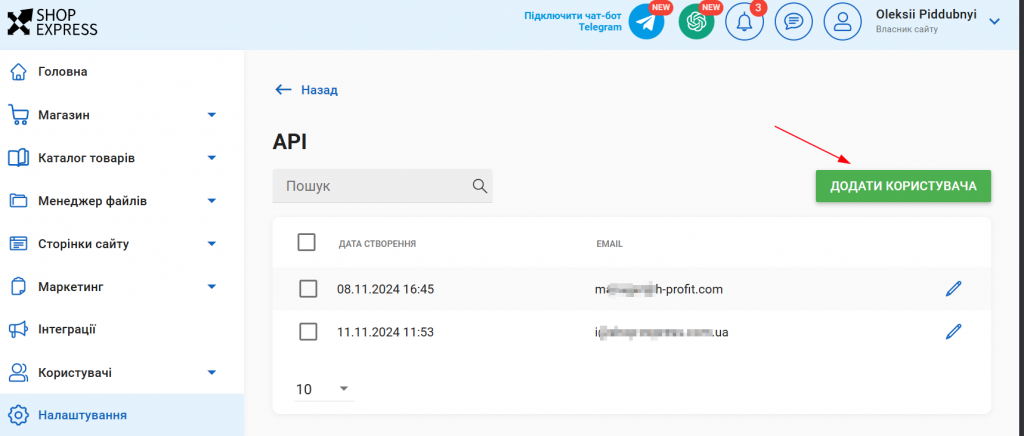
STEP 2.
In the HugeProfit system, go to Settings -> Integrations -> Shop-Express, and proceed to fill out the form.
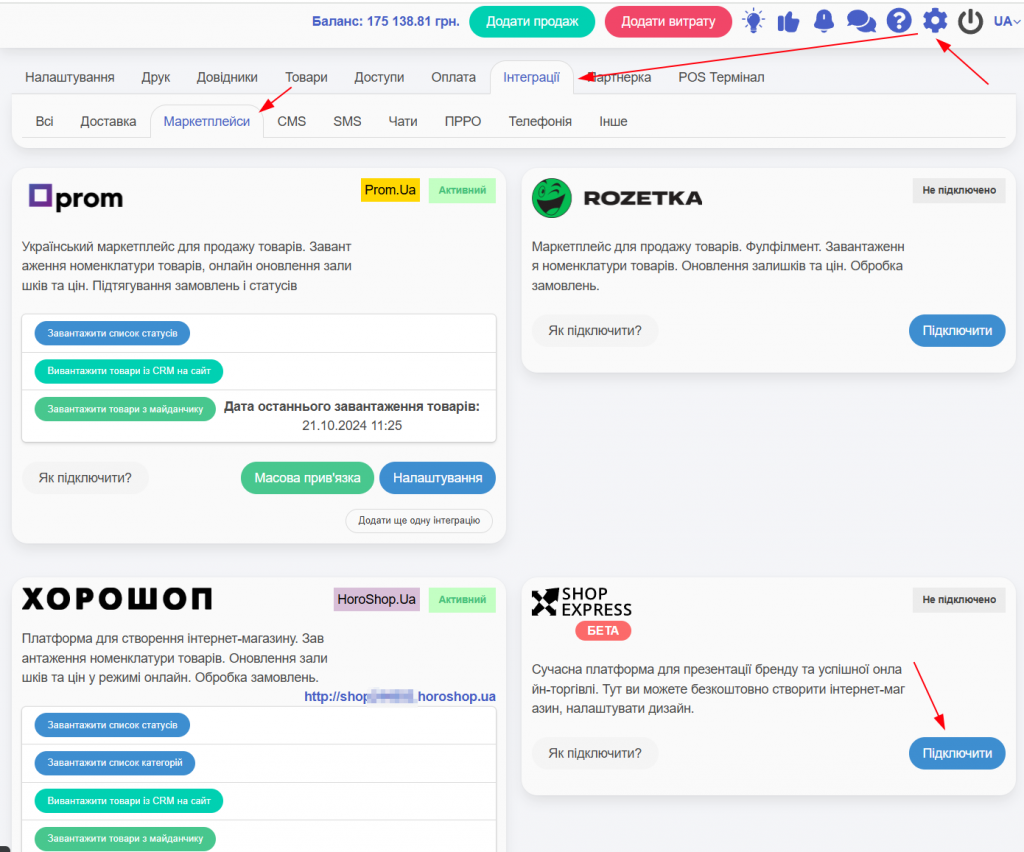
The form includes:
- API login.
- API password.
- Link to your Shop-Express store (to the root folder, e.g., https://hprofit.com.ua).
- Field to select the active warehouse.
- Add Virtual Warehouses (stock will be transmitted as the sum of virtual and integration warehouses).
- You can select an existing Sales Channel. If left blank, a Shop-Express sales channel will be created and assigned automatically.
- Product upload language.
- Additional integration settings:
Select all necessary options with checkmarks. If something is not needed, just uncheck the relevant item.
Update stock — as soon as the product quantity changes in HugeProfit, an immediate request is sent to update it in Shop-Express.
Update prices — if product prices are changed in HugeProfit, they will also be updated in Shop-Express.
Update order statuses — when an order status is changed in HugeProfit, the same change will occur in Shop-Express.
Once all fields are filled, click “Save”.
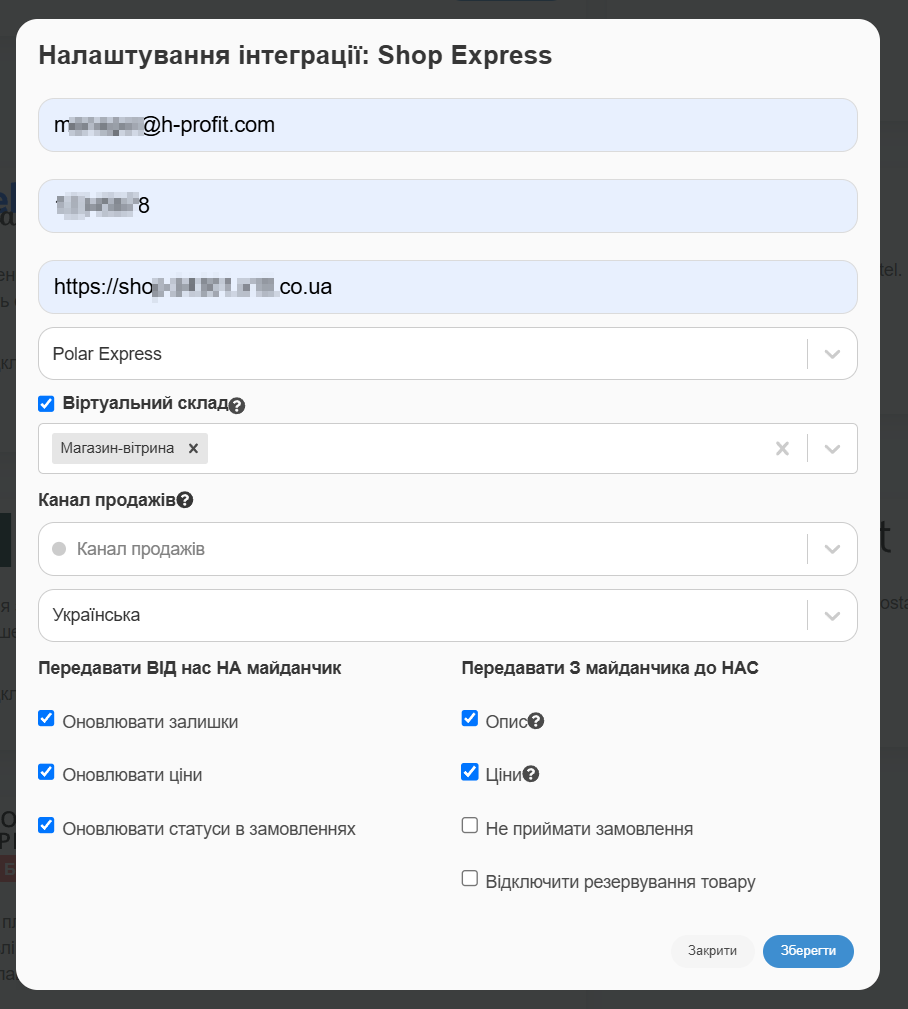
Once integration with Shop-Express is complete, orders from this platform will appear in the system:
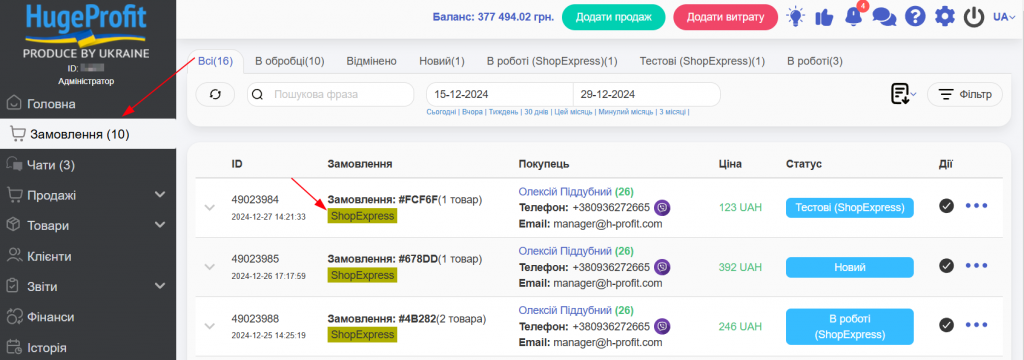
Product Upload and Synchronization – Shop-Express Integration
ATTENTION!
Products in Shop-Express and HugeProfit are linked by identical SKUs. If your product has different SKUs in HugeProfit and Shop-Express, it will not be linked.
Once the integration with Shop-Express is active, you will see integration management buttons:
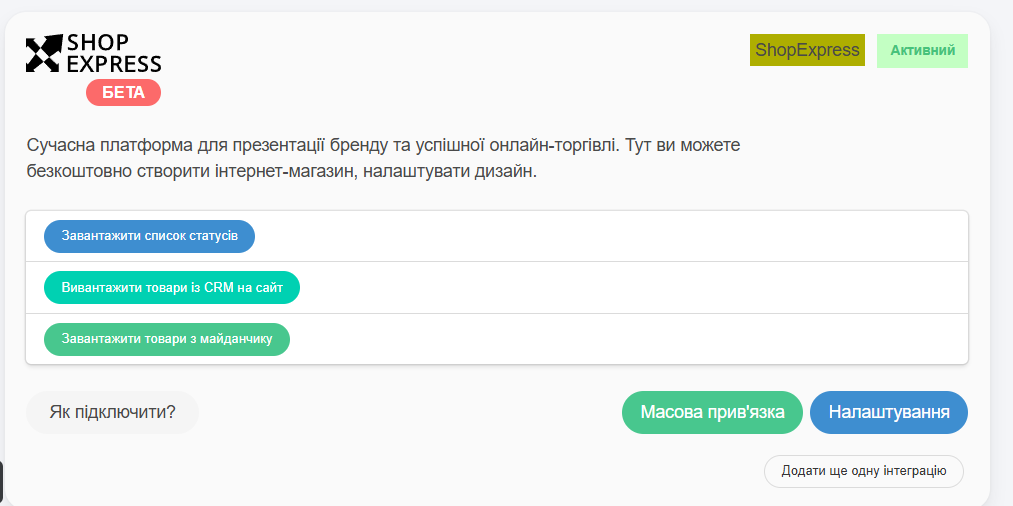
Download status list – to be able to manually change order statuses, not just accept them.
The Export products from CRM to site module uploads products from the service to your site and links them. You will receive and process orders and automatically control stock levels.
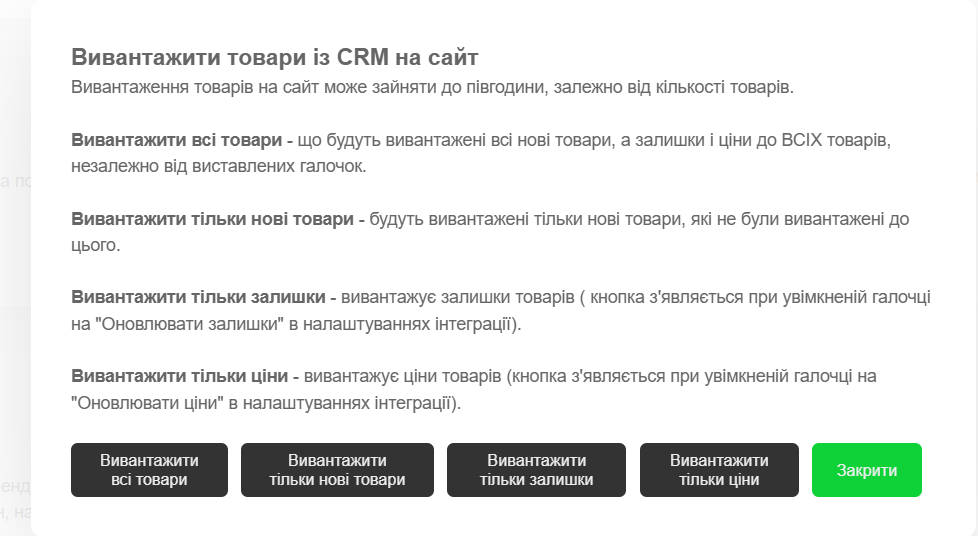
Upload products from the platform – allows you to upload products from Shop-Express to HugeProfit:
If you choose Update all stock, the system will fetch the quantity from Shop-Express and update the inventory in your HugeProfit account.
If you choose Upload new products without stock, new products from Shop-Express will be added to your HugeProfit account without stock levels.
Link existing products without creating new ones – syncs products by SKU.
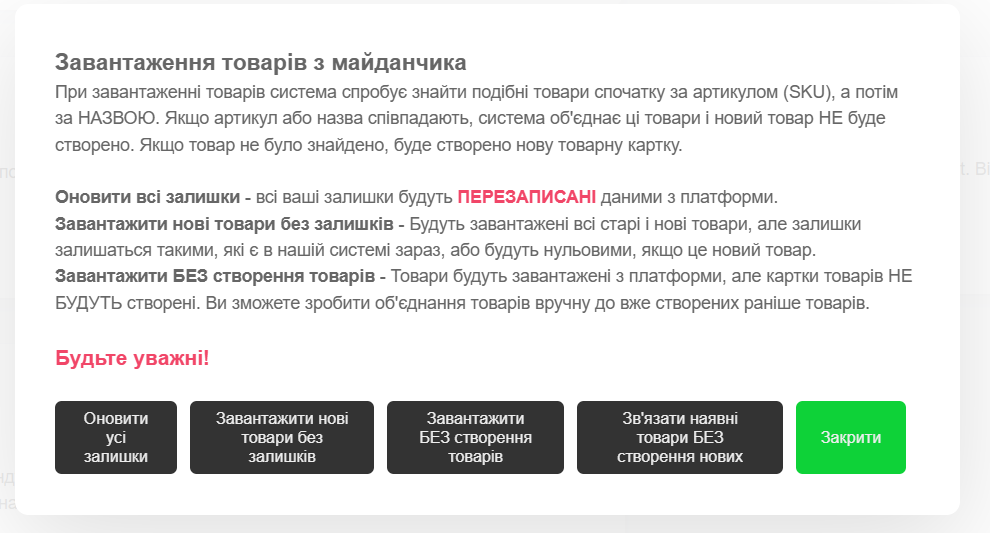
The option Upload WITHOUT creating products loads products into memory. You can then manually sync them via the gear icon on products.

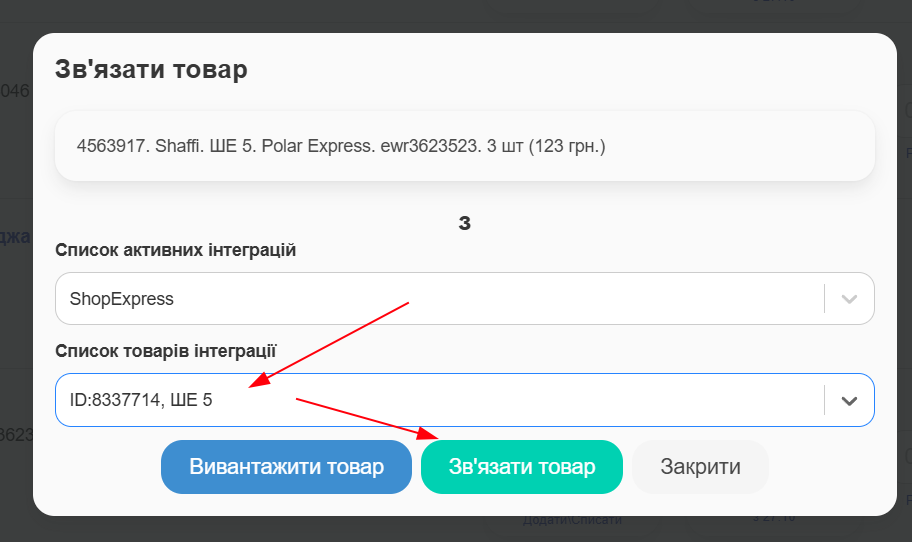
After linking, the product will be marked with an integration label:

Mass linking makes it easier to manually link products after uploading them into memory.
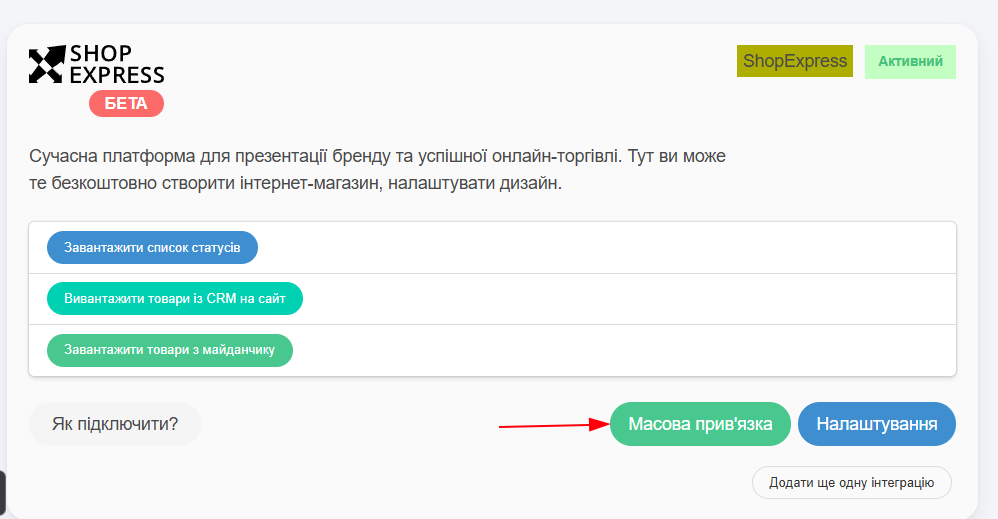
ATTENTION!
Products in Shop-Express and HugeProfit are linked by identical SKUs. If your product has different SKUs in HugeProfit and Shop-Express, it will not be linked.
If a product cannot be linked, a new product will be created in the service when importing from Shop-Express, using the name provided in Shop-Express, even if a similar product already exists in HugeProfit with a different name and SKU.
If you perform synchronization (without pulling products from Shop-Express) and your products have different names and SKUs in both systems, you will still receive orders from Shop-Express. You will be able to manually link your products, or you will need to select the correct product in HugeProfit each time you process an order.
Thank you for choosing HugeProfit!
We sincerely appreciate your trust in our platform. Your success is our top priority, and we’re committed to providing you with the tools and support you need to grow and streamline your business. If you ever have any questions or suggestions, our team is always here to help. Let’s grow together!
Join us on Facebook 😉