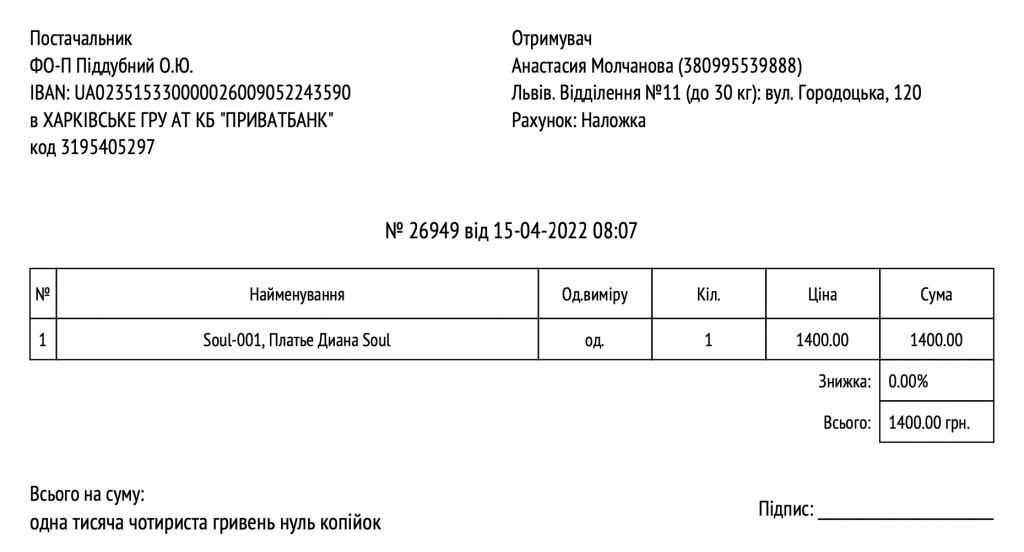If you need to create a receipt for a sold product, go to the “Sales” section, select the desired product for which you need to print a receipt, and click the “Print a receipt” icon opposite it (Screen 1).
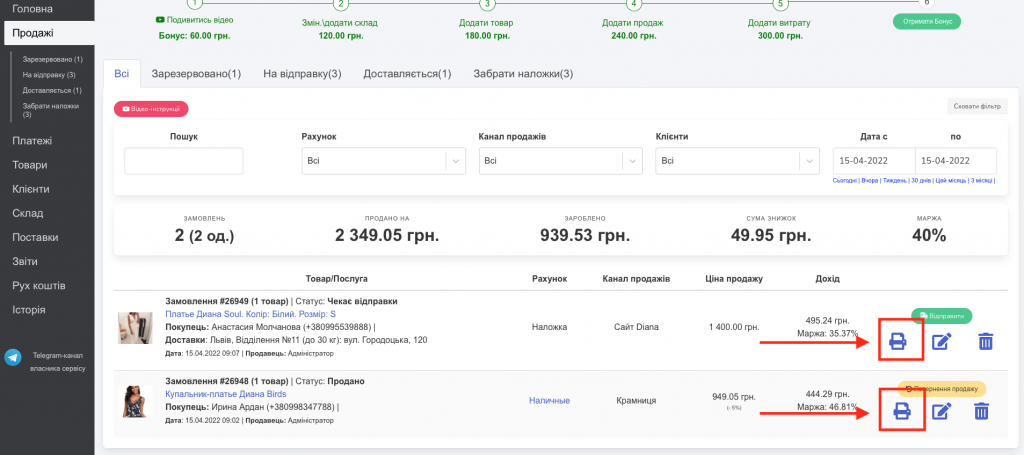
If in the system in the tab “Settings” – “Disabling sections” in the item “Printing a goods receipt” you specified: “Thermal printer of receipts” (Screens 2, 3), your price tags will be created in the format of a thermal printer (Screen 4).
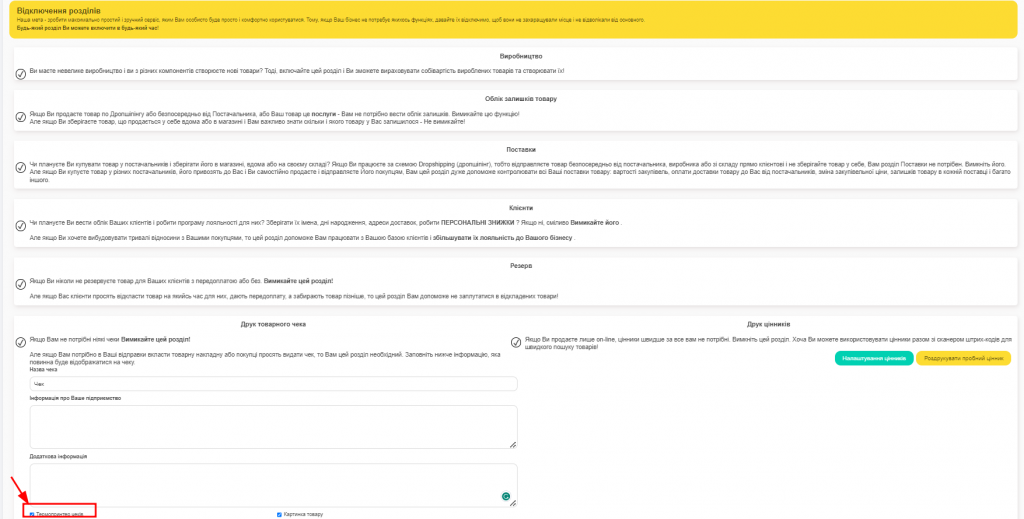
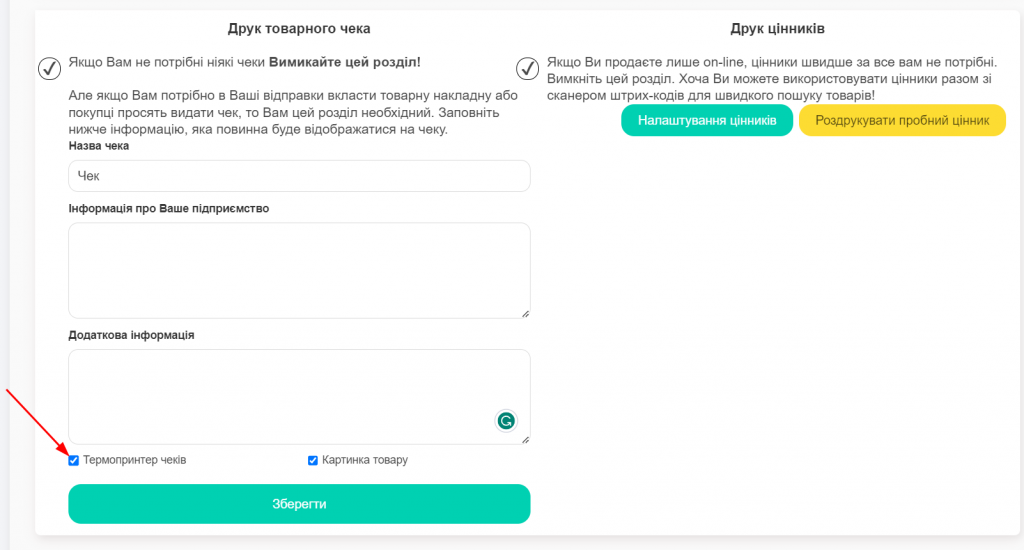
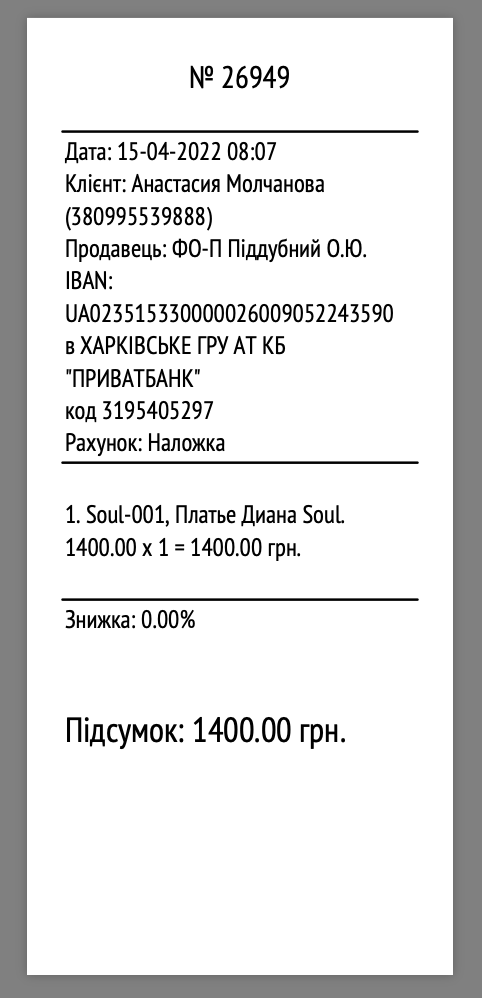
If you have not ticked the box next to “Thermal receipt printer”, price tags will be placed on A4 paper (Screen 5).