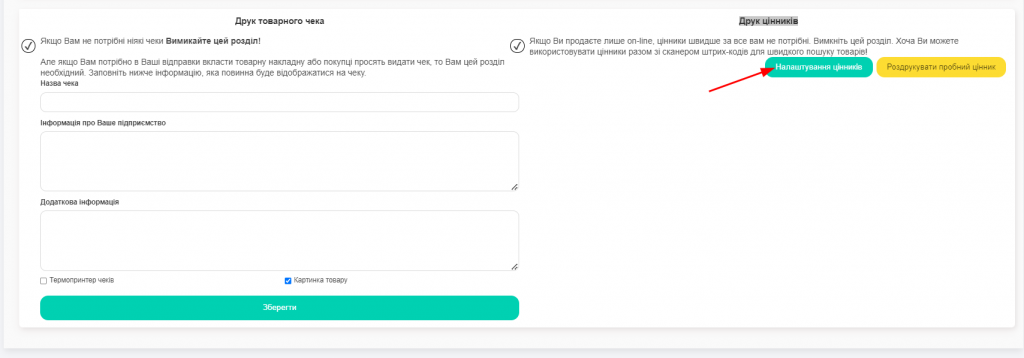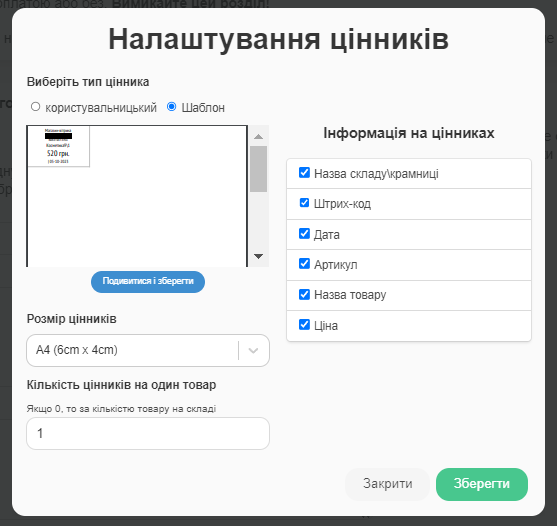If you need to create price tags for your products (all or selectively), you need to go to the “Products” section, tick the products for which you need to create price tags (Screen 1), or choose the option to select all products, if for you up-to-date printing of price tags for all your units (Screen 2).
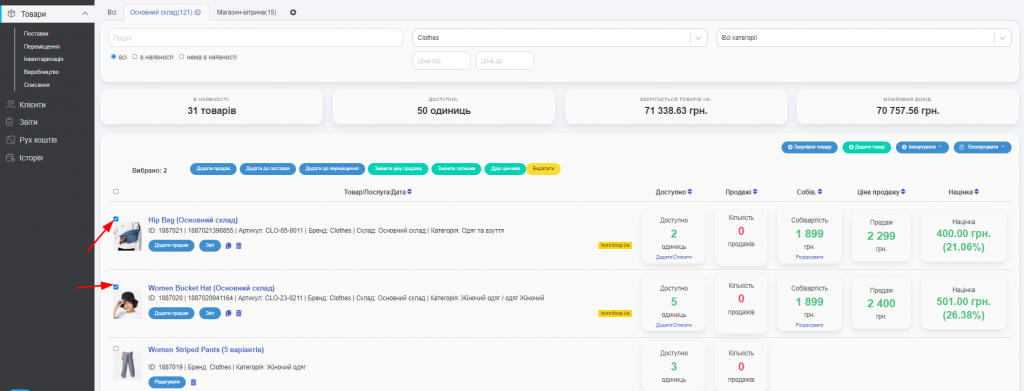
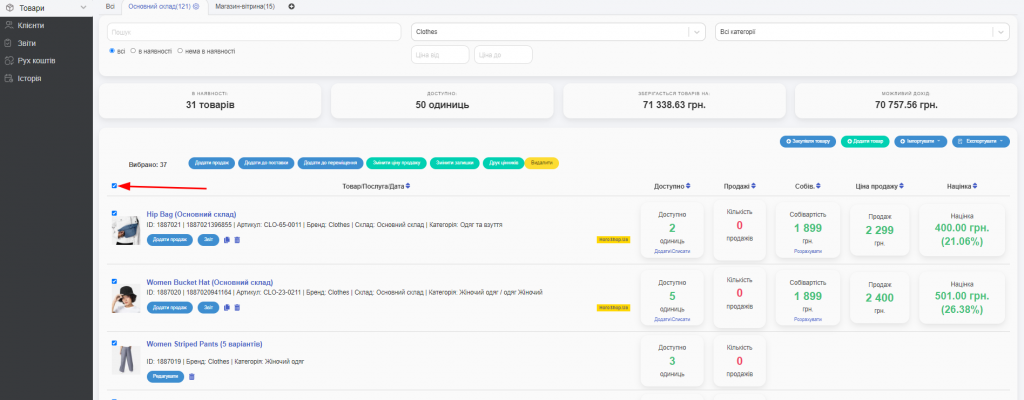
Then you need to press the “Print price tags” button, which is among the three active buttons that appear after selecting products (Screen 3).
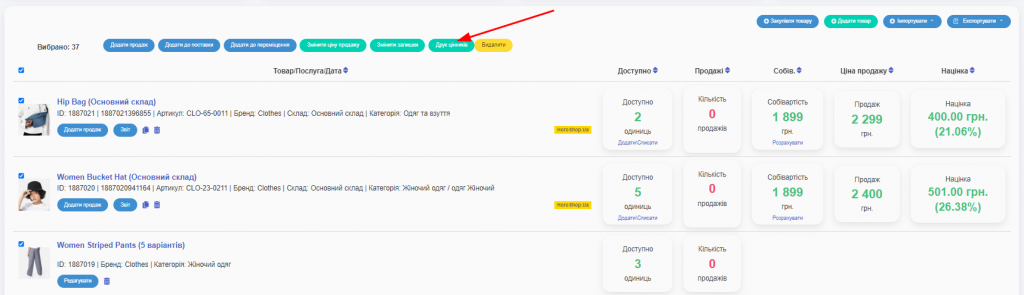
After that, the system will create price tags for the products you selected, or a complete set of price tags if you selected all your products.
These price tags will be placed on A4 paper, which you can print yourself (Screen 4).
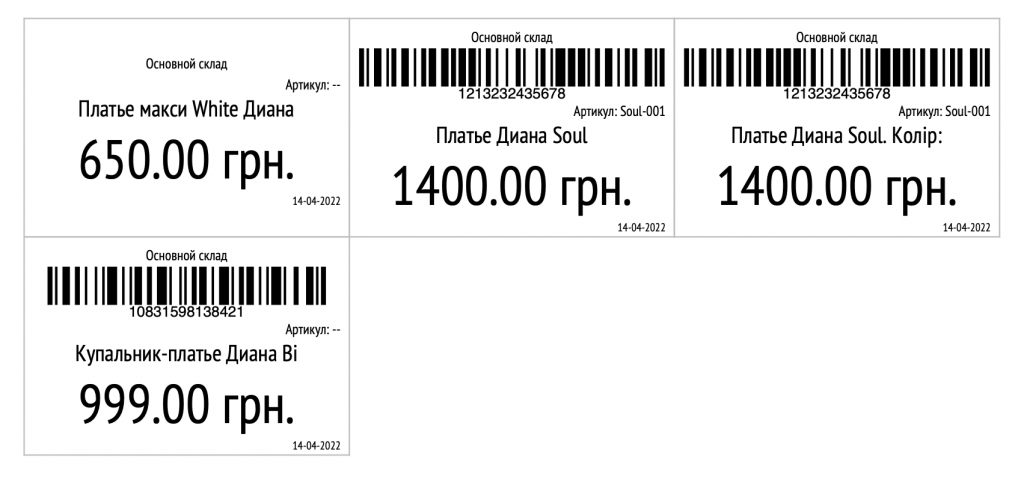
If in the system in the “Settings” tab – “Disabling sections” in the “Receipt printing” item you specified: “Thermal printer of receipts” (Screens 5, 6), your price tags will be created in the format of a thermal printer (Screen 7).
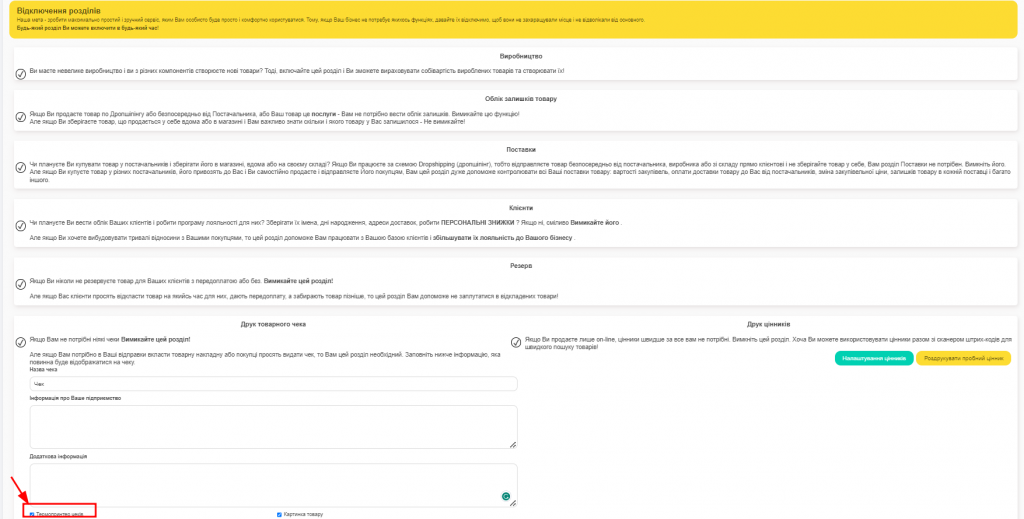
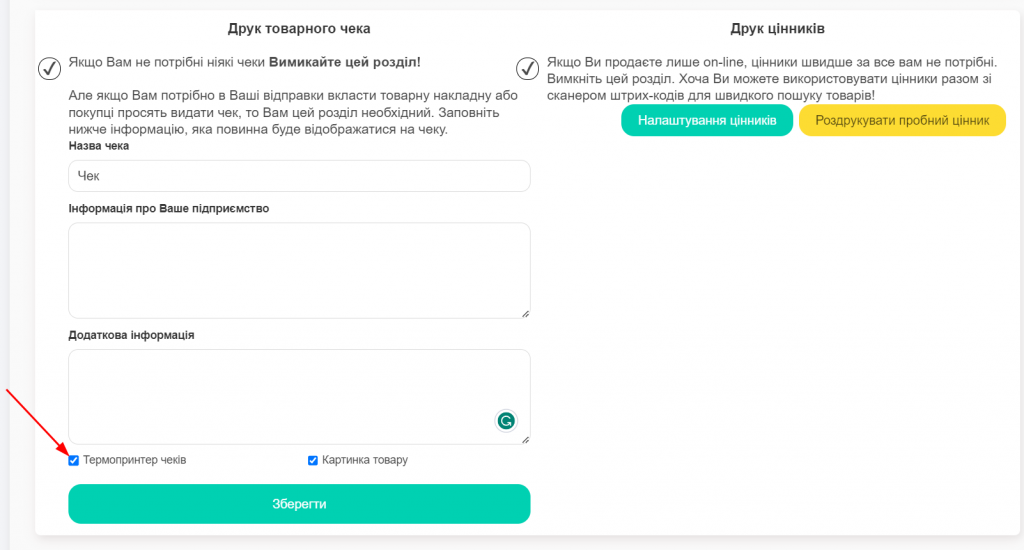
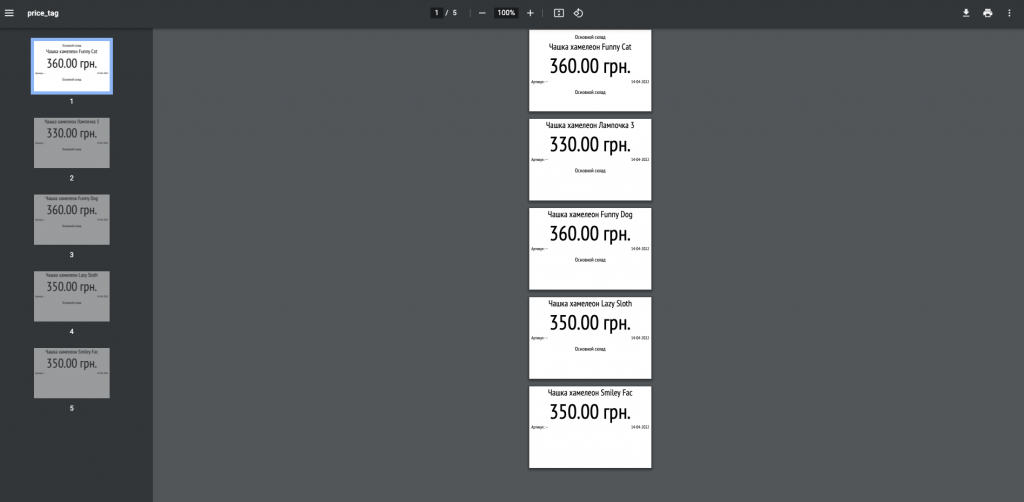
If in the system in the «Settings» – «Disabling sections» in the item “Print price tags” you click: “Price tag settings” (Screen 8), an additional window will open (Screen 9).