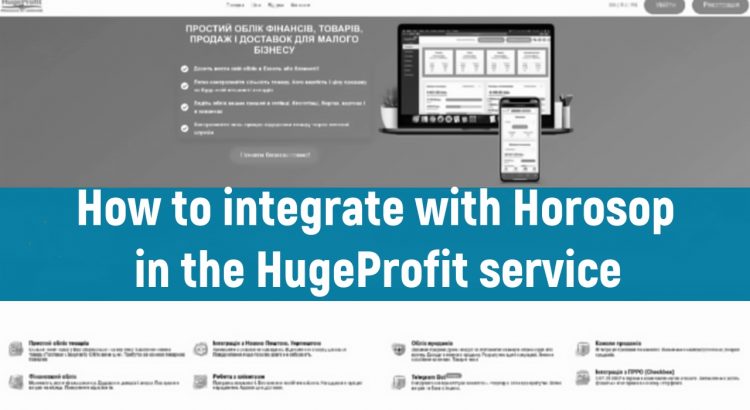Warning: To integrate HUGEPROFT with KHOROSHOP – the Pro or B2B tariffs must be connected in the KhoroShop account and data transfer via API must be enabled; on other tariff plans – KhoroShop does not provide access to its API
Integration
In the HugeProfit system, find Settings – Integrations – KhoroShop, and proceed to fill out the form (Screen 1, 2).
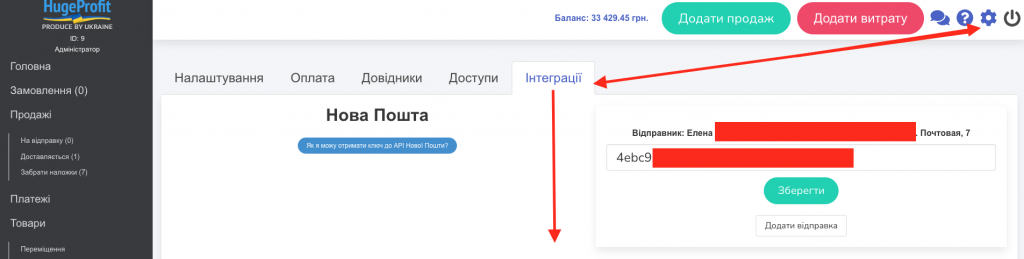
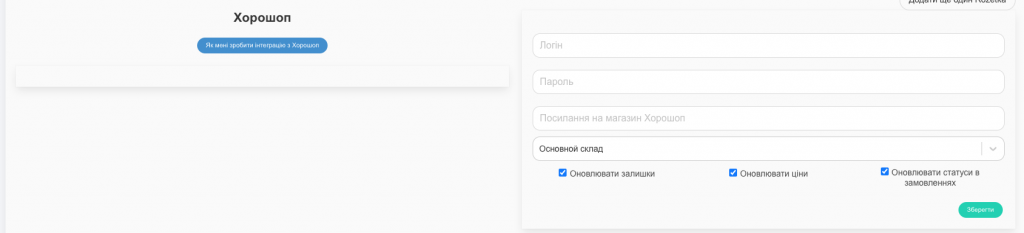
The form includes:
- Login.
- Password.
- Link to the KhoroShop store.
- Warehouse selection field.
- Additional settings during integration.
You can take the login and password from your KhoroShop seller account. However, we recommend creating a separate account for integration.
To do this, you need to log into your seller account on KhoroShop and follow these steps:
- In your KhoroShop personal account, select Settings – Admins – Add (Screen 3).
Add it.
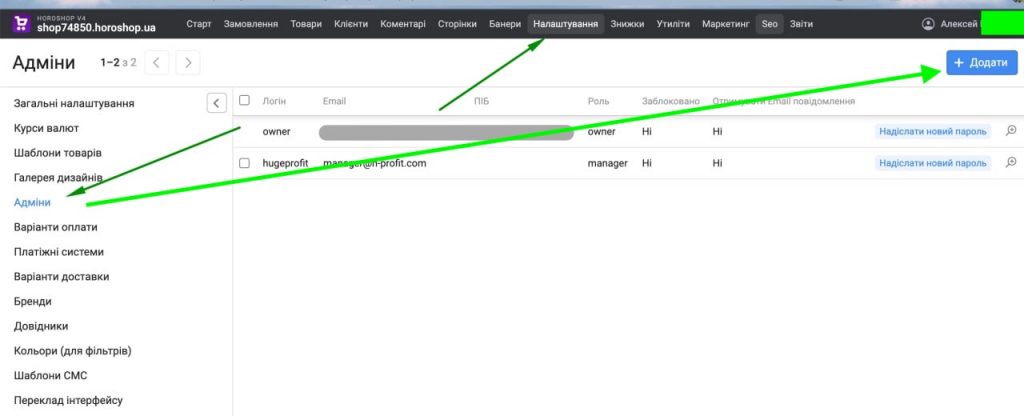
2. Return to the HugeProfit service, enter the login and password of the newly created admin.
3. Choose the relevant warehouse.
4. Add a link to your KhoroShop store (to the root folder and without a slash at the end, for example, https://hprofit.com.ua).
5. Next, you need to process additional settings: Update balances, Update prices, and Update statuses in orders (Screen 4).
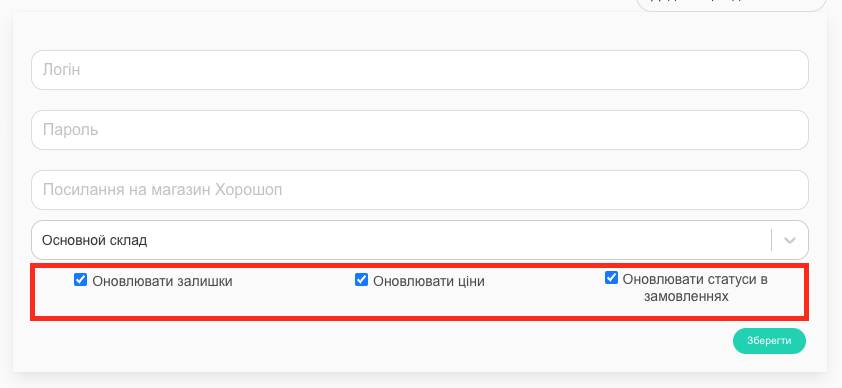
All the settings you need should be marked with checkboxes. If you don’t need something, simply uncheck the box for the corresponding item.
Update balances— as soon as the quantity of a product in the HugeProfit system decreases or increases, the quantity of products in KhoroShop will change immediately.
Update prices— if you change prices for a product in the HugeProfit system, they will also be updated in KhoroShop.
Update statuses in orders— as soon as your order changes status in the HugeProfit system, a similar change will occur in KhoroShop.
6. After all fields are filled, click “Save”.
Once the integration with KhoroShop is complete, your orders from this platform will be displayed in the system (Screen 5).
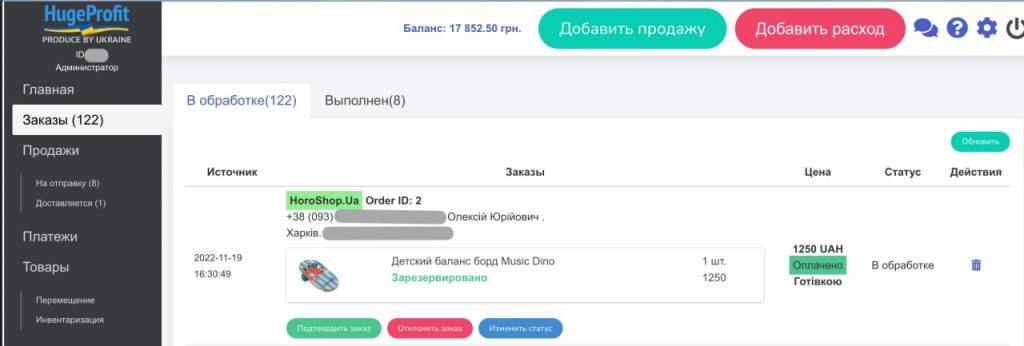
Loading and Synchronization of Goods
ATTENTION!
Goods in KhoroShop and the HugeProfit service are linked by identical SKUs. If your product has different SKUs in HugeProfit and KhoroShop, it will not be linked.
When integration with KhoroShop becomes active, you will have access to another module Load goods from the platform (Screen 6).
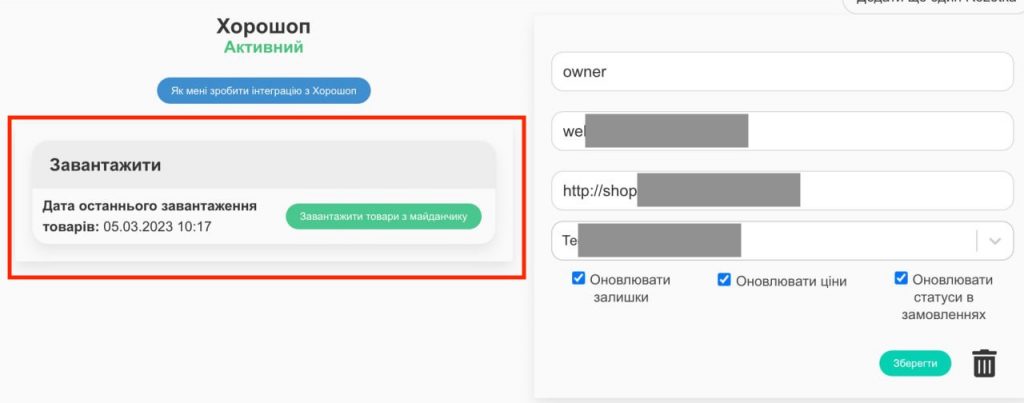
This module allows you to load goods from the KhoroShop platform into HugeProfit (Screen 7).
If you choose Update all balances, the system will pick up the quantity of goods specified in KhoroShop and update the quantity of goods in your HugeProfit account.
If you choose Download new goods without balances, new goods from KhoroShop will be added to your HugeProfit account without balances.
Link existing goods without creating new ones – synchronizes goods by SKU.
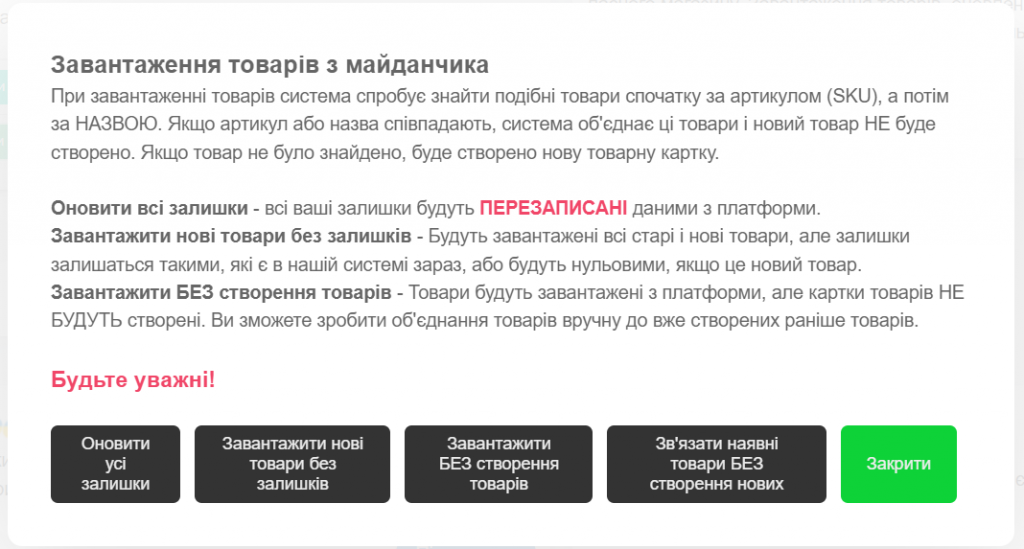
The Loading WITHOUT creating goods option will load goods into memory. They can be synchronized manually through the cogwheel button on the goods.
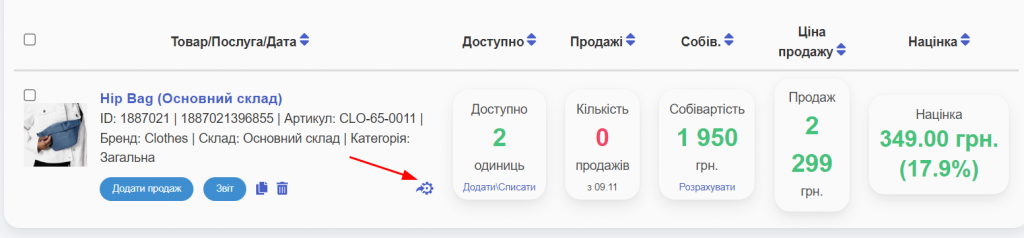
Mass binding makes it more convenient to make manual bindings after the goods have been loaded into memory.
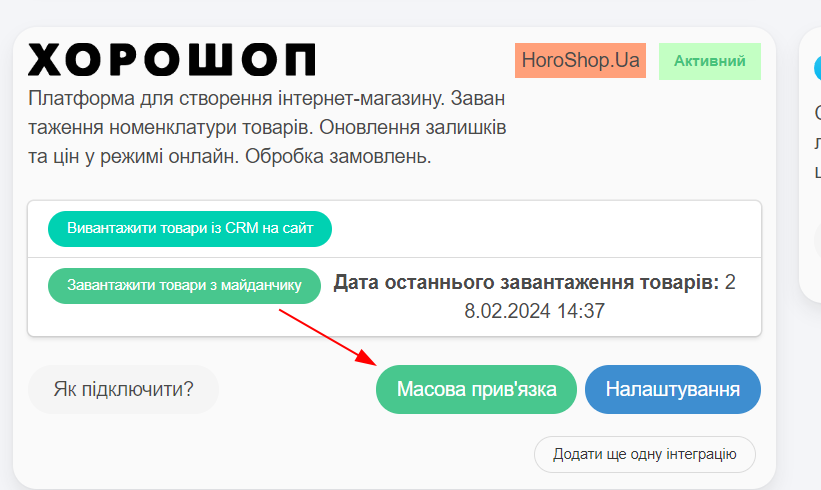
The Load goods from CRM to the site module – goods from the service are loaded onto your site and linked. You receive orders, process them, and automatically control stocks (Screen 10).
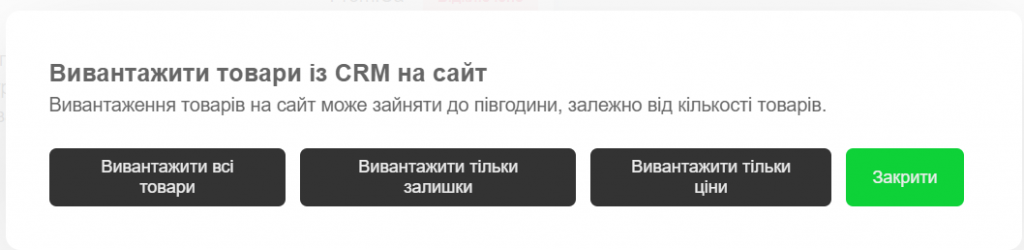
ATTENTION!
Goods in KhoroShop and the HugeProfit service are linked by identical SKUs. If your product has different SKUs in HugeProfit and KhoroShop, it will not be linked.
If it is impossible to link the product, when unloading goods from KhoroShop to the service, a new product with the name you specified in KhoroShop will be created in the service, even if a similar product already exists in the HugeProfit system but with a different name and SKU.
If you performed synchronization (without pulling goods from KhoroShop), but your goods in both systems have different names and SKUs, you will still receive orders from KhoroShop. You will also have the opportunity to link your goods yourself; or when making a sale, you will need to select the goods in the HugeProfit system that were ordered.