STEP 1.
To integrate with Prom.ua, you need to select Settings – API Token Management in your Prom account (Screen 1).
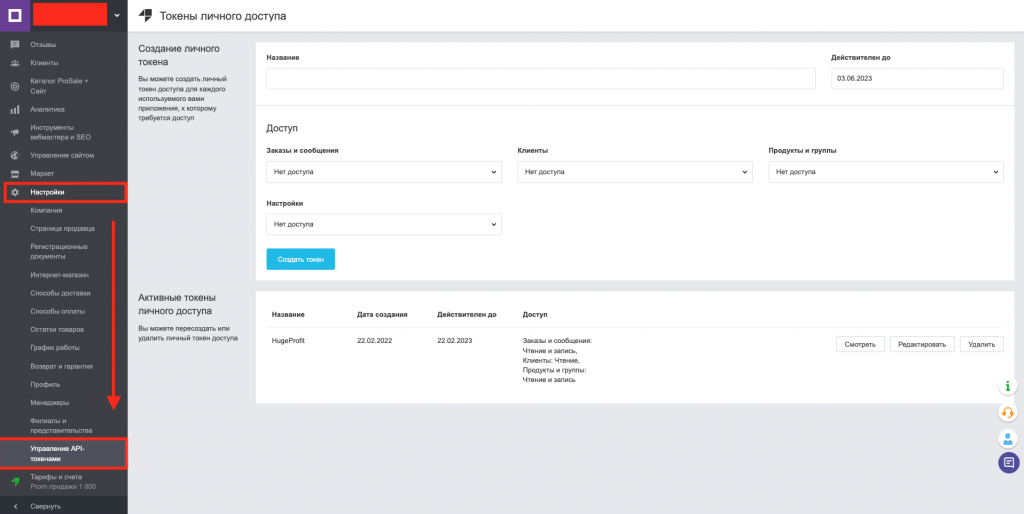
Next, create a Personal Access Token. To do this, fill in all the required fields.
- Name – can be anything of your choice.
- Orders and notifications – select Read/Write.
- Clients – select Read.
- Products and groups – select Read/Write.
- Settings – select Read.
Then click the Create Token button (Screen 2).
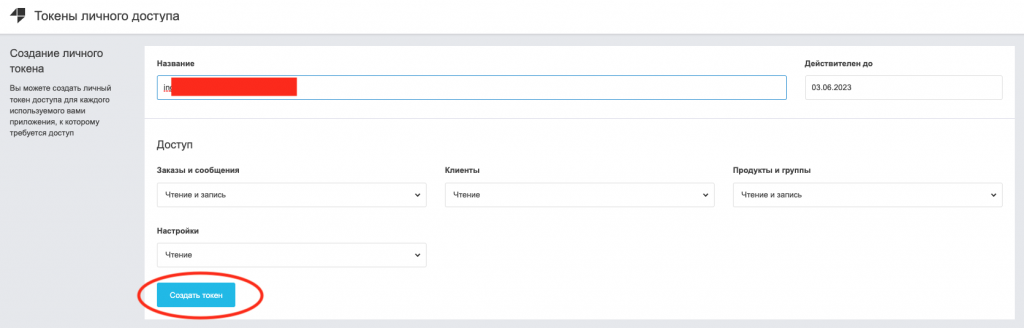
You will see Active Access Tokens. To view your key and use it, click View (Screen 3, 4).

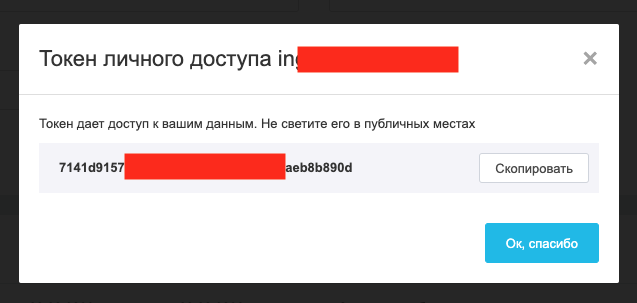
Copy your Token and go to the h-profit.com website.
STEP 2.
In the HugeProfit system, find Settings – Integrations – Prom.ua, and proceed to fill out the form (Screen 5, 6).


- Paste the Access Token we received in Step 1.
- Select the warehouse.
- Next, you need to process additional settings: Update balances, Update prices, and Update statuses in orders (Screen 7).
All the settings you need should be checked. If you don’t need something, just uncheck the corresponding item.
Update balances — as soon as the quantity of goods in the HugeProfit system decreases or increases, the quantity of goods in Prom will change immediately.
Update prices — if you change prices for a product in the HugeProfit system, they will also be updated in Prom.
Update statuses in orders — as soon as your order changes status in the HugeProfit system, a similar change will occur in the Prom marketplace.

Once all the fields are filled out and you have selected all additional settings, click Save.
If you’ve done everything correctly, you’ll have a new Orders section in your system to work with (Screen 8).

Loading and Synchronization of Goods
ATTENTION!
Products on Prom.ua and in the HugeProfit service are linked by identical SKUs. If your product has different SKUs in HugeProfit and Prom.ua, it will not be linked.
When the integration with Prom.ua becomes active, you will have access to another module Download products from the site (Screen 9).
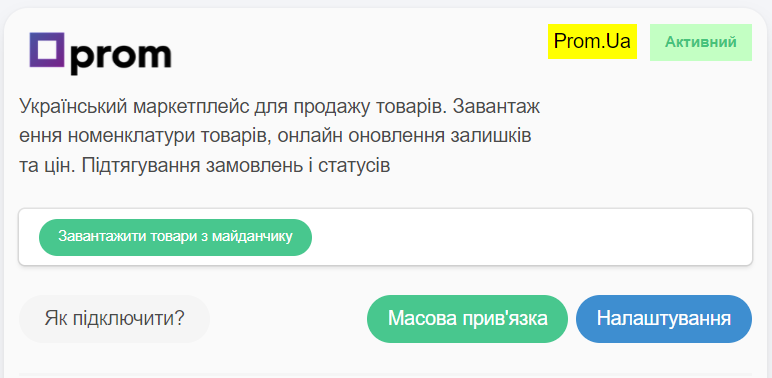
This module allows you to download products from the Prom.ua site to HugeProfit (Screen 10).
If you choose Update all balances, the system will pull the quantity of products specified on Prom.ua and update the quantity of products in your HugeProfit account. On the first click, it synchronizes products by SKU.
If you choose Download new products without balances, new products from Prom.ua will be added to your HugeProfit account without balances. It also synchronizes products by SKU.
Link existing products without creating new ones – synchronizes products by SKU.
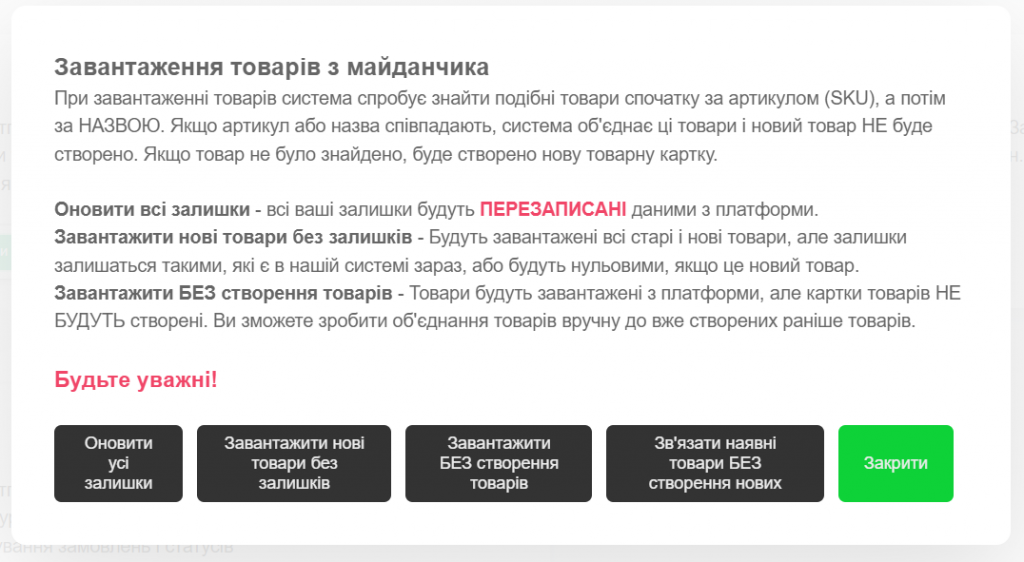
The option Download WITHOUT creating products will load products into memory. They can be synchronized manually through the gear button on the products (Screens 10, 11).
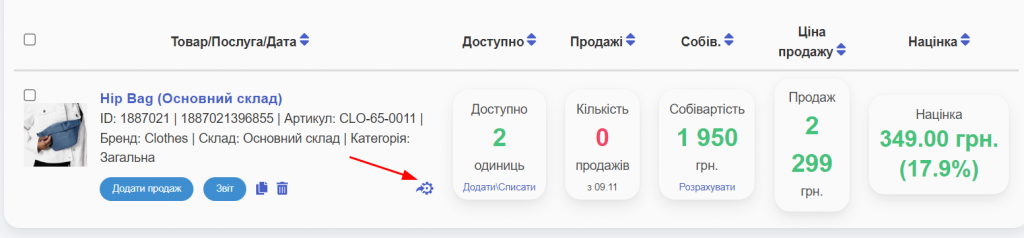
Mass linking allows you to make manual links more conveniently after the products have been loaded into memory.
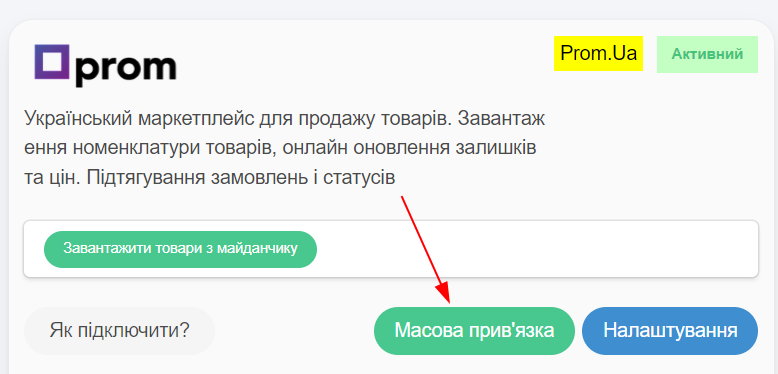
ATTENTION!
Products on Prom.ua and in the HugeProfit service are linked by identical SKUs. If your product has different SKUs in HugeProfit and Prom.ua, it will not be linked.
If it is impossible to link the product, when uploading products from Prom.ua to the service, a new product will be created with the name you specified in Prom.ua, even if a similar product already exists in the HugeProfit system, but with a different name and SKU.
If you performed synchronization (without pulling products from Prom.ua), but your products in both systems have different names and SKUs, you will still receive orders from Prom.ua. You will also have the option to manually link your products; or when placing an order, you will need to select the product in the HugeProfit system that was ordered.

