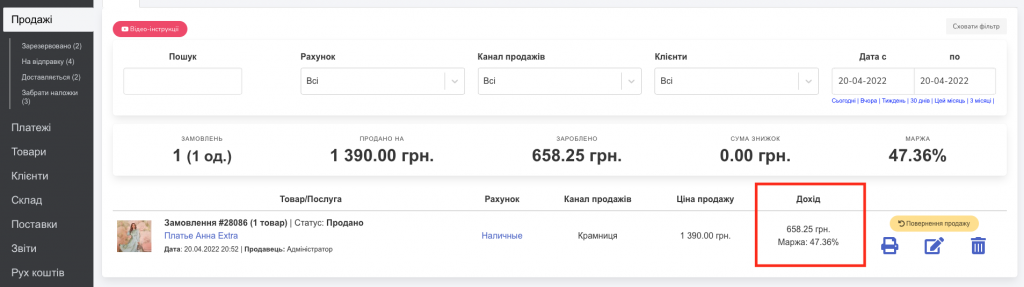- Adding a currency account.
- Payment of delivery in foreign currency.
- How is sales revenue calculated when purchasing in foreign currency.
Adding a currency account
In order to use the multi-currency function and order a delivery in a currency (for example, in dollars), the first thing you need to do is to create a currency account.
To do this, click the “Add a new account” button in the “Your Money” widget, which is located in the main section (Screen 1). Or go to the “Movement of funds” section and add the necessary account from there (Screen 2).
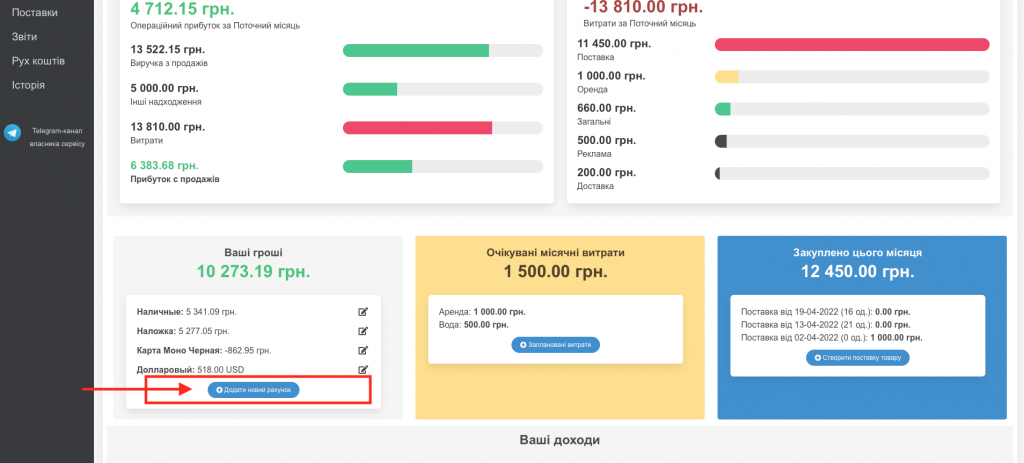
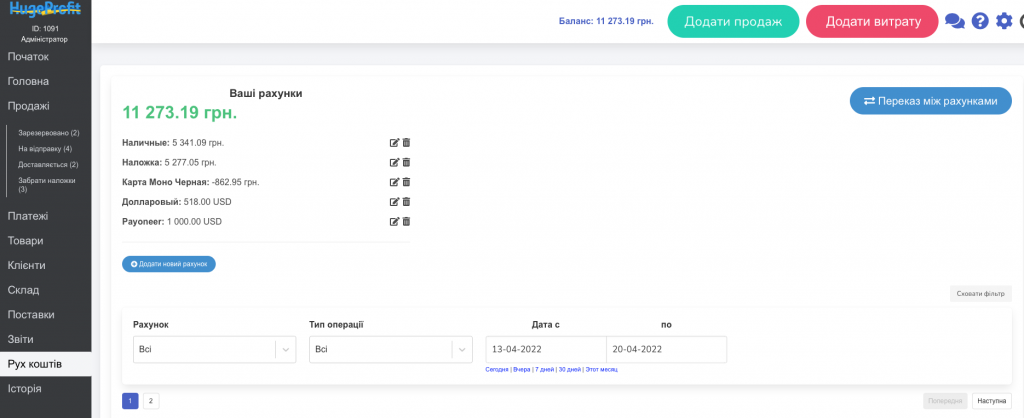
After that, you will need to fill in all the mandatory fields by selecting one of the available currencies in the “Account currency” field (Screen 3).
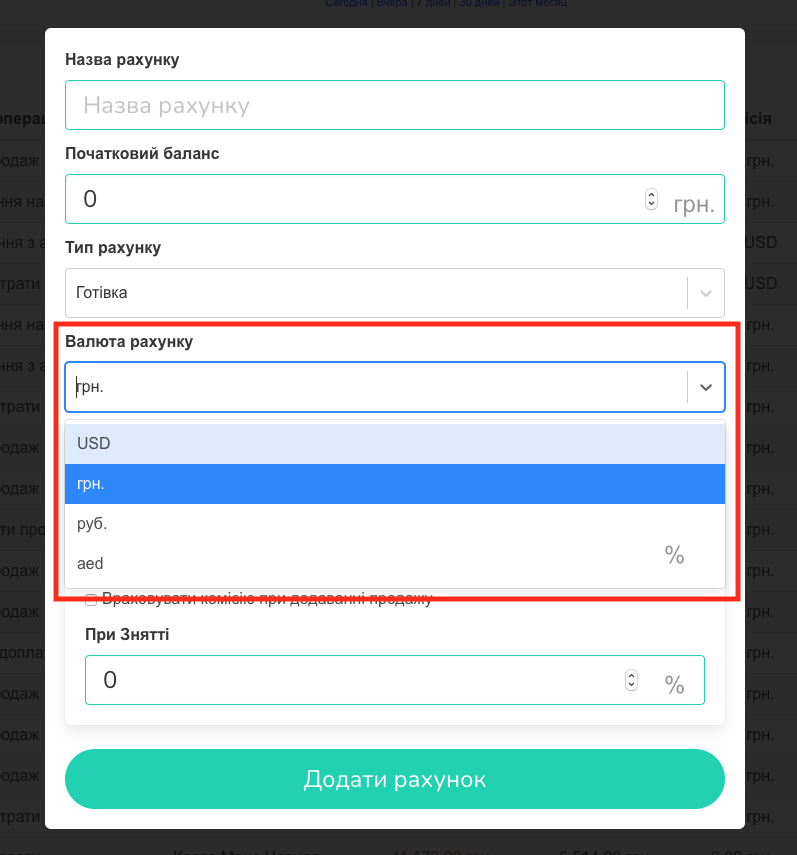
After all the necessary fields are filled in, click “Add account” (Screen 4).
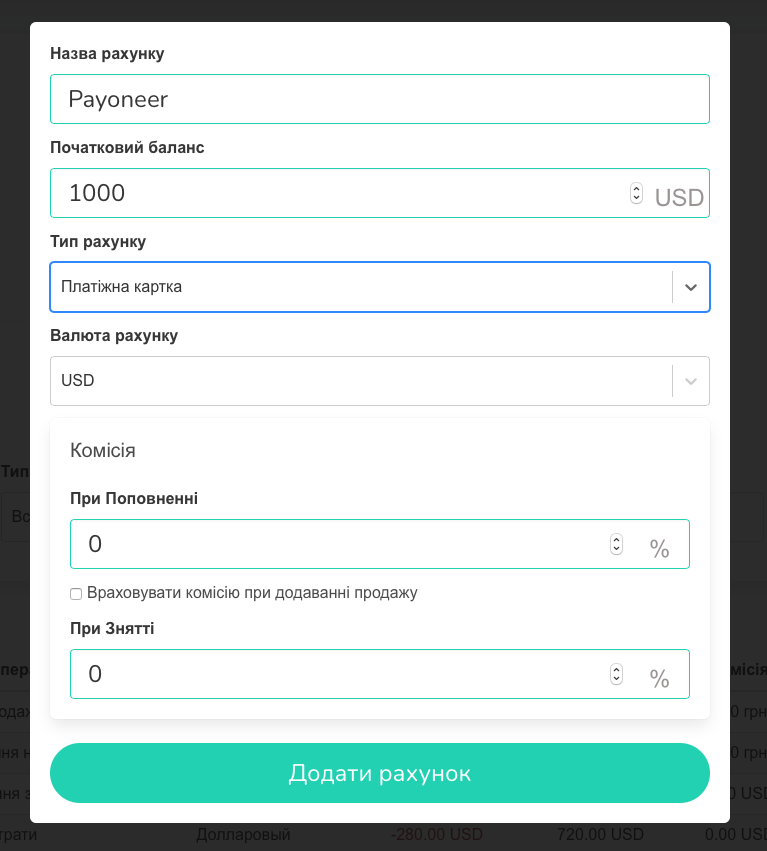
A new currency account has been added! (Screen 5).
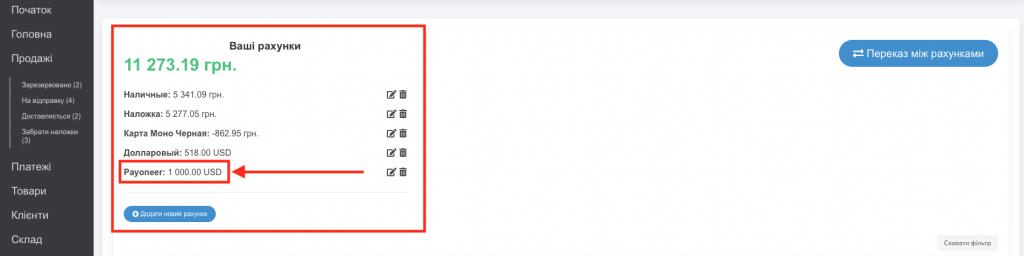
Next, you need to go to the “Settings” tab (by selecting the gear at the top of the page – “Settings”) and set the exchange rate (either the NBU rate or your personal one). (Screens 6, 7).
Importantly! If you do not set the rate, sales and profit calculation will be displayed INCORRECTLY!
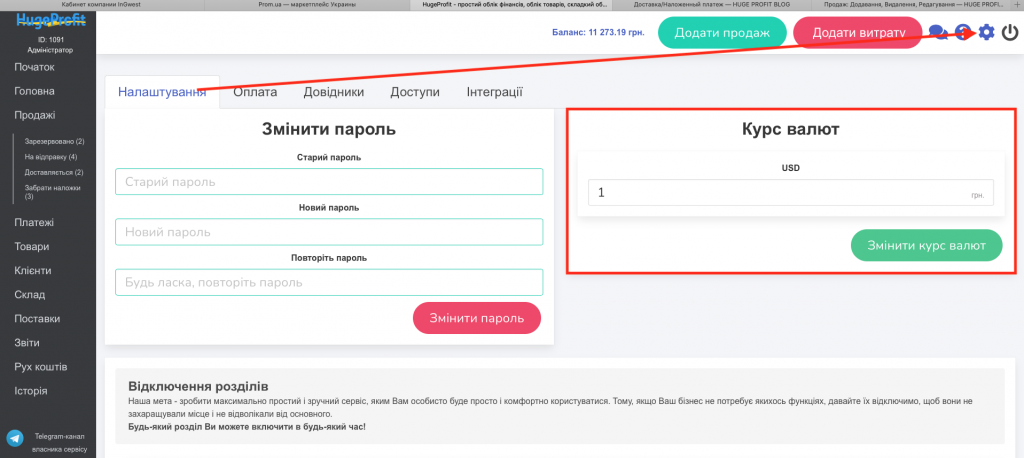
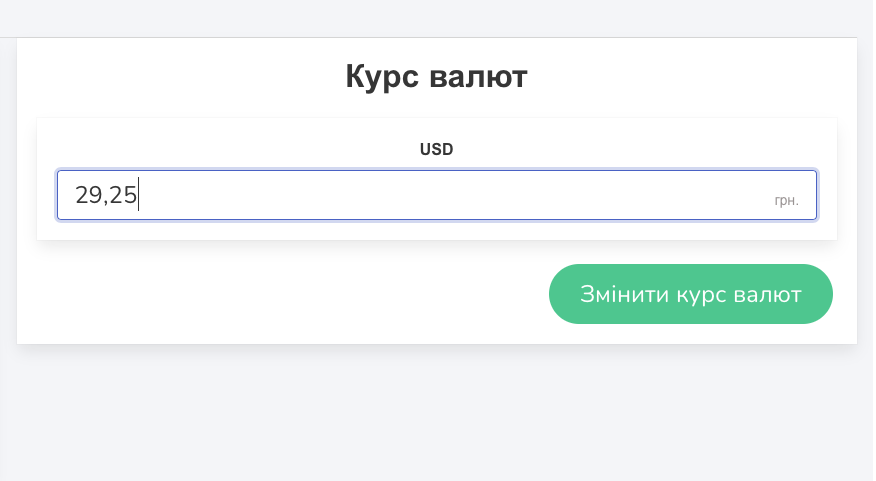
Payment of delivery in foreign currency
Detailed instructions on how to make a delivery can be found here. Now we will consider how to choose another currency when making a delivery.
At the first step of the delivery process, in the “Currency of payment for delivery” field, you need to specify the correct currency in which the goods were purchased (Screen 8).
(The example shows that only two currencies are available to us, due to the fact that we have only two accounts open: hryvnias and dollars).
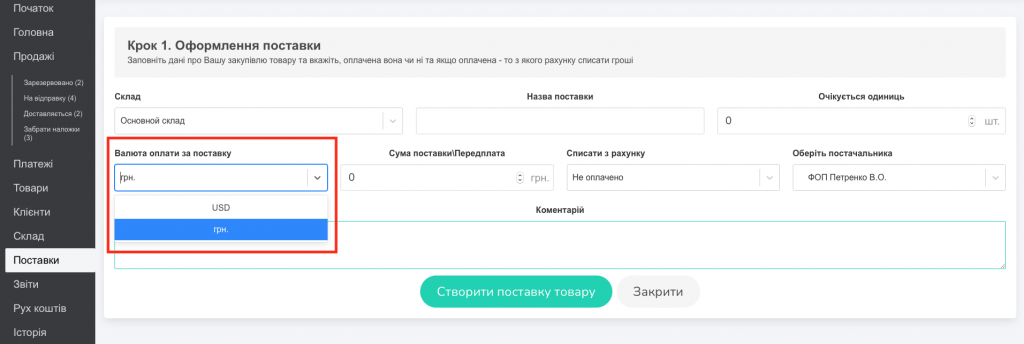
After you clicked “Create Product Delivery”, you went to step 2 and started adding the product.
WARNING! If you add a product that is already in the system and was previously assigned a cost price in hryvnias, then you need to change it manually to a purchase price in dollars! (Screens 9, 10).
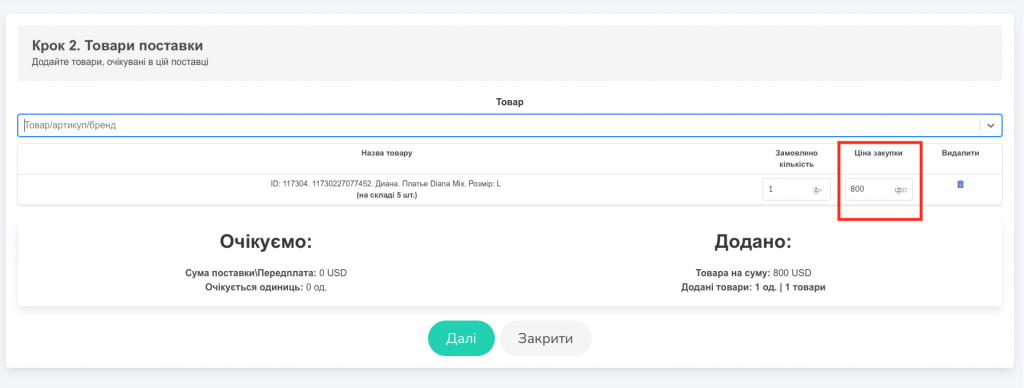
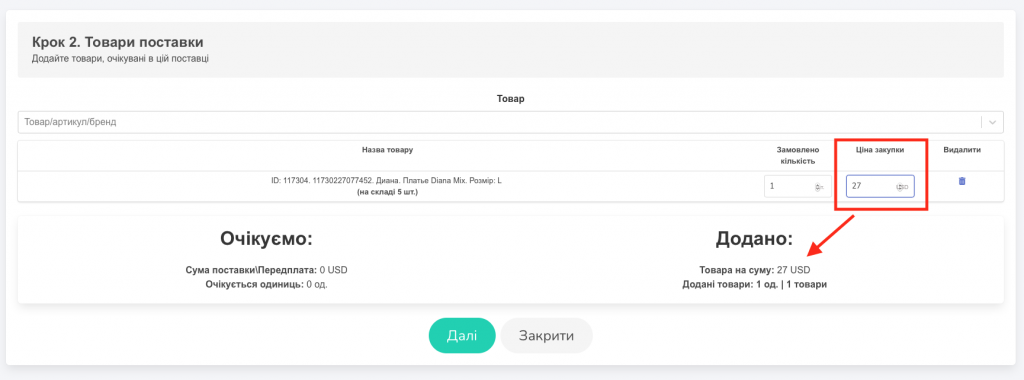
If you are adding a brand new product, then you simply immediately insert the purchase price in currency (Screen 11).
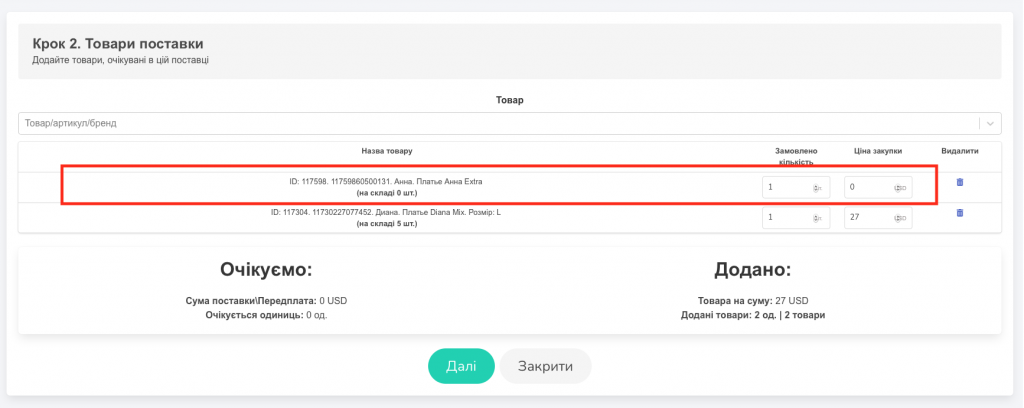
When all items have been added, you click the “Next” button. The first stage of delivery is over! (Screen 12).

We proceed to the completion of the delivery.
After passing step 1: Confirmation of the goods’ arrival at the warehouse, you proceed to step 2: Specify the cost of delivery and the cost of the product. If you have selected a hryvnia account in the “Debit for delivery from account” field, then the delivery amount will be calculated in hryvnias, if a foreign currency account is selected, then, accordingly, in currency (Screens 13, 14).
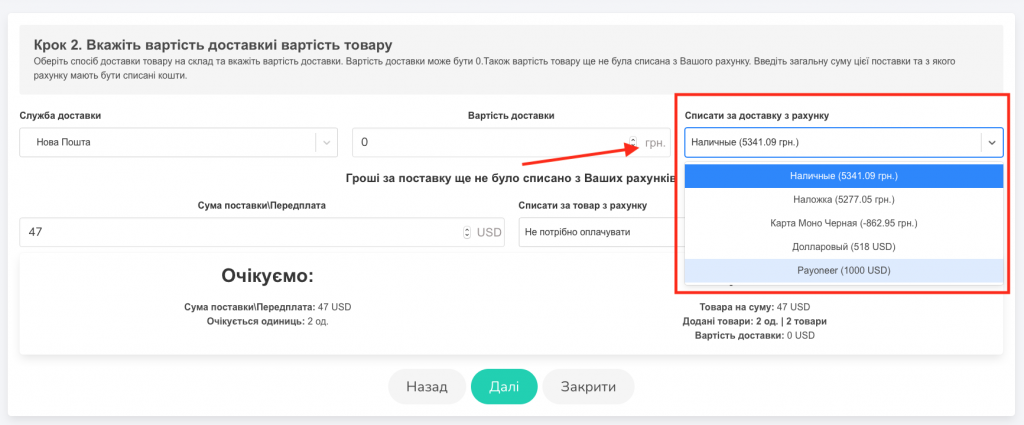
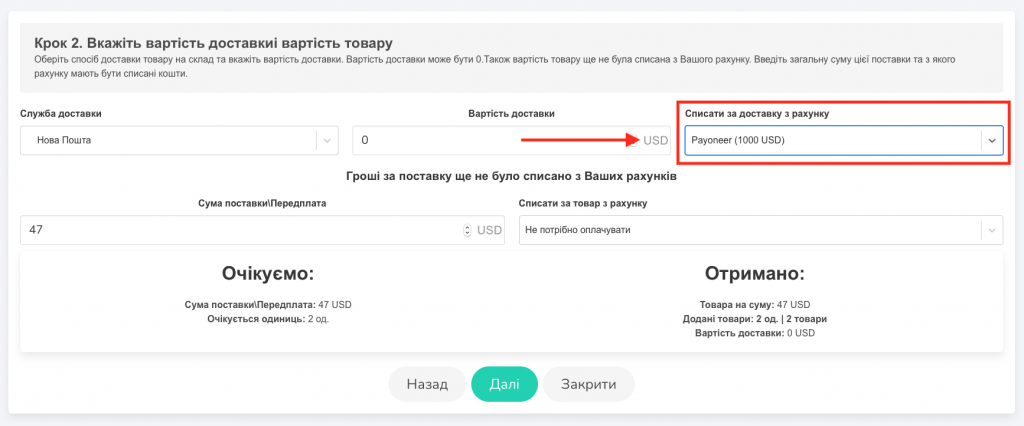
The amount of the delivery is fixed in the currency you specified initially. You can pay it only from the same currency account (Screen 15).
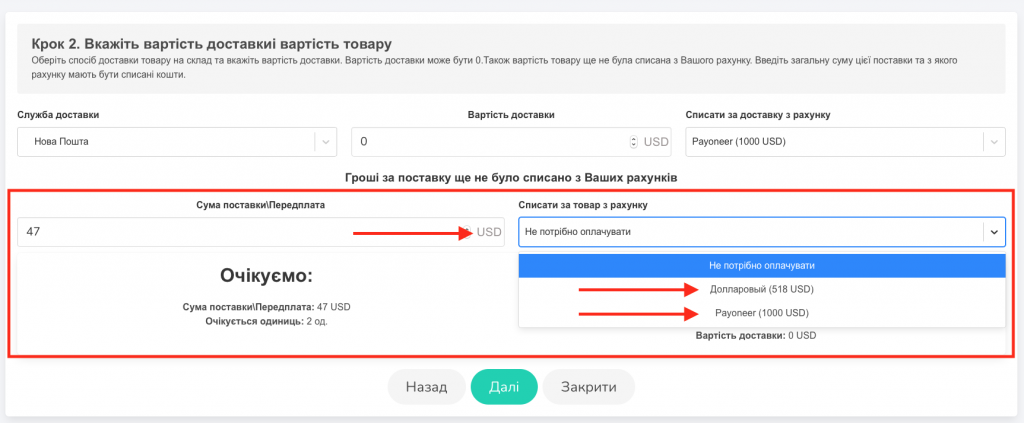
When all the fields are filled in, click “Next” and proceed to step 3: Check the sale prices of goods. Here you specify the selling price (!) in hryvnias (!) (Screen 16).
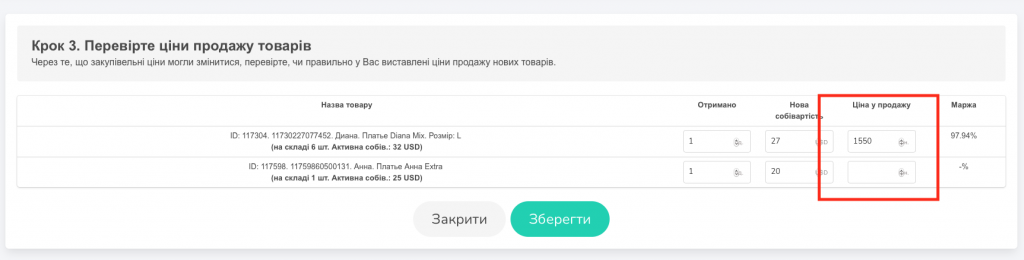
Then click “Save”. Delivery completed! (Screen 17).
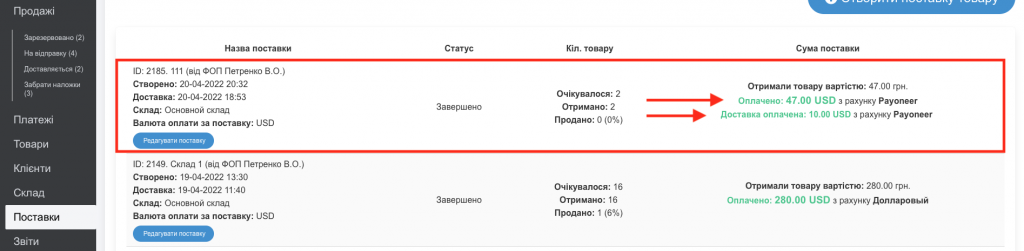
How is sales revenue calculated when purchasing in foreign currency
The purchase price in the table is indicated in the currency that you specified when ordering the delivery. The sale price is indicated in hryvnias (Screen 17).

When processing a sale, the recalculation of profit from each unit is calculated according to the exchange rate that was set (Screen 18).
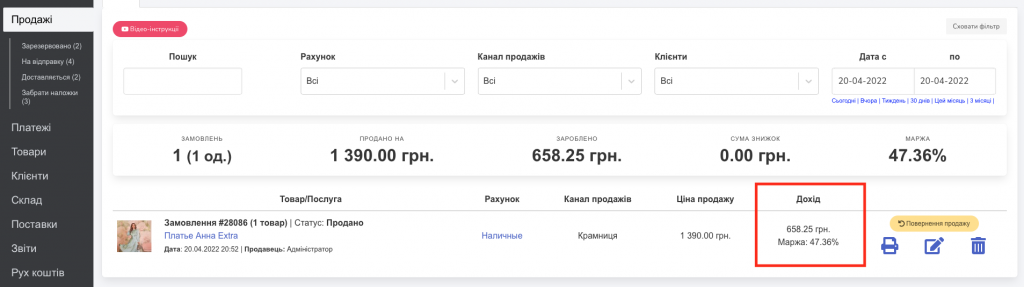
How sales revenue is calculated:
Course: 29.27.
Purchase price: $25.
Selling price: UAH 1,390.
25*29.27=731.75 (cost in hryvnias).
1390-731.75=658.25 (income in hryvnias).