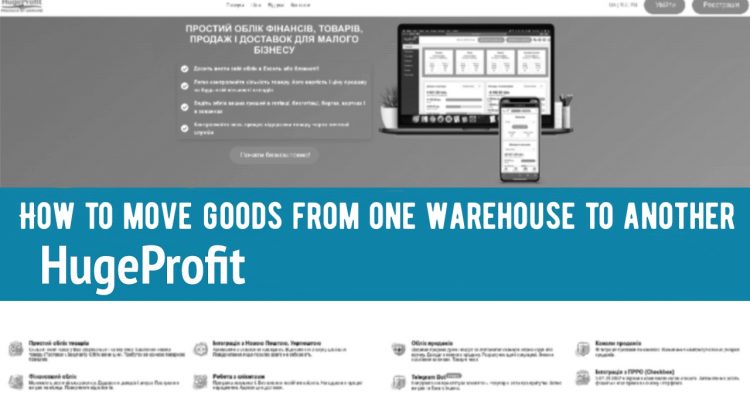STEP 1.
To move a product from one warehouse to another, you need to go to the Products – Transfers tab and select the option “Make the first product transfer” (if you have never done this before) or select the option “Move product” (Screenshot 1).
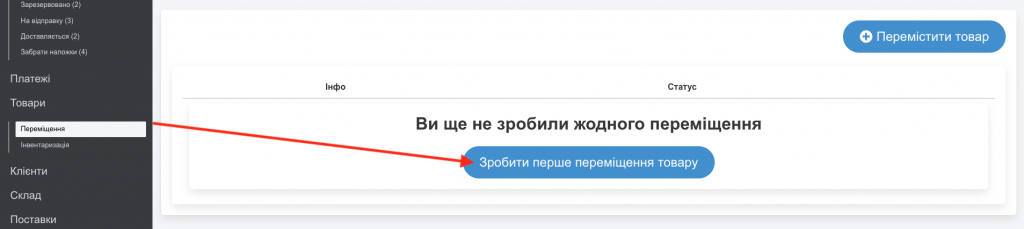
STEP 2.
Next, you need to choose from which warehouse to which warehouse you want to move the product.
For example, it is indicated that the products will be moved from the “Main Warehouse” to the “My Store” warehouse (Screenshots 2, 3, 4).
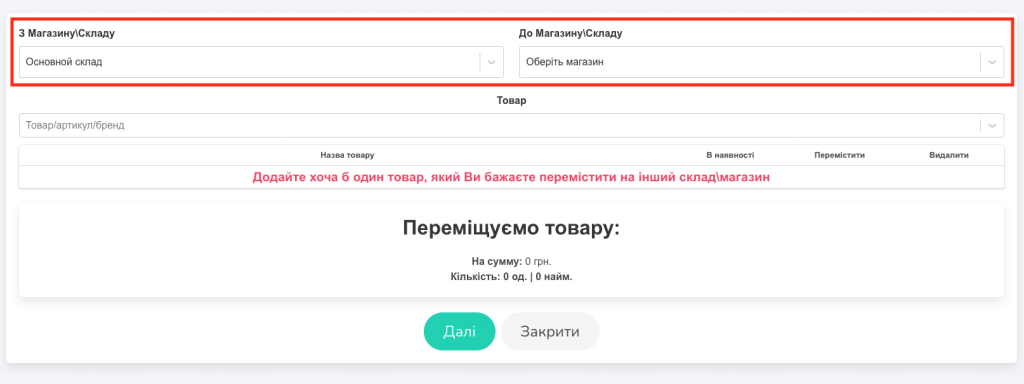
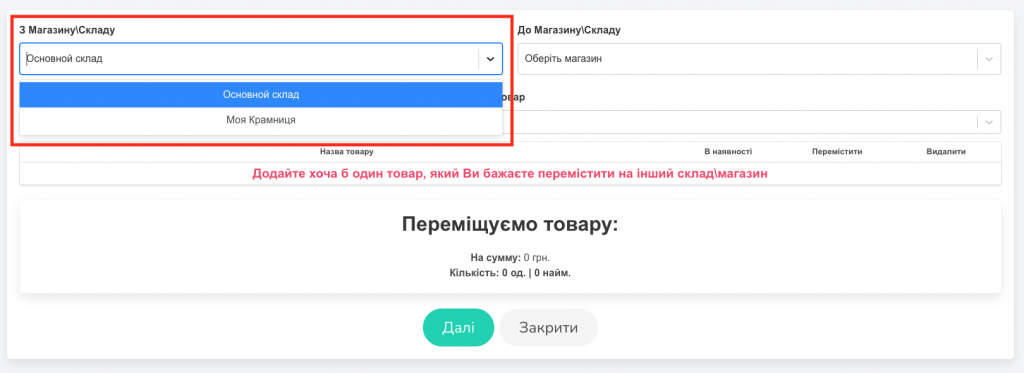
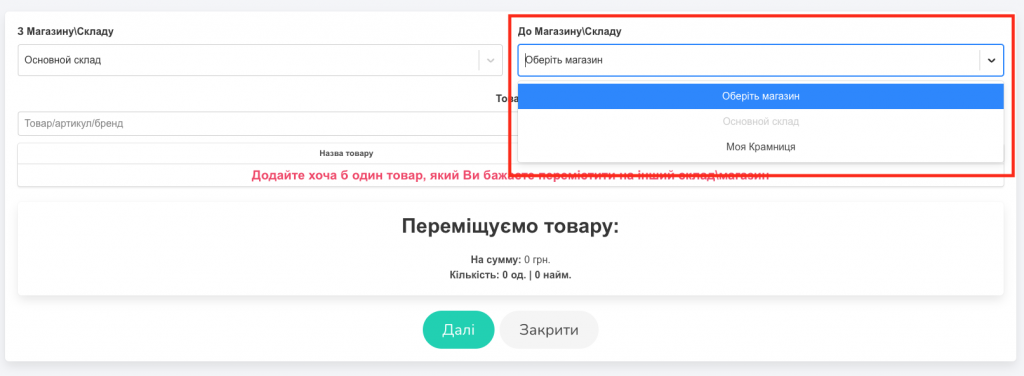
STEP 3.
Next, you need to select (from the drop-down list, using a barcode scanner, by name, or by SKU) which specific available product you want to move to another warehouse (Screenshot 5), and also indicate the actual quantity of the moved products (Screenshot 6).
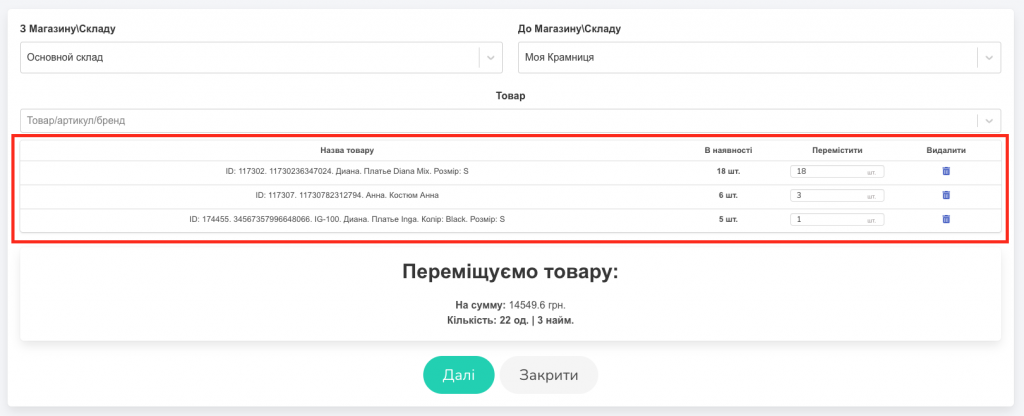

The system will automatically provide you with information about the amount you are moving, as well as the total quantity of units and names (Screenshot 7).
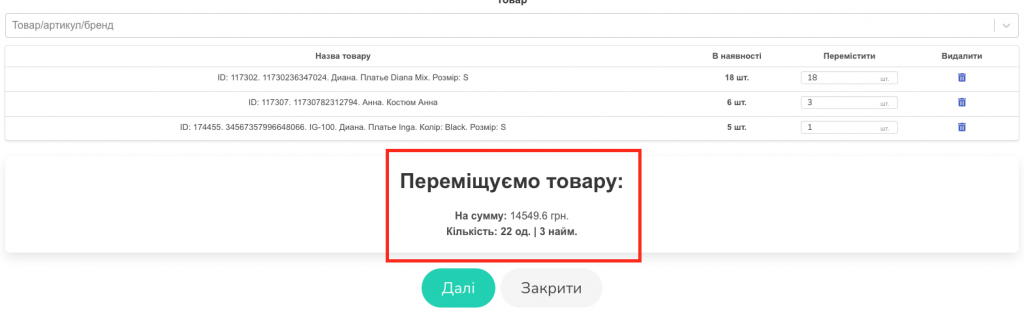
STEP 4.
Once you have selected all the products you want to transfer from one warehouse to another and indicated their actual quantity, click “Next”.
The product transfer is prepared. Click “Close” (Screenshot 8).

STEP 5.
Go to your created Transfers (Screenshot 9). To complete the process of moving the products, click the “Complete product transfer” button (Screenshot 10).


STEP 6.
The system will once again provide you with information about the goods being moved and the warehouses you have chosen for the movement.
If all the information is correct, select “Move Goods” (Screen 11).
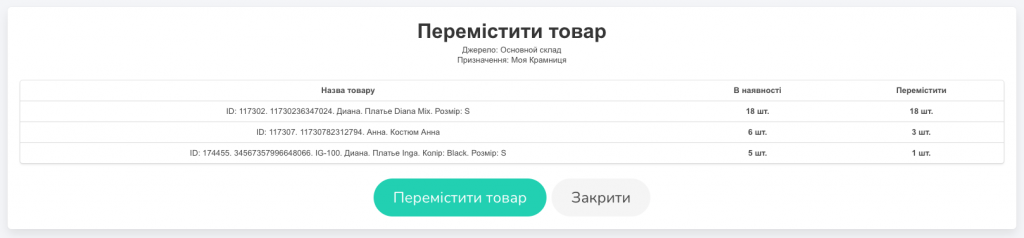
The goods have been moved (Screen 12, 13)!