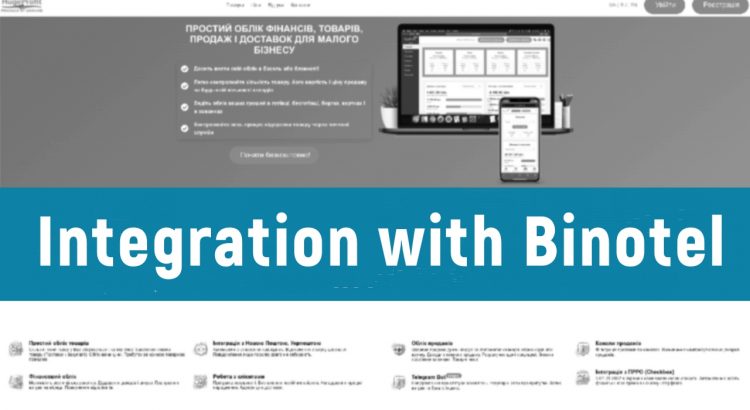- Integration Setup
- Softphone Setup
- User Line Setup
- Working in the HugeProfit System
- Outgoing Call
- Incoming Call
Integration Setup
Go to the Binotel website: Connect now. A form will appear for your phone number, through which a Binotel representative will contact you to create and set up an account, connect a virtual phone, and perform other necessary actions on the Binotel website. You can also contact support through the chat on the bottom right.
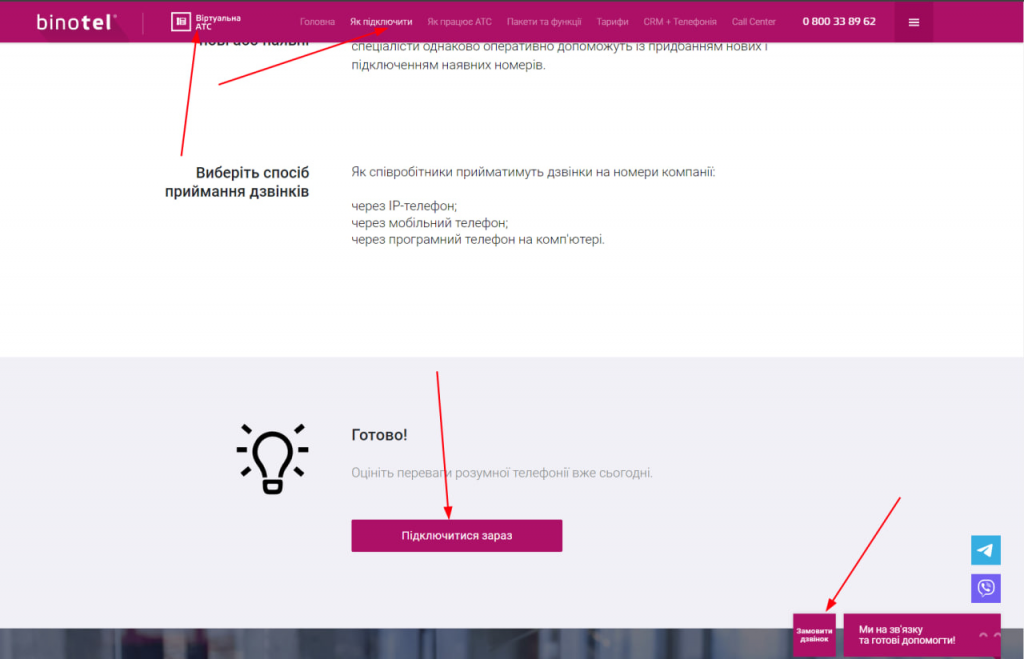
You need to request the necessary data for integration (REST API Key, REST API Secret, WebSocket Key, WebSocket Secret) from Binotel support. To do this, send an email to support@binotel.ua. Fill in the data in the corresponding integration fields. Gear -> Integrations -> Other.
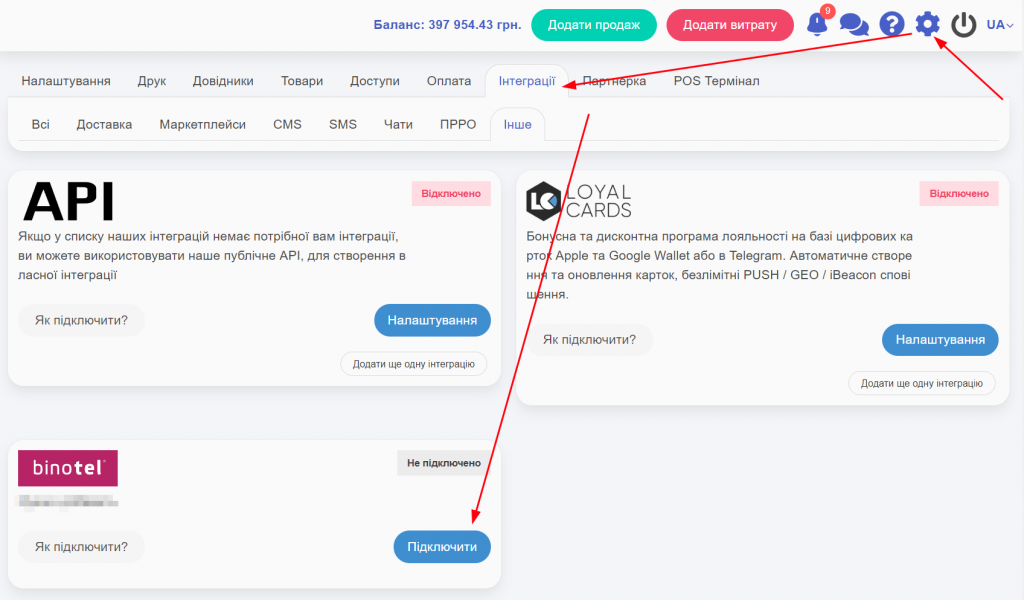
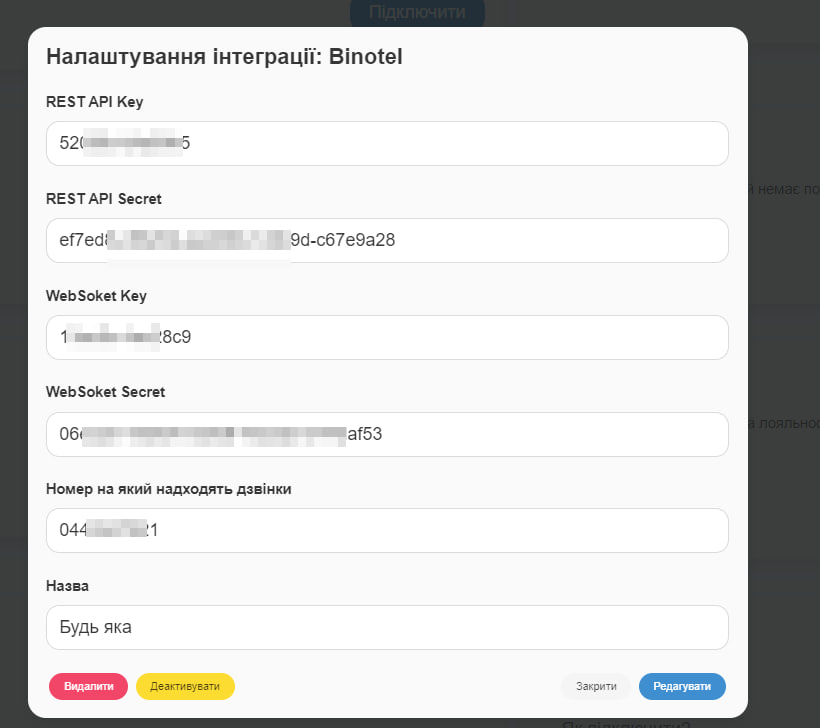
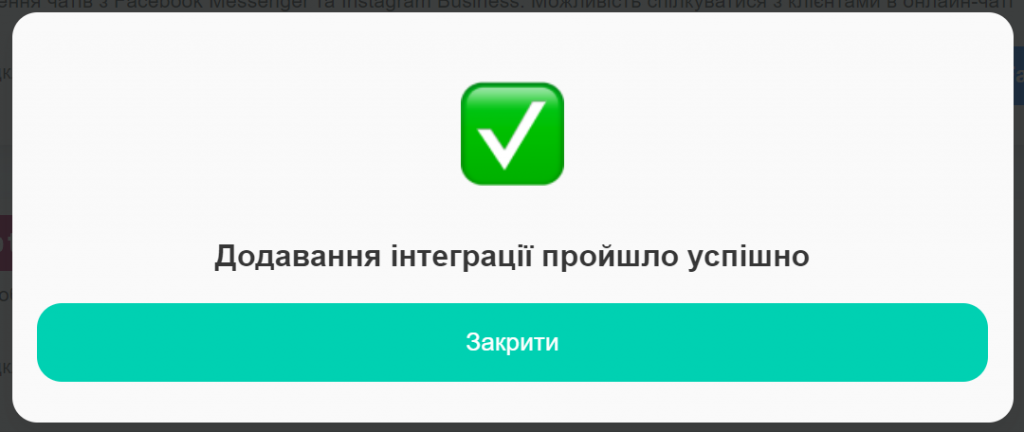
Softphone Setup
Download one of the suitable softphones: MicroSIP for Windows, Twinkle for Linux, Telephone for Mac, Zoiper5 for Mac or Windows.
https://www.binotel.ua/files/instructions/How_to_configure_MicroSIP_ua.pdf https://www.binotel.ua/files/instructions/How_to_configure_Twinkle_ua.pdf
https://www.binotel.ua/files/instructions/How_to_configure_Telephone_for_mac_ua.pdf
https://www.binotel.ua/files/instructions/How_to_configure_Zoiper5_for_windows_ua.pdf
The operator must be online to receive calls:
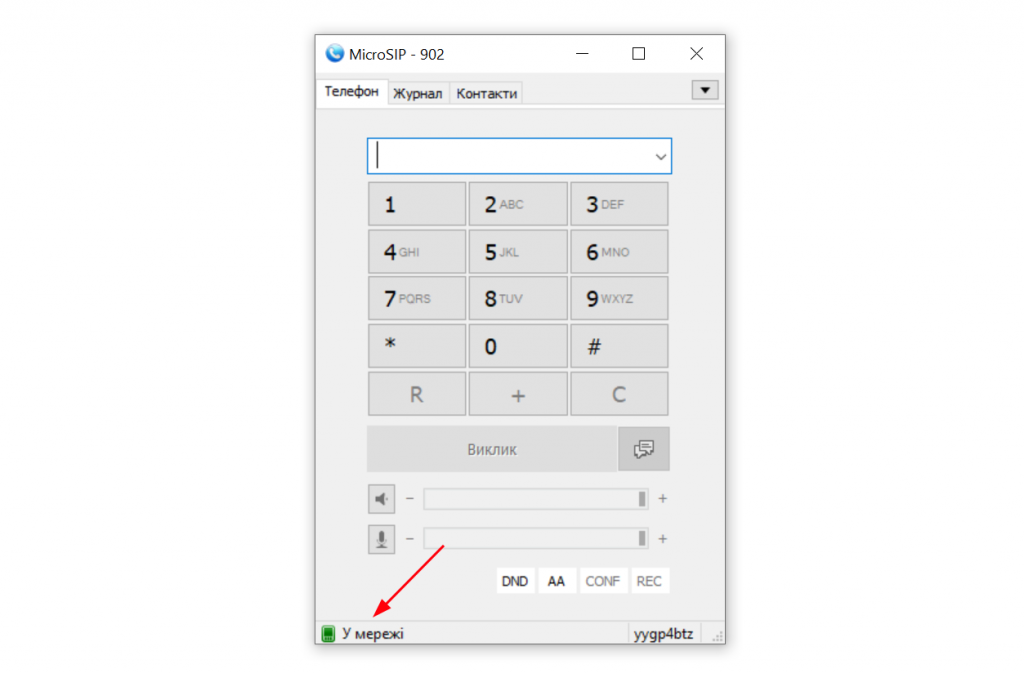
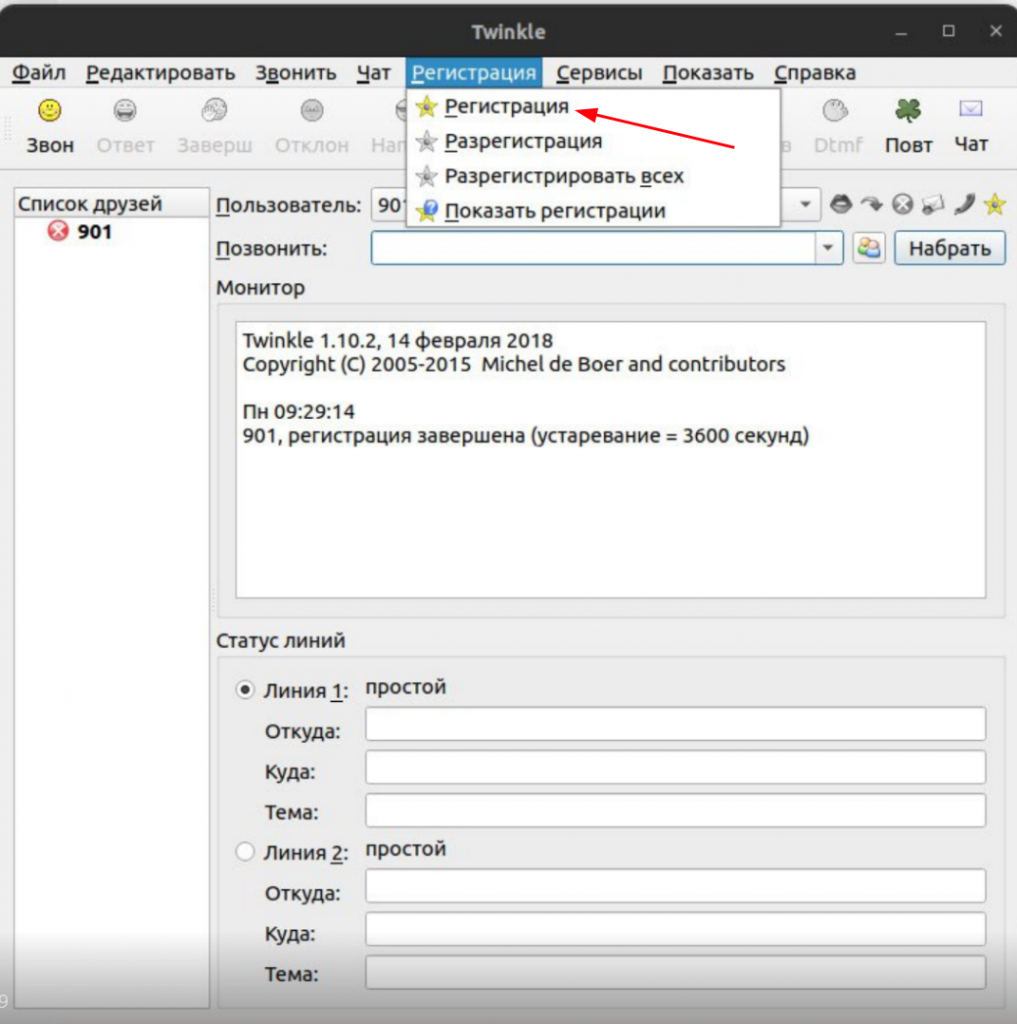
User Line Setup
Ordering new Phone (internal) lines is done through phone communication with Binotel support.
View the Binotel Phone Line number:
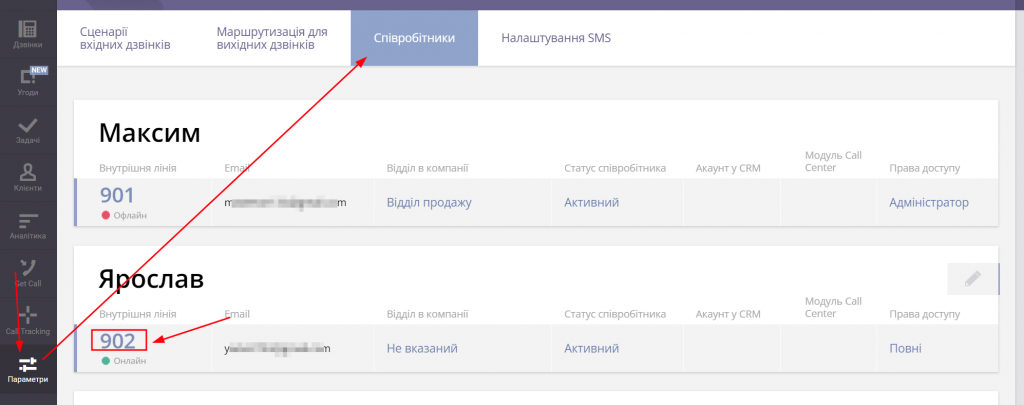
Specify the Binotel Phone Line for users. Gear -> Access -> Edit:
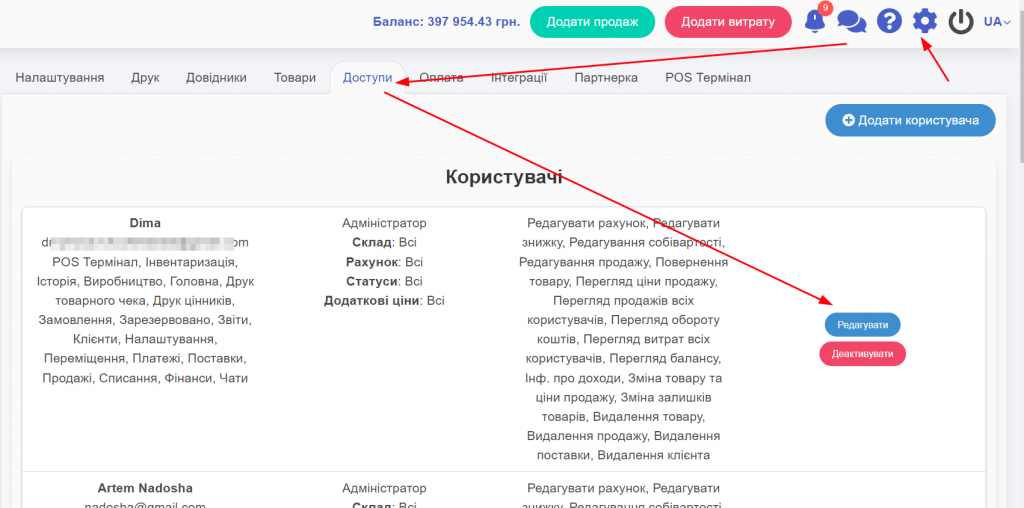
“`html
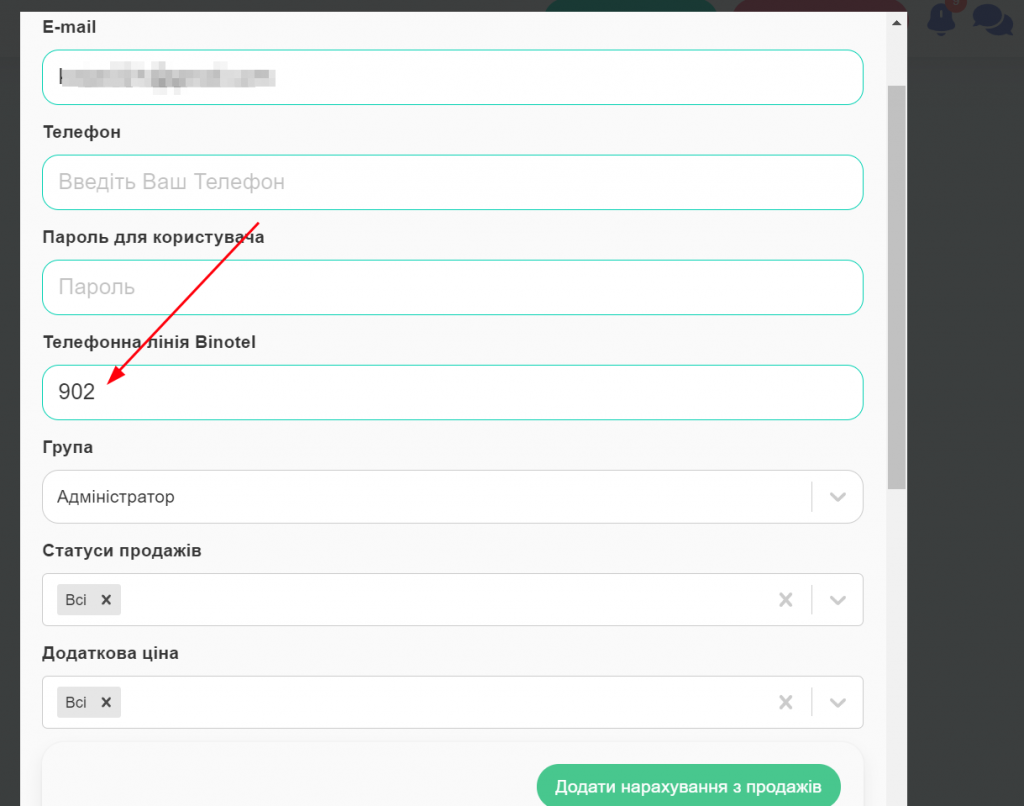
Working in the HugeProfit System
Outgoing Call
To call a client, go to the Clients section and select the appropriate client:
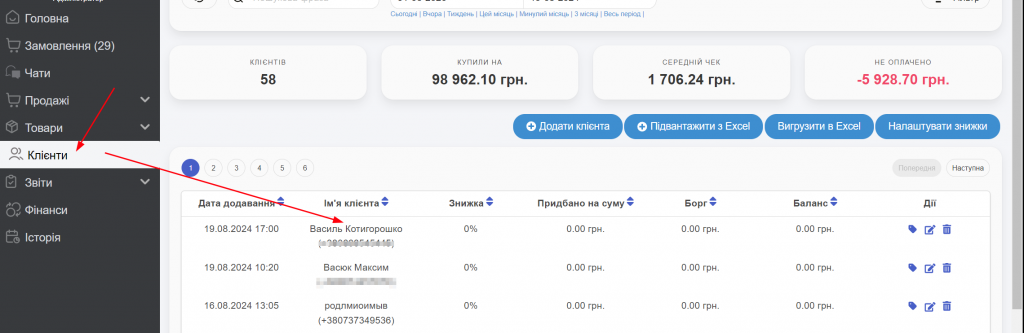
Click on the Binotel icon, select the operator (only those who are online will be displayed):
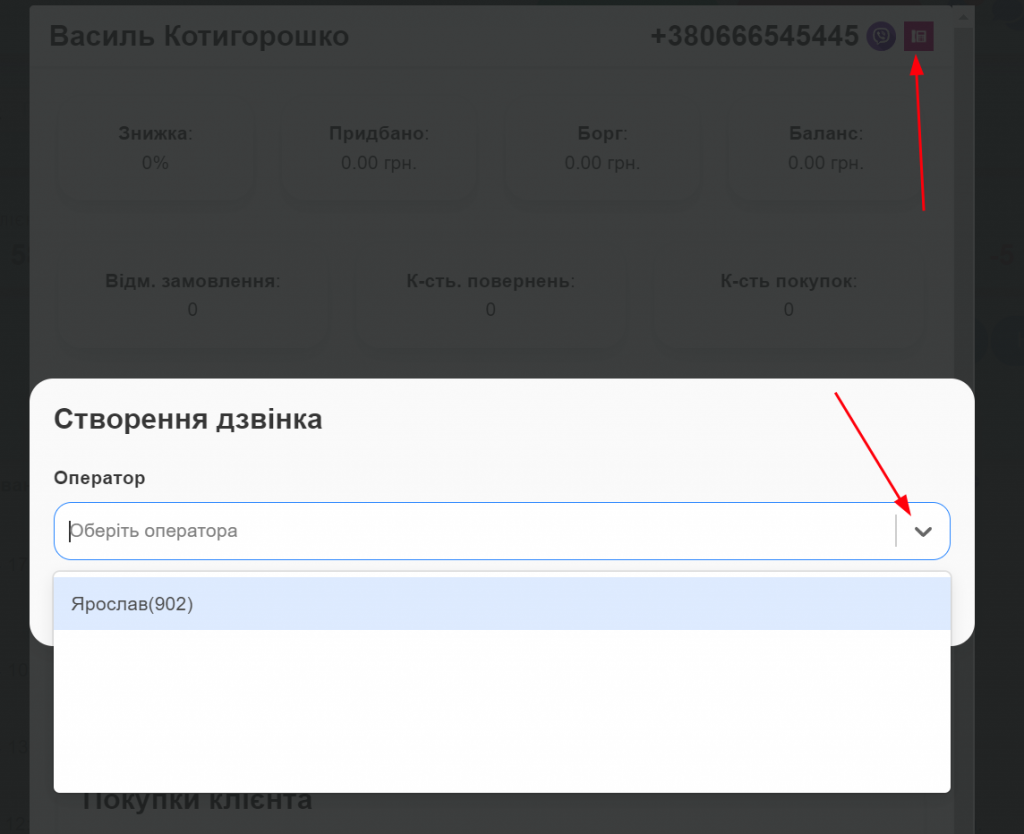
If the operator is online but not yet in the list, you need to close the modal window and reopen it.
Click to answer on the software phone. The call is made to the Binotel internal number and then a call is made to the client’s number:
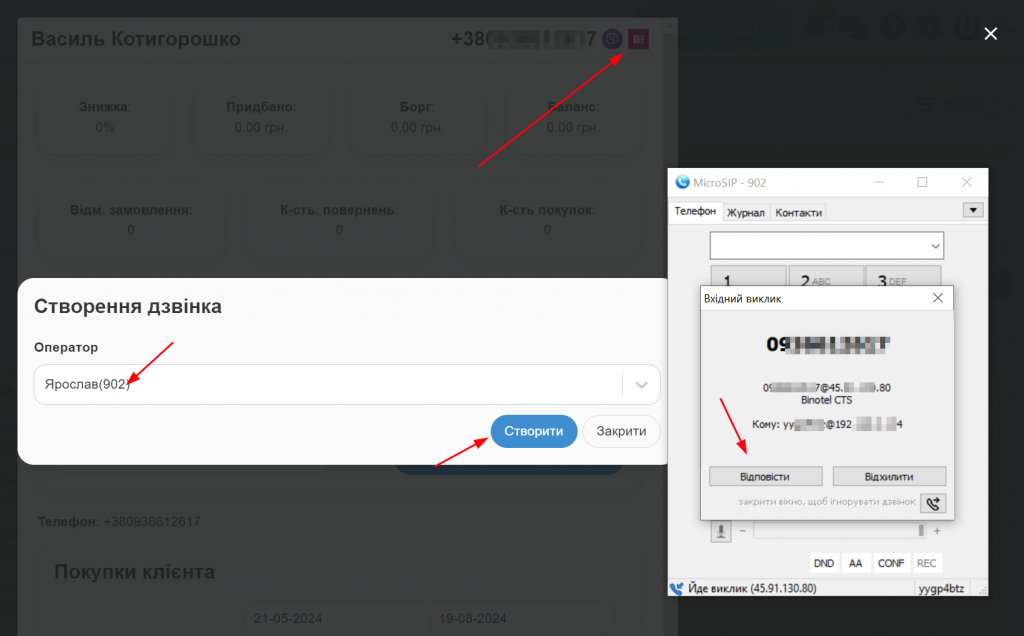
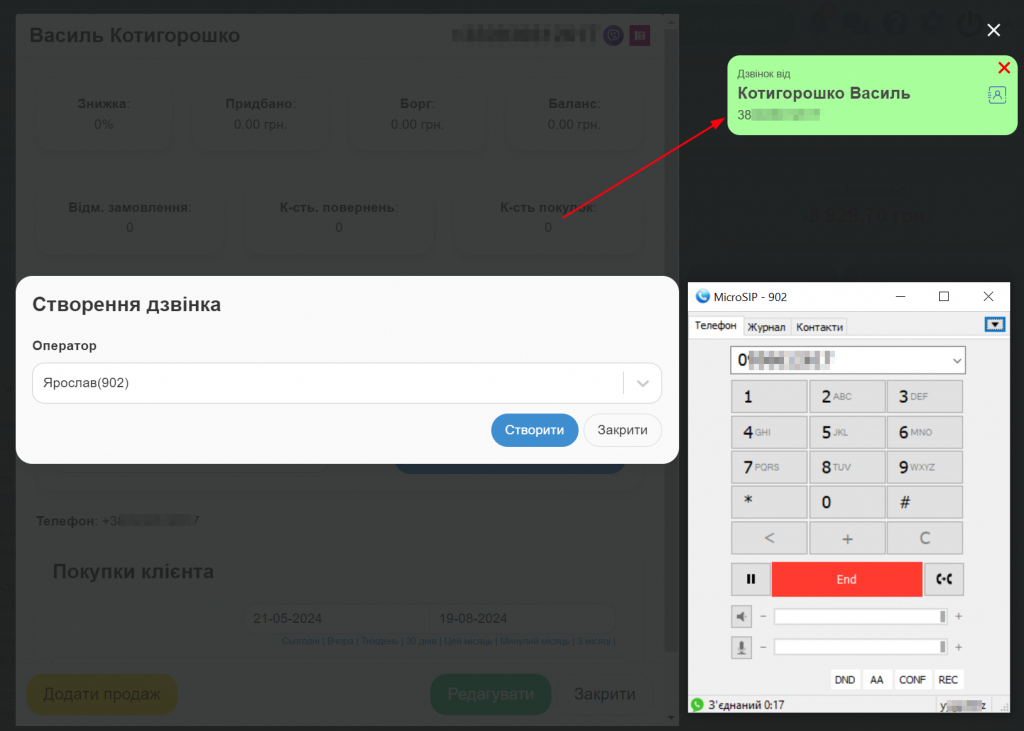
Meanwhile, the account owner will see who answered the call
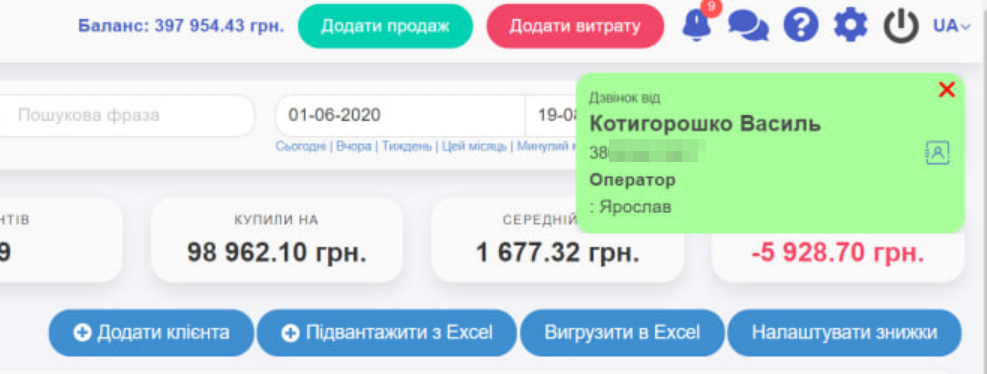
Incoming Call
All sub-users who have a configured phone line will receive the call. Whoever clicks “Answer” will be the one to talk 😉
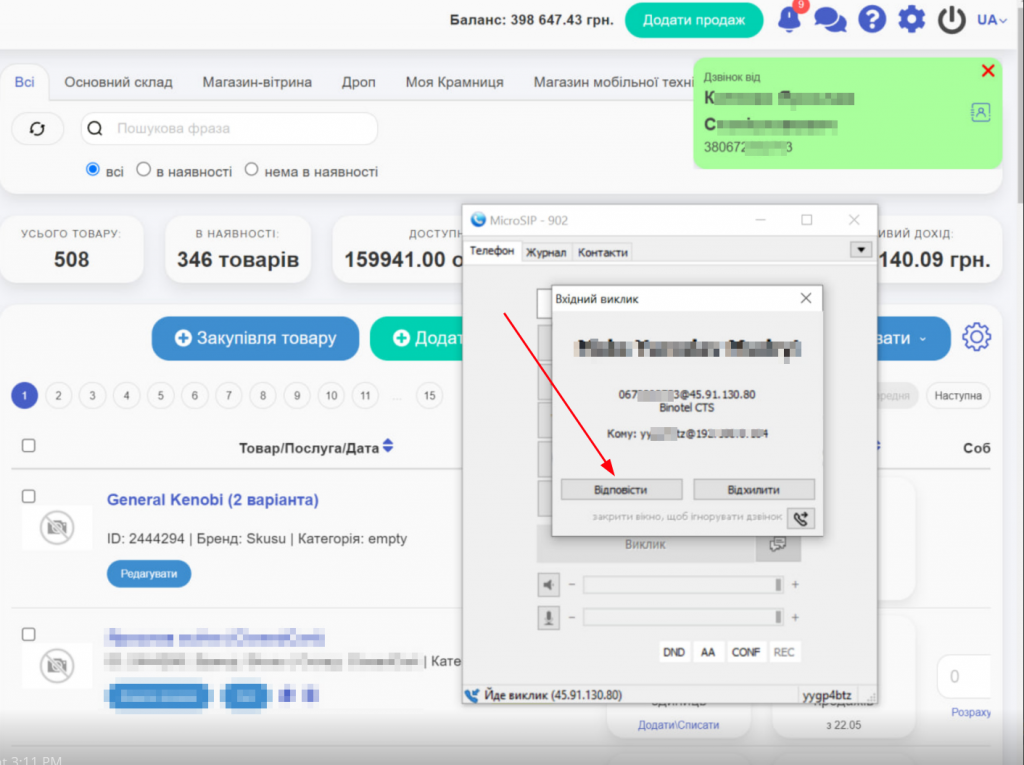
Clicking on the contacts button will open the client card, where you can enter some information or start creating a sale:
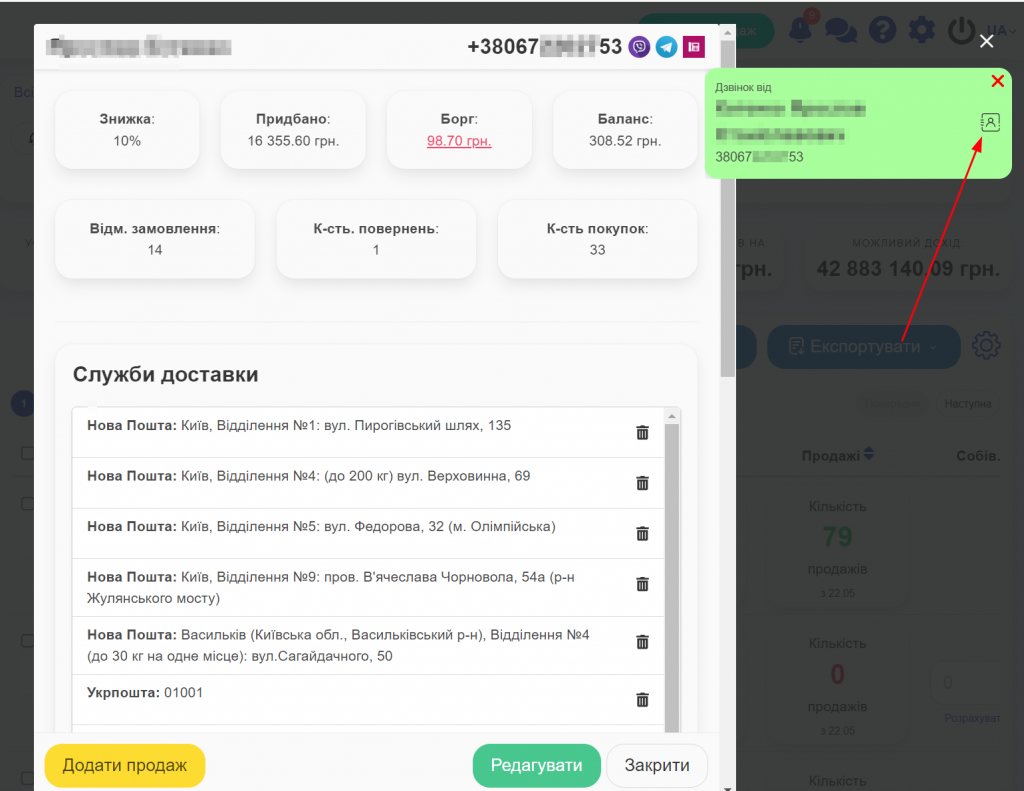
If the number is unknown, you can create a card for it:
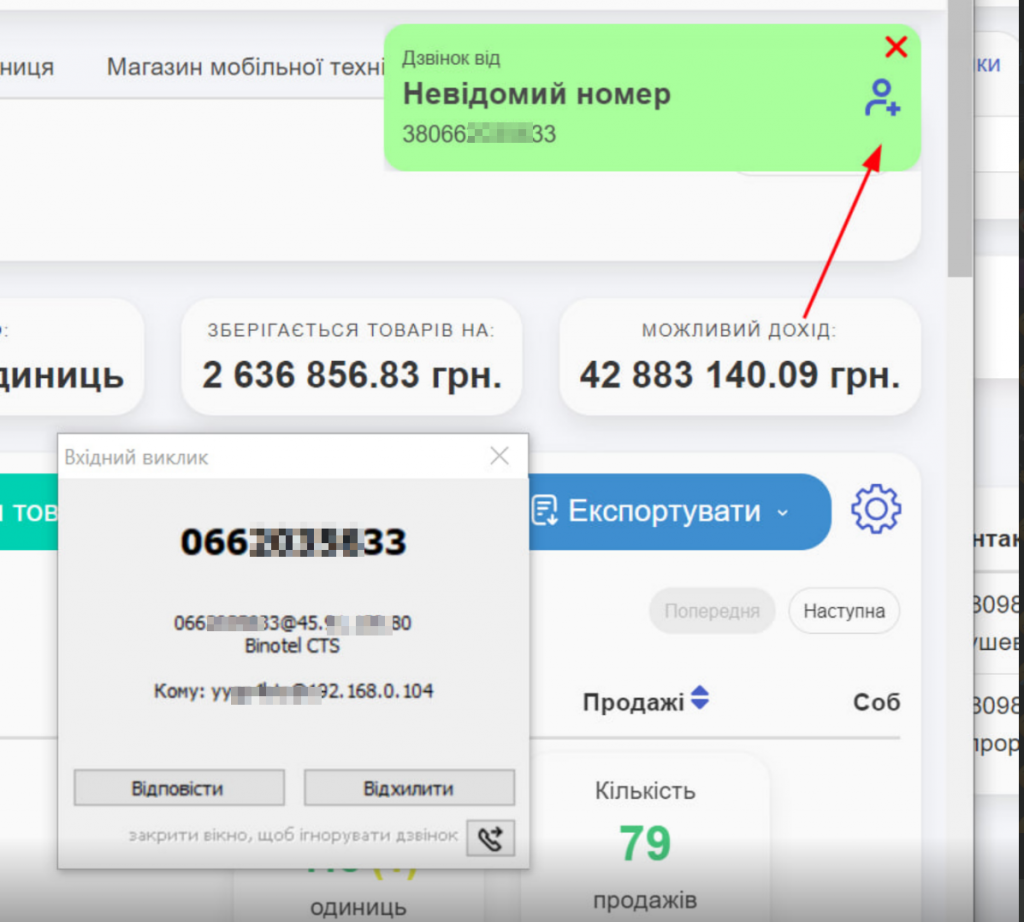
“`