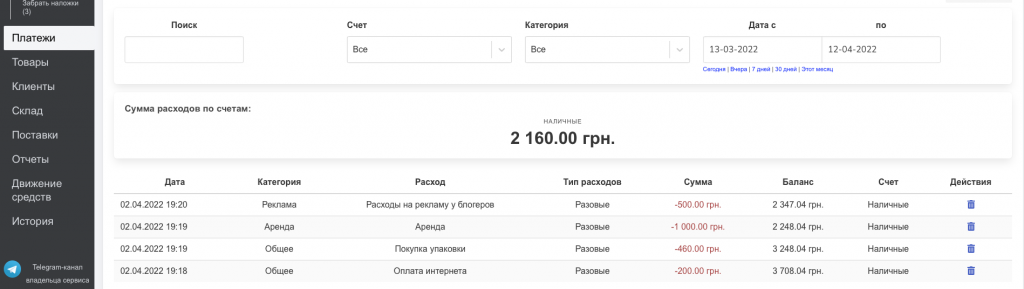To add costs, click the red button of the same name in any section of the service at the very top of the page (Screen 1).

Or go to the “Payments” tab and select the appropriate button (Screen 2).

In the open field, enter (Screen 3):
- cost amount,
- comment on expenses,
- category by adding your own and pressing Enter or “Create”, or by selecting the appropriate option from the list – general, delivery, bank commission, rent, salary, delivery, credit (loan, investment or other), sales return,
- type of expenditure – one-time or planned,
- the account from which the money will be debited.

After that, a table will appear in the “Payments” tab indicating the date, category, reason and type of expense, amount, account, and total balance. If necessary, the consumption can be removed by clicking the button at the end of the table with the image of the basket (Screen 4).