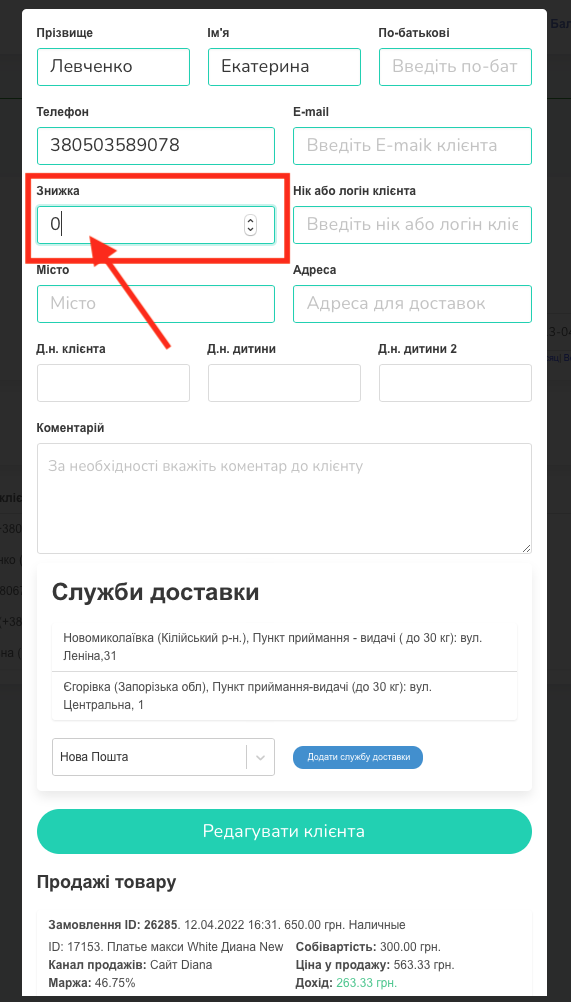General
The “Clients” section of the service contains a database with customer data, which is very convenient if you plan long-term cooperation with certain buyers.
The customer data table contains the following information:
- the date the client was added to the database,
- name and phone number of the client,
- the amount of the discount (if any),
- the amount for which the customer made purchases from your company (Screen 1).
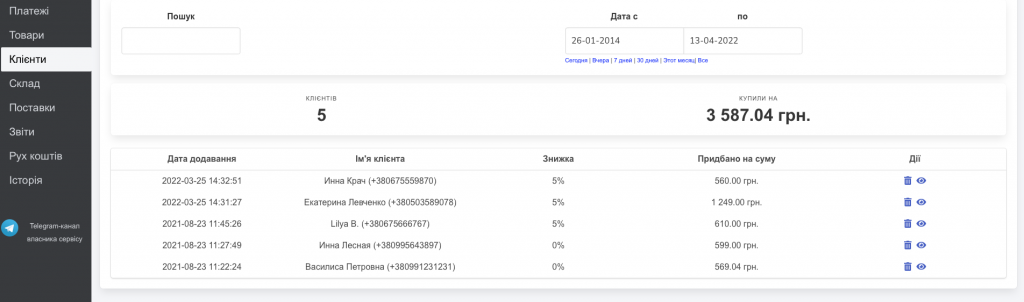
Adding a client
To add a new client, click the “Add client” button in the “Clients” tab and fill in the form fields:
full name,
phone,
email address,
discount (optional field),
client’s nickname or login,
city (you can choose a city from the drop-down list or start entering the name of the city and then the system will prompt you with the appropriate options)(Additional screen A, B),
address,
the dates of the birthdays of the client and his children (if you plan to send a welcome email or provide discounts to build loyalty),
if necessary, you can add a comment (Screen 2, 3).
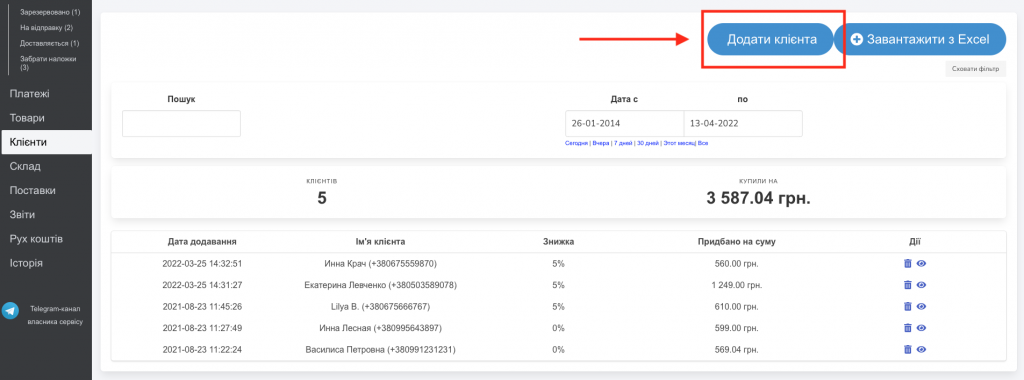
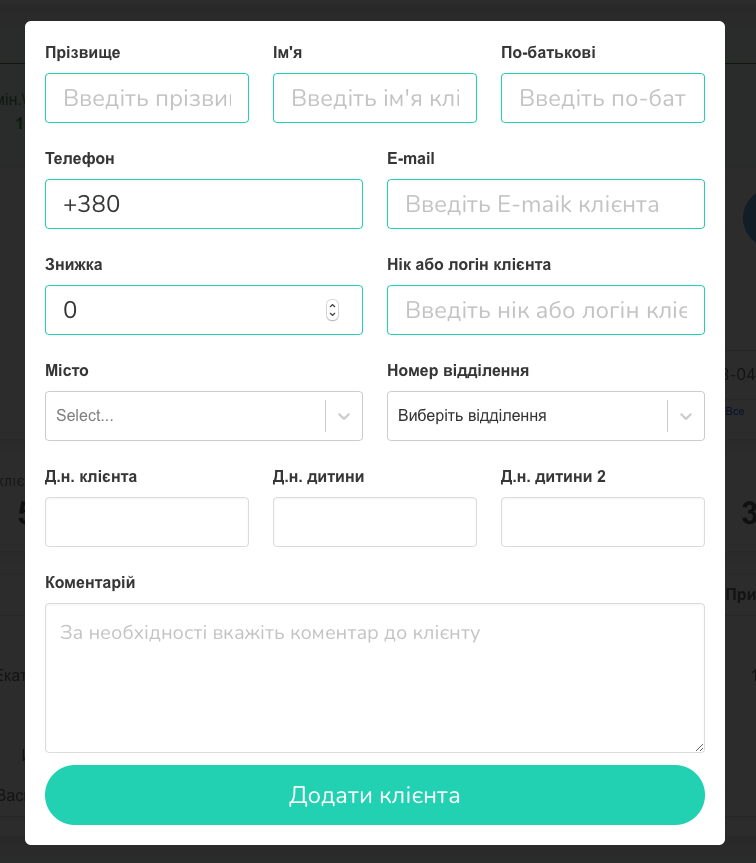
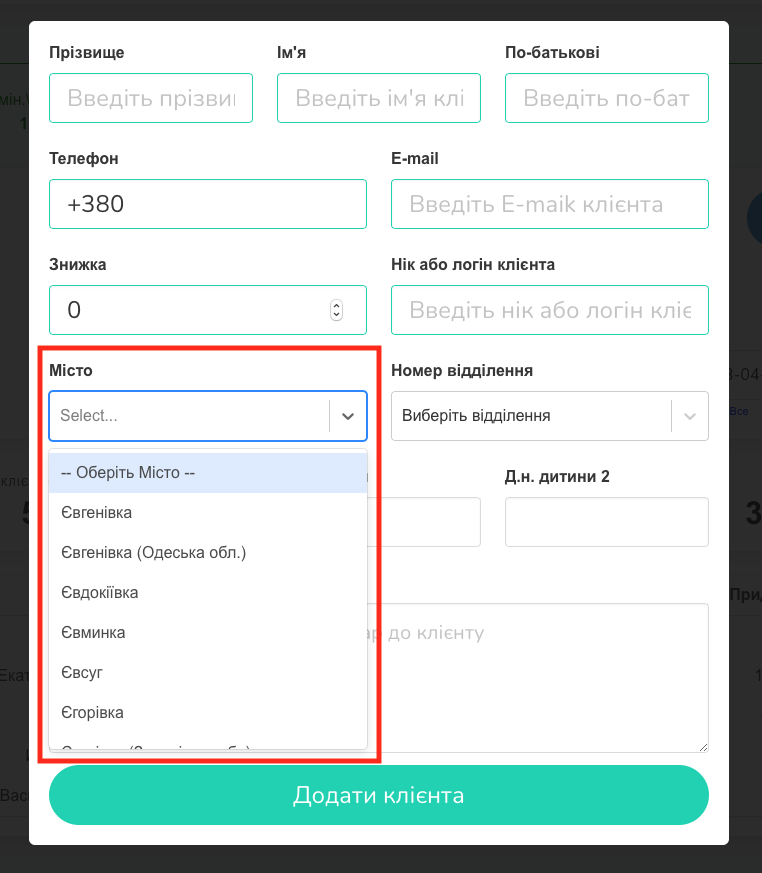
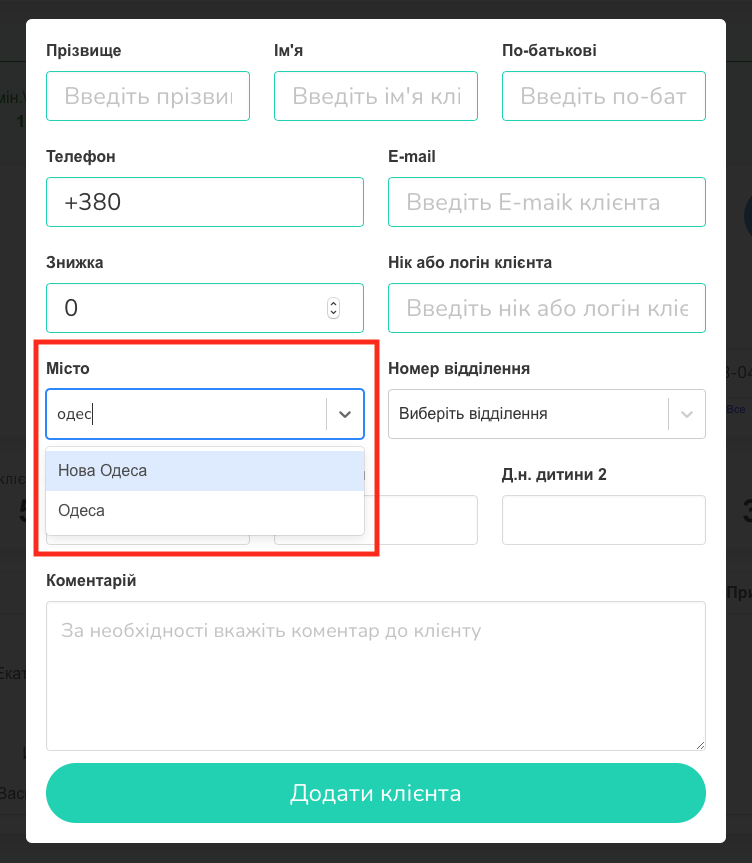
How to add a new shipping address
Select the desired buyer in the “Clients” table and open his personal card (Screen 4, 5).
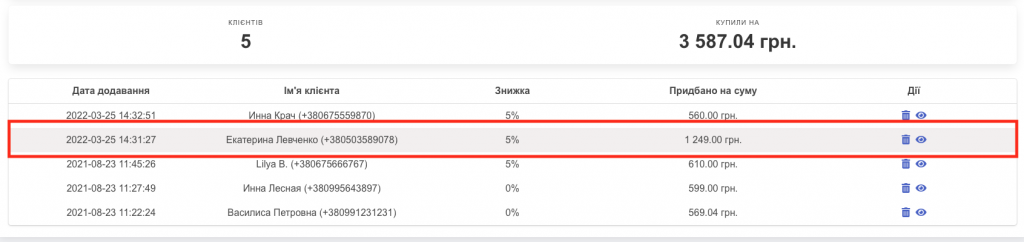
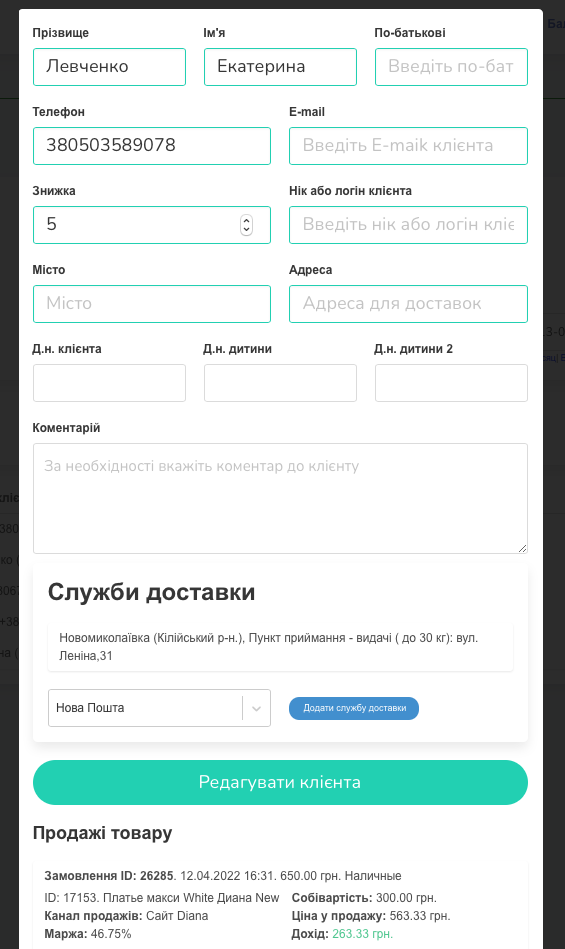
At the bottom of the card is the “Delivery Services” section. To add another branch number, click the “Add delivery service” button (Screen 6).
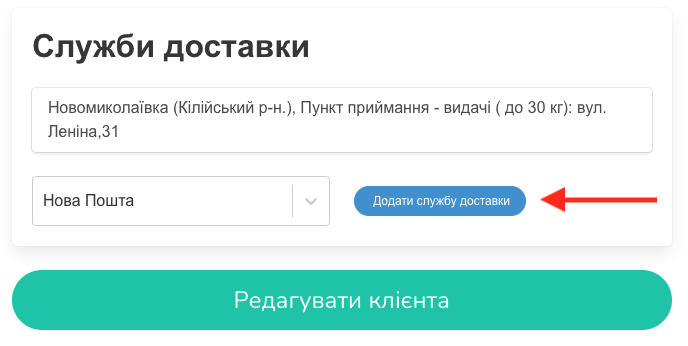
Change the form fields you need:
- city,
- department number.
And then click the “Add shipping address” button (Screen 7, 8).
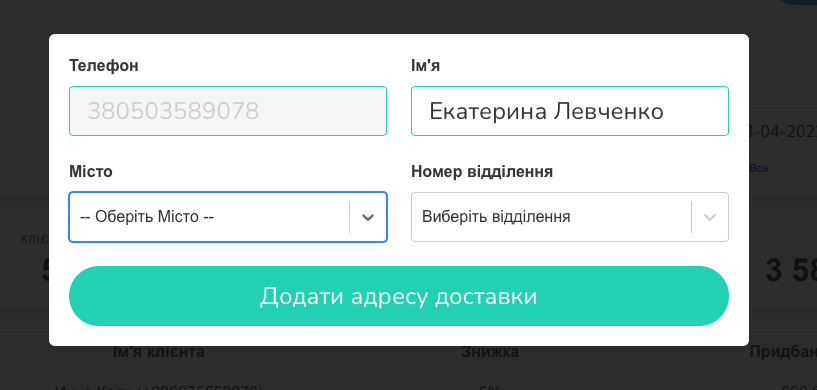
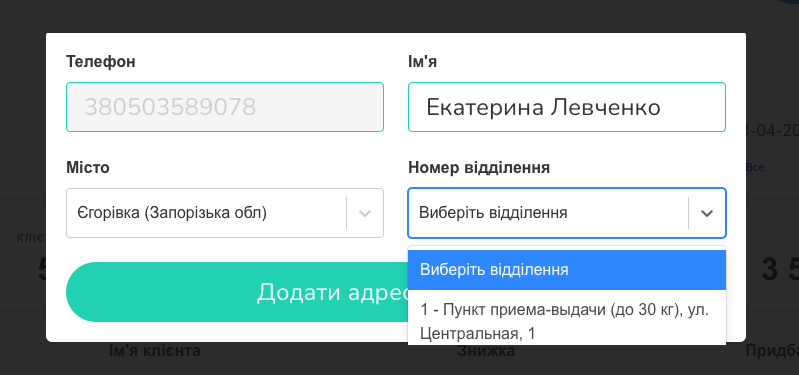
In this way, it is possible to add an unlimited number of delivery addresses for a specific client, if it is convenient for him to receive goods in different branches of Nova Poshta (Screen 9).
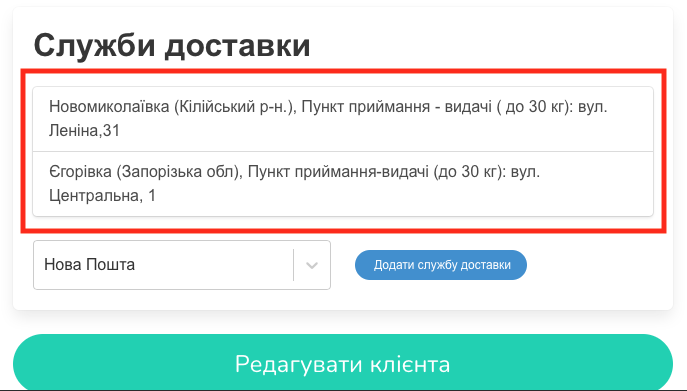
Discount
The “Discounts” field in the client’s card allows the buyer to secure a certain discount on goods, which will be taken into account in further sales.
The discount can be canceled or changed at any time. To do this, go to the client’s card located in the “Clients” table in the tab of the same name, and change the amount of the discount or delete it (reset it to zero), and then click the “Edit client” button (Screen 10).