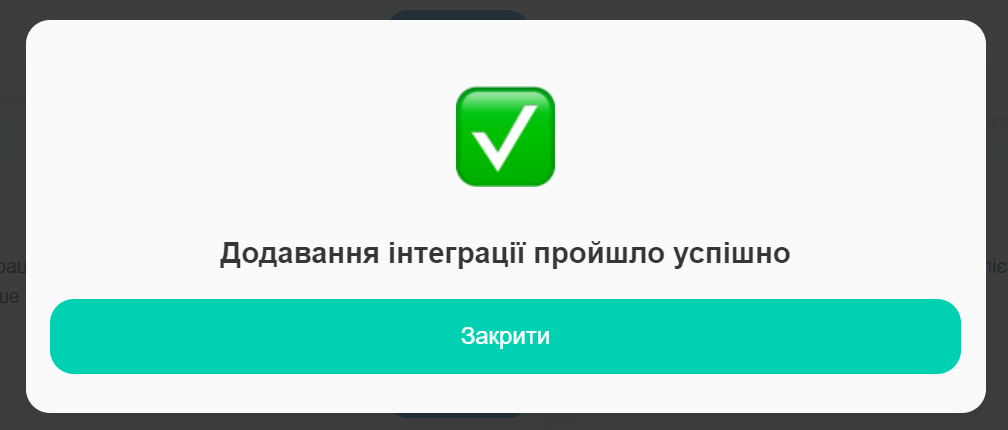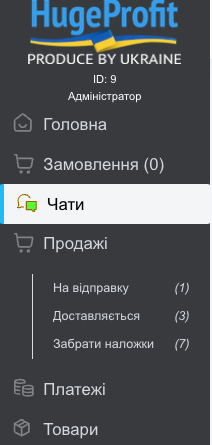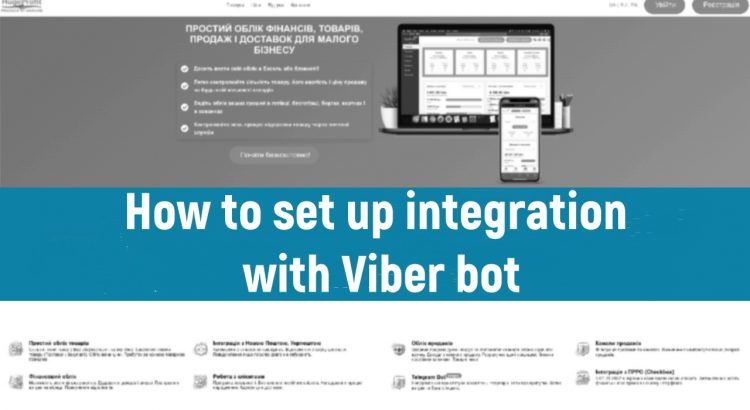If you already have an active chat bot
If you already have an active chat bot and want to integrate it with our service, you first need to disconnect it from all active programs, then copy the token number and repeat the steps described above.
If you don’t have an active chat bot yet:
1. Go to the link to create a bot https://partners.viber.com/ (Screen 1).
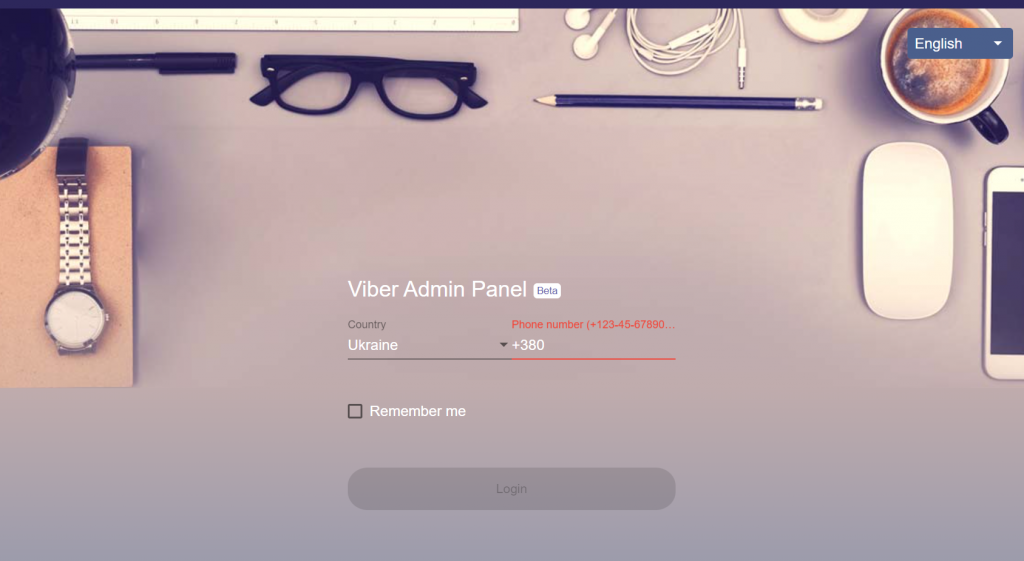
Create a bot on the website by entering the phone number of your active Viber account.
A verification code will be sent to your phone (Screen 2).
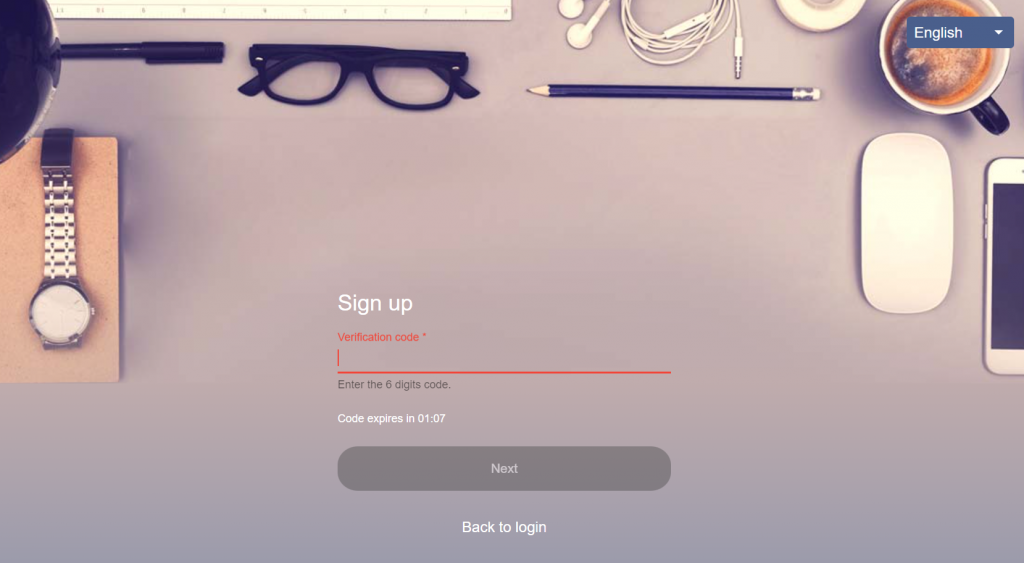
2. Click Create Bot Account
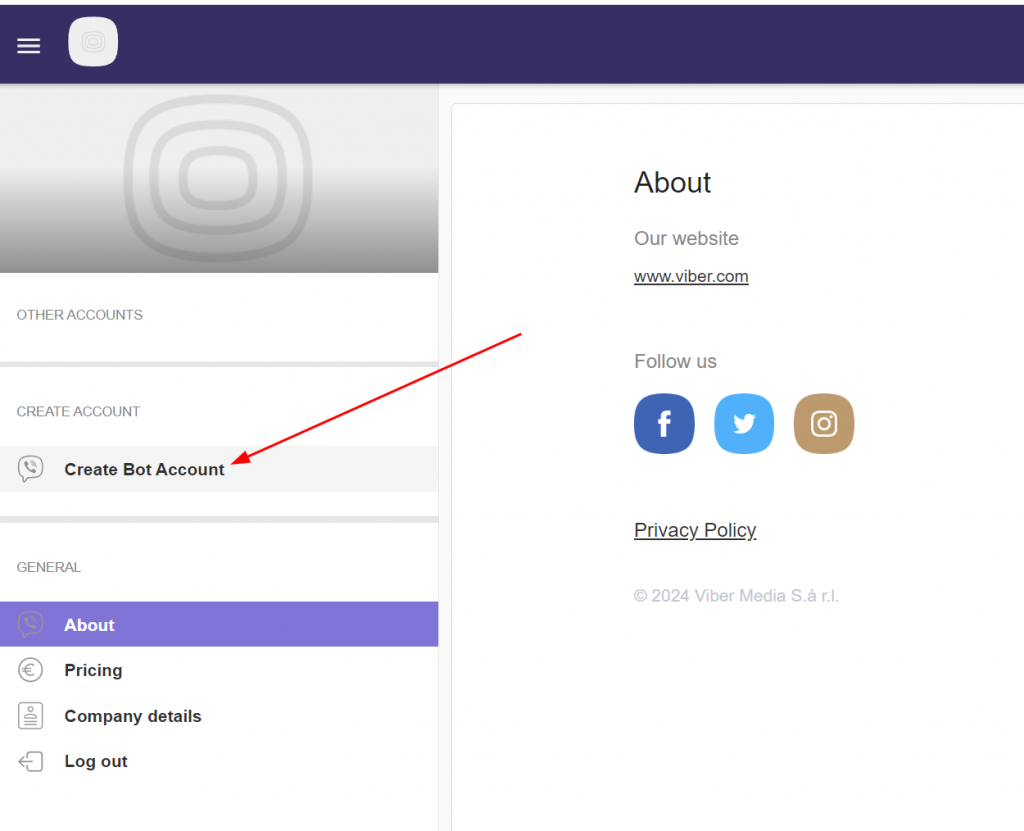
Next, fill in all the required fields (Screens 4,5):
Account name – the name of the bot that will be displayed in Viber;
Uri – the nickname by which it can be found in Viber search;
Category – a category that MUST be selected from the provided list;
Subcategory – a subcategory, also to be selected from the provided list;
Language – language;
Account description – any description of your account;
Email address – email;
Location – the country is determined according to the selected place on the map;
Optional:
Website Address – website address;
Then select all three checkboxes and press the Create button (Screen 6).
Important! DO NOT toggle the “The account contains adult content” slider to the active position, otherwise the ability to chat with this bot will need to be configured additionally in Viber. Without the ability to chat, the integration will not connect.
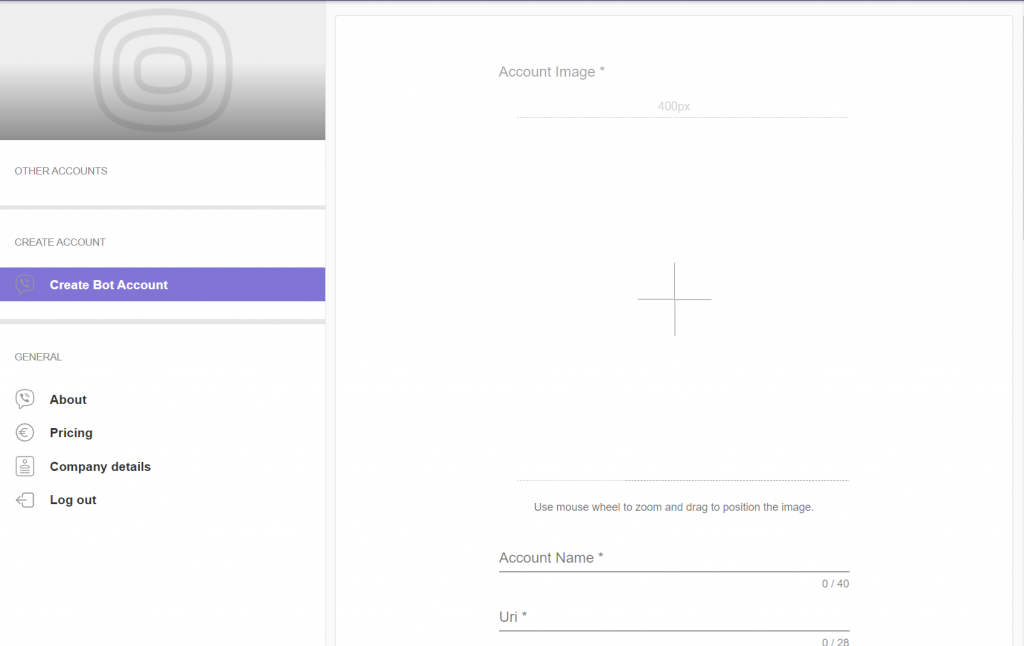
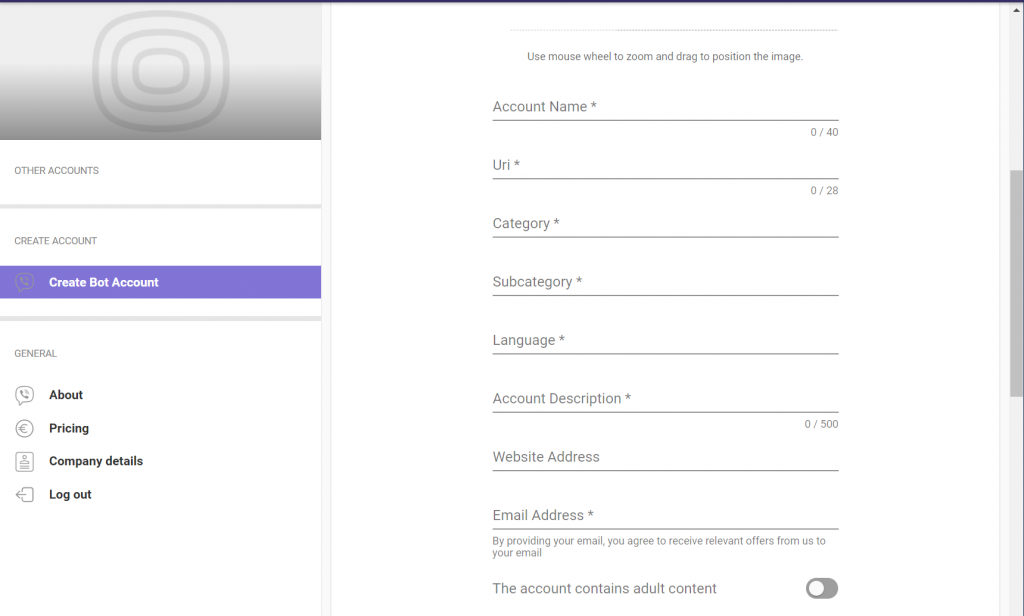
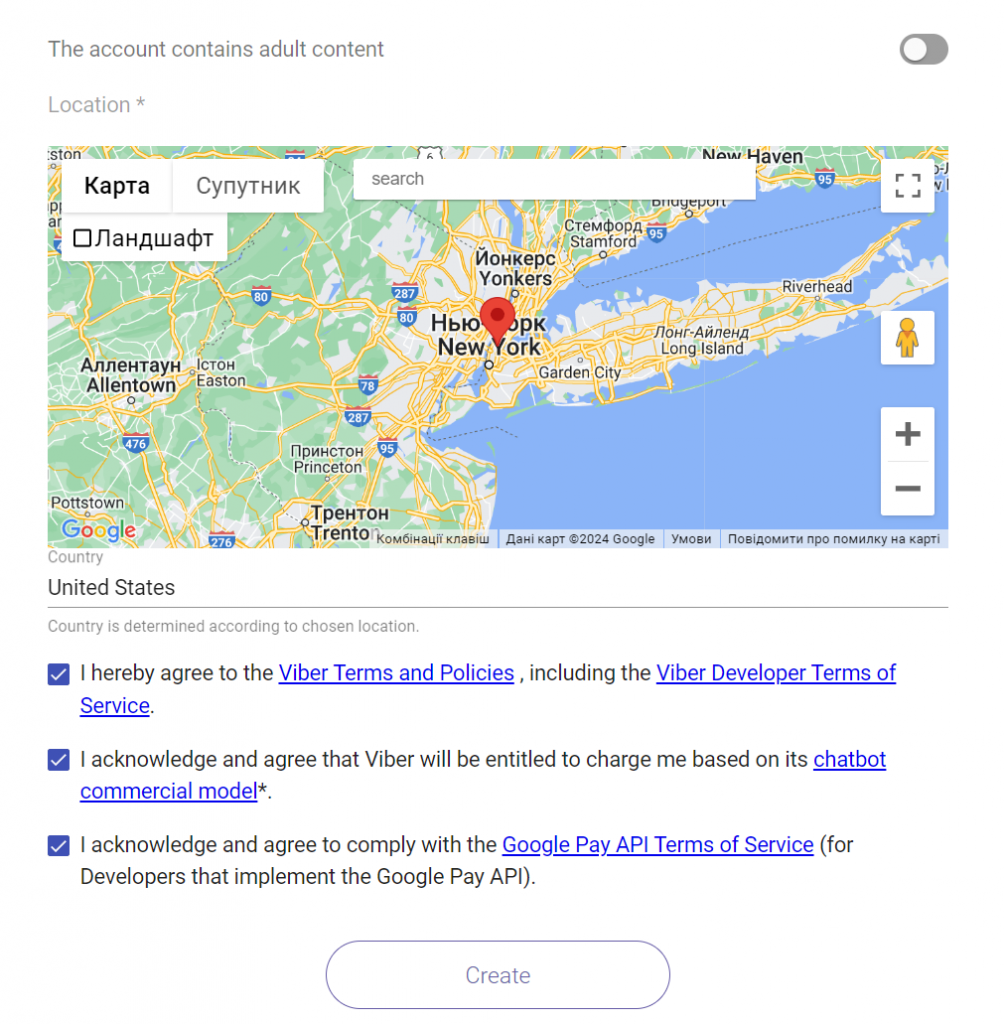
3. This is your personal token. Use this token to connect to the Viber chat API.
You can also find this token on the Info tab after creating it (Screen 7).
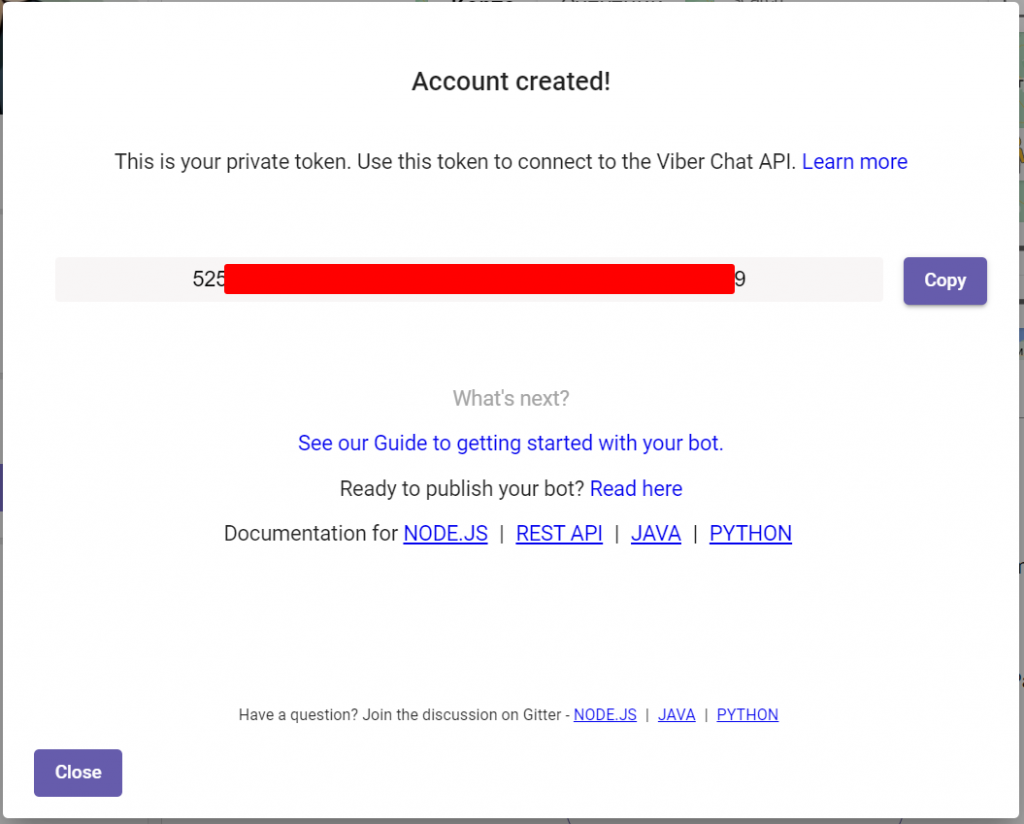
4. Publish the bot on Viber.
Go to Viber -> More -> Settings -> My bots (Screens 8,9).
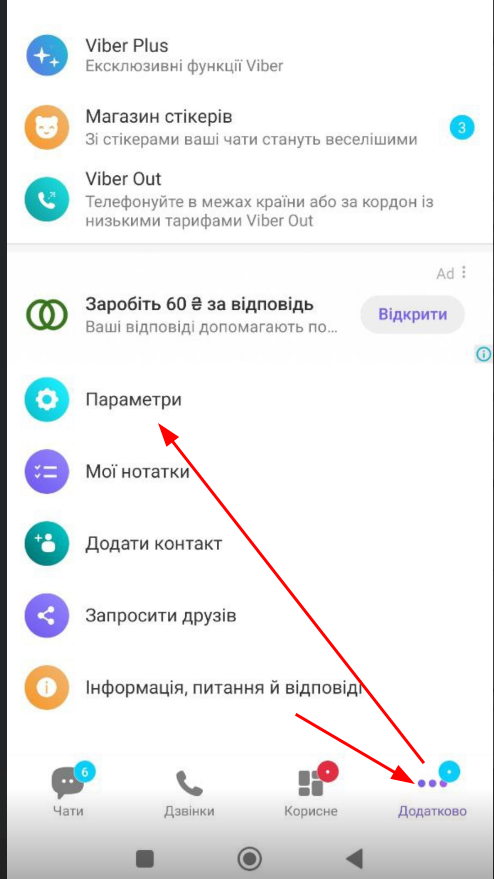
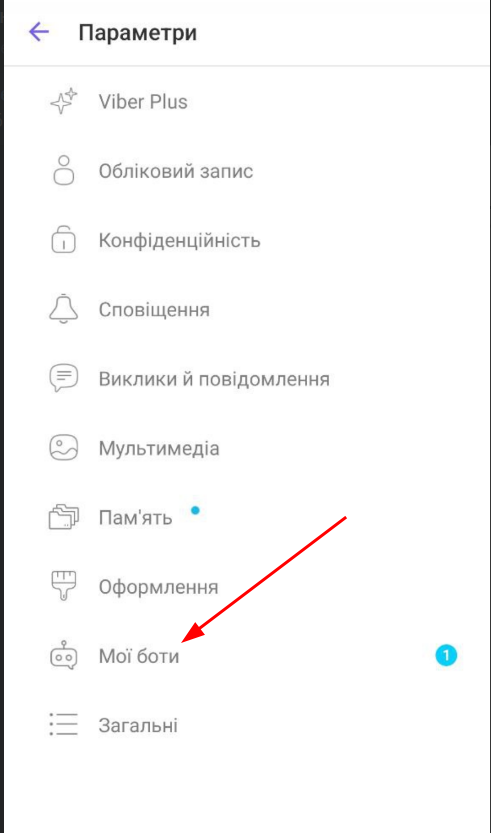
Click Publish so that it can be found (Screen 10).
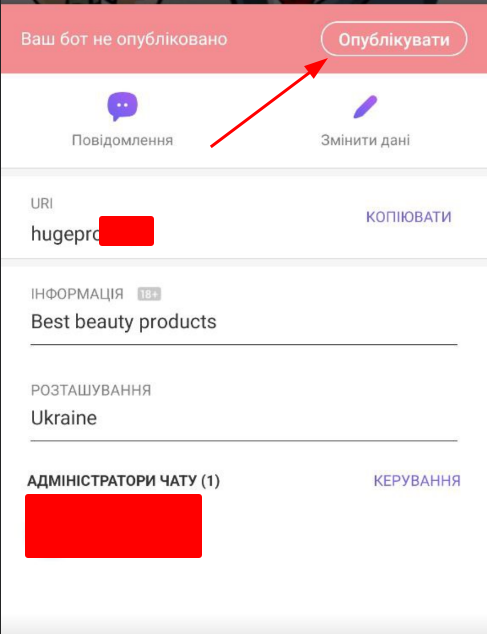
4*. You can also access the bot via the link “viber://pa?chatURI=…” ,
where “…” – your URI, even when the bot is not published.
This link is clickable only within Viber itself.
5. Connect the Bot to HugeProfit.
Settings -> Integrations -> Viber -> Connect. (Screens 12)
Configure the corresponding fields (Screen 13).
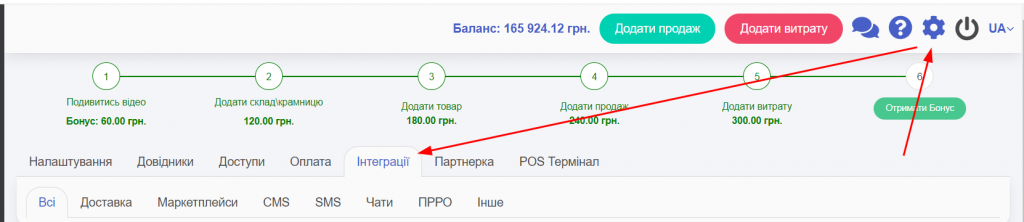
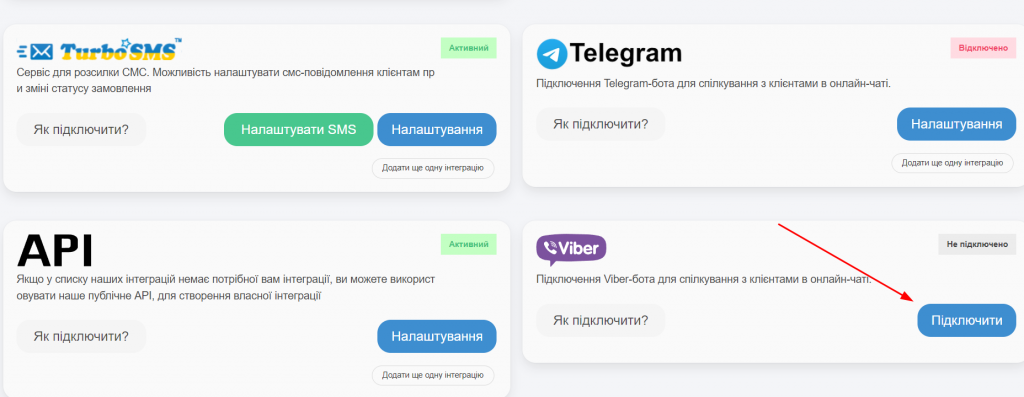
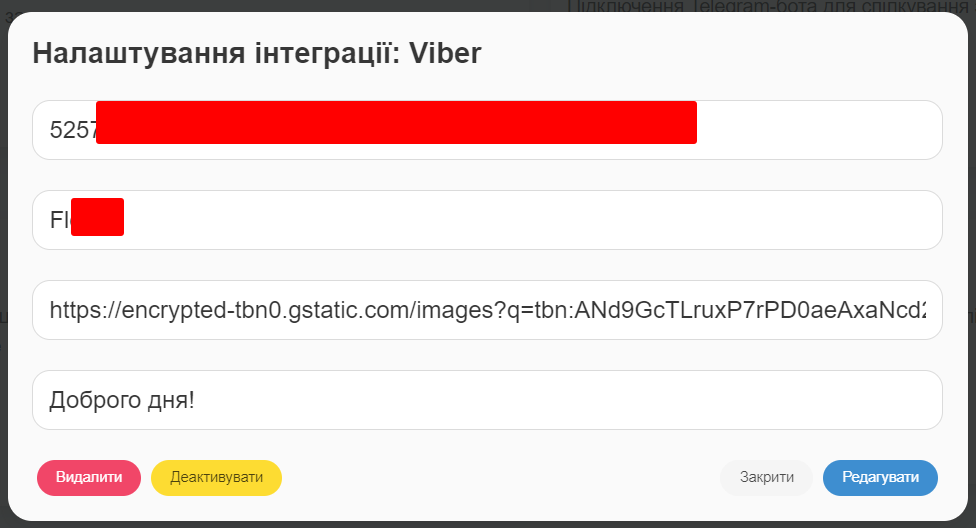
Congratulations! You have successfully connected the integration (Screen 14). Now you will have a section of chats where you can communicate with clients (Screen 15).