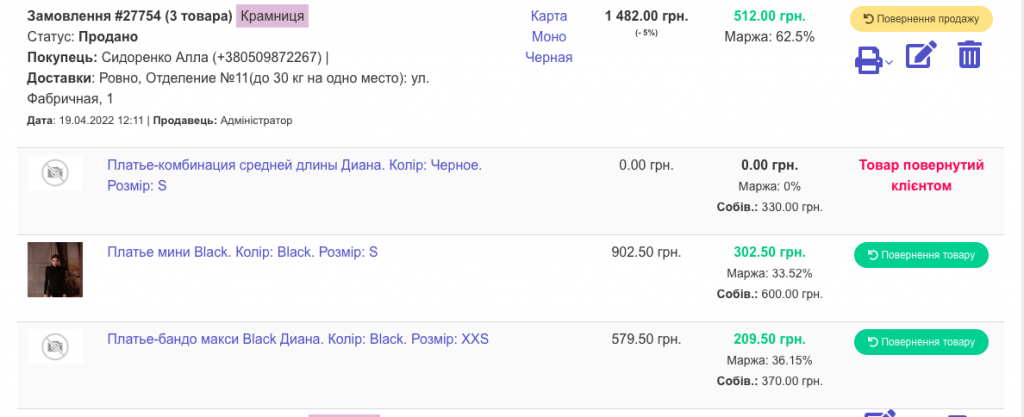You can issue a return on any sale.
To do this, click on the “Sales return” button in the sales list (Sales section) (Screen 1), or in the same section, go to the Return status (Screen 2).
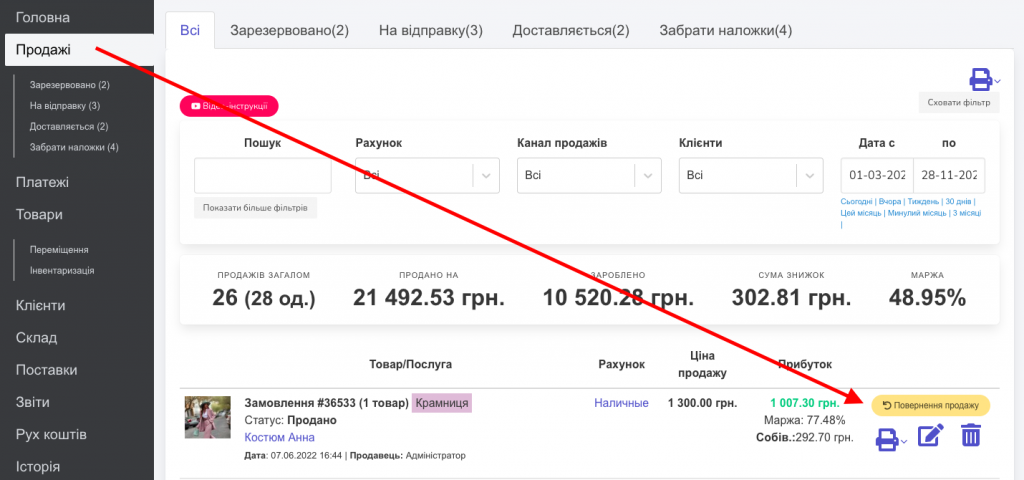

You can return both the entire sale and an individual item from the sale if the person returns only part of the purchase. The algorithm for returning one sold product will be similar to the return of one product from a completed sale with several products described below.
If a person returns only part of the purchase
Choose what exactly the client is returning and click “Return product” (Screen 3).
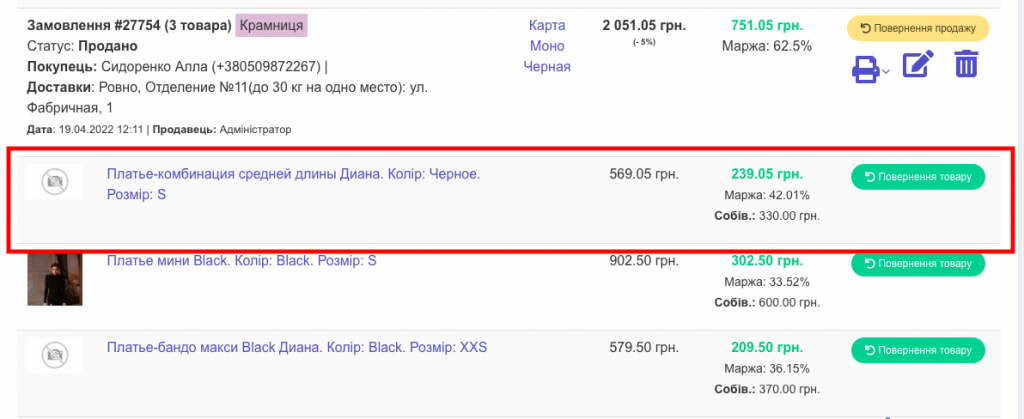
2. A modal window will open. The top field will show the refund amount and the account to which this sale was made. That is, it is from this account that the specified amount will be debited.
If necessary, indicate the cost of the return, from which account to debit, and also note whether this unit of goods should be returned to the warehouse in the system (Screen 4).
If you plan to resell the returned product, then leave the Return product in stock? check box, then your balance will be updated and the returned product will be available for sale again. If you remove this checkmark, the product will not be returned to the warehouse, and you will not be able to resell it. For example, if the product is damaged and cannot be sold, then remove this check mark.
Click “Make a return” – the return is processed! (Screen 5).
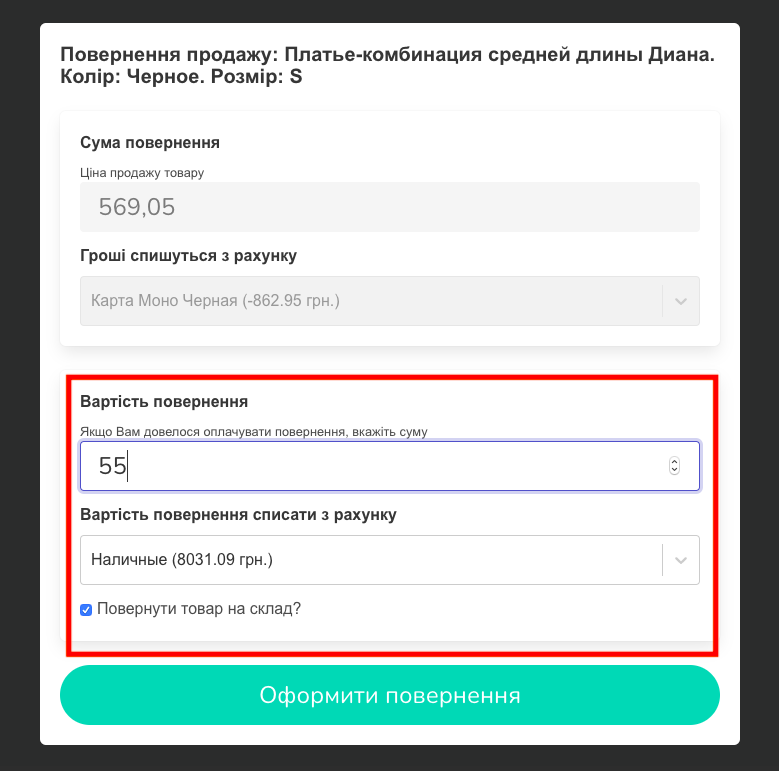

A message will appear in front of the returned product that the product was returned by the customer (Screen 6).