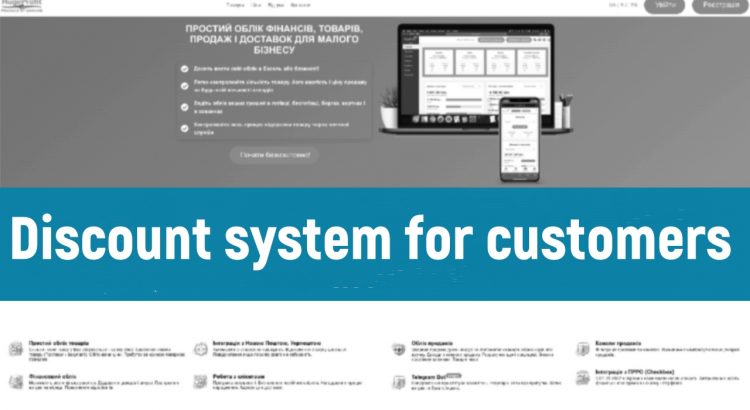Enabling Discounts.
To configure discounts for clients, you need to go to the Clients section. Then click on the Discount Settings button (Screen 1).
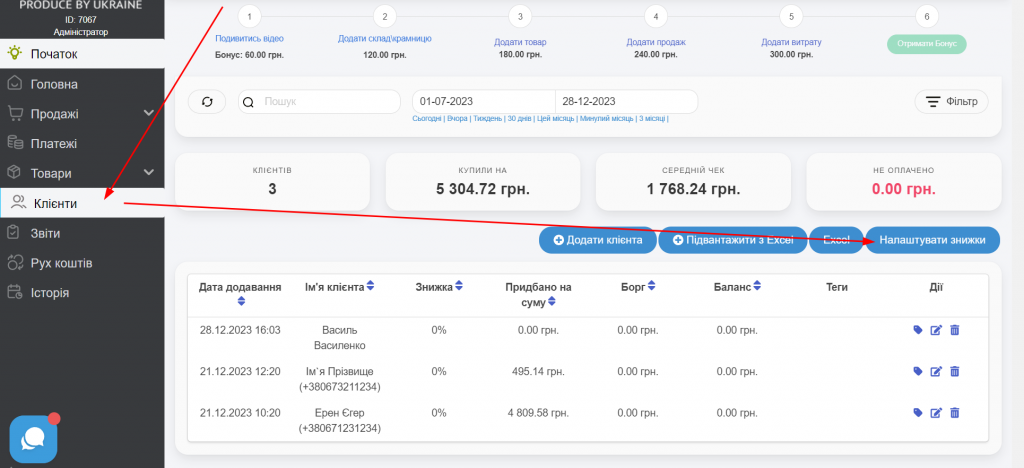
Enable the loyalty program switch.
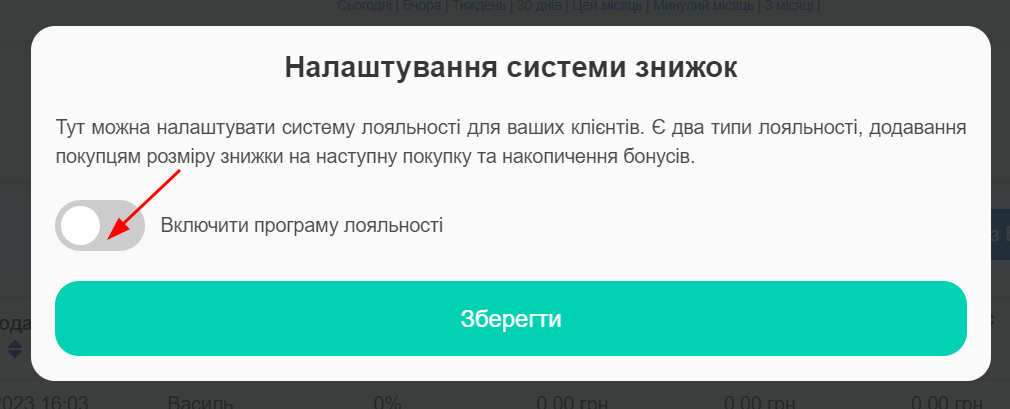
Percentage of Total Amount.
In the first type of discounts “Percentage of Total Amount,” you specify the threshold of the client’s total purchase amount. That is, the client must purchase goods for a certain amount for the discount to apply.
When the client reaches this threshold, the configured discount will be assigned to them. It will be applied to each subsequent purchase by the client. To add multiple different discount amounts, click the Add Threshold button. The settings will take effect after clicking the Save button (Screen 3).
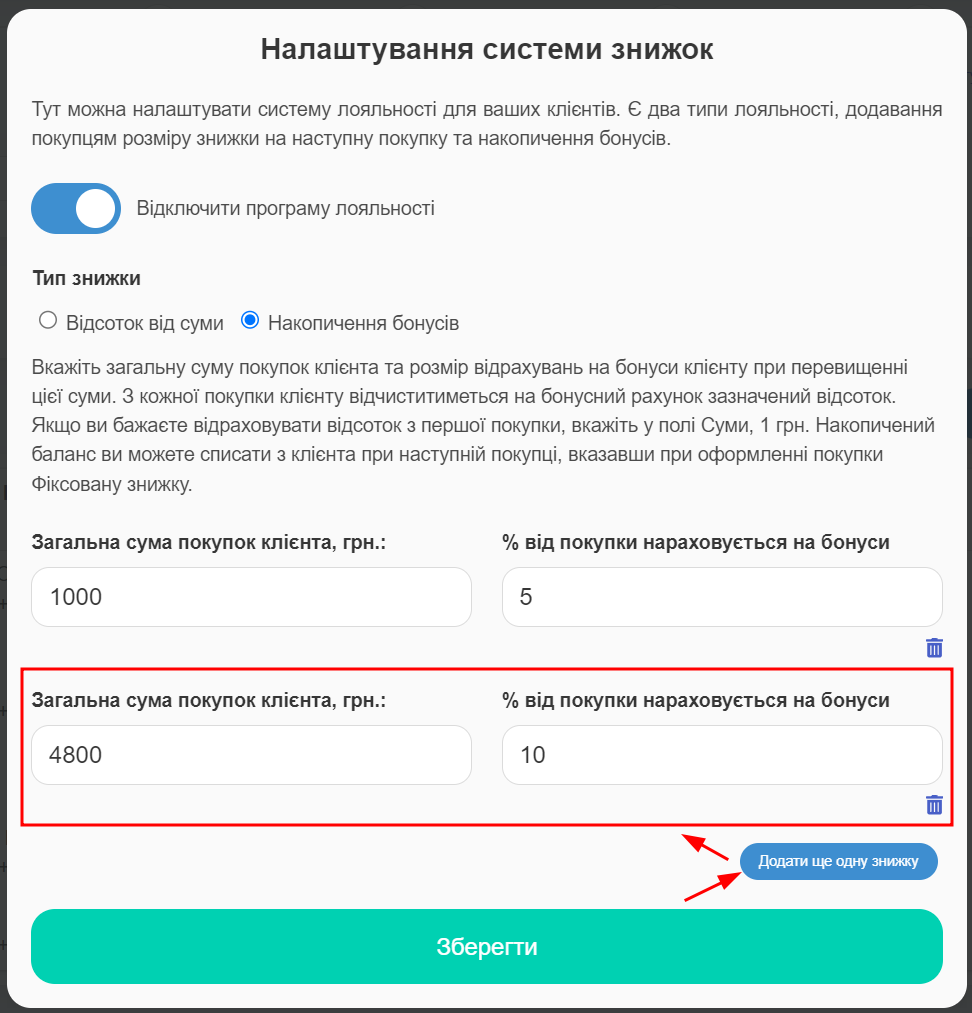
Clients who have already reached the specified threshold will be assigned the discount at the time of configuration completion (Screen 4).
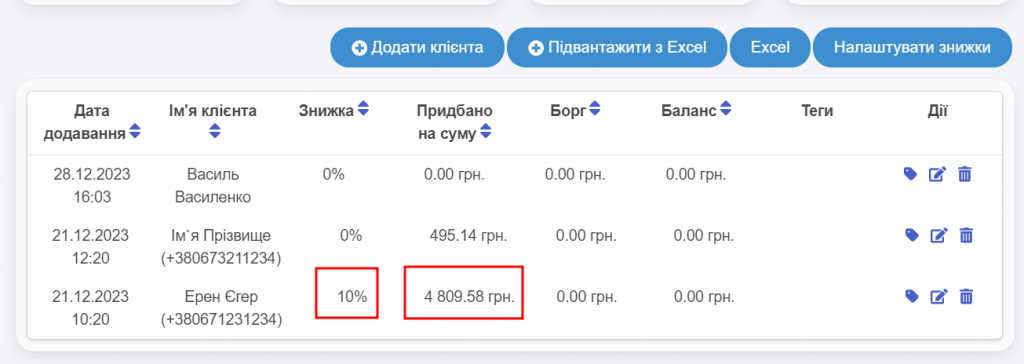
Then, in the sale, when selecting the corresponding client, their discount will be applied immediately (Screen 5).
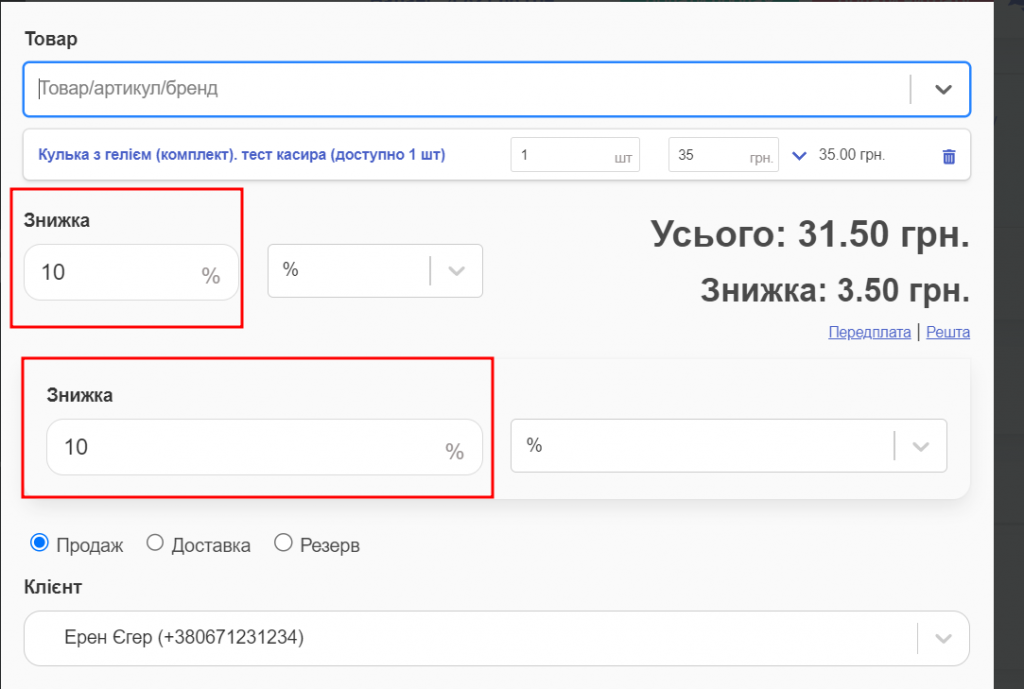
If there is a need to apply a discount immediately, after completing the sale, you can open the sale edit, and a new client discount will be immediately offered. Just save the sale (Screens 6, 7).
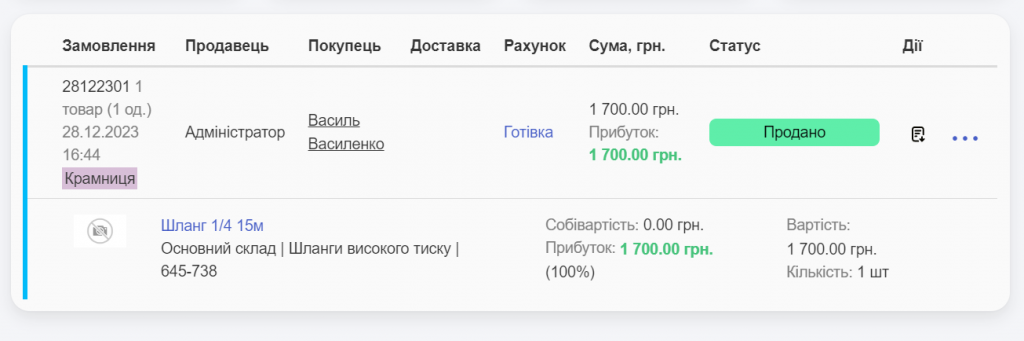
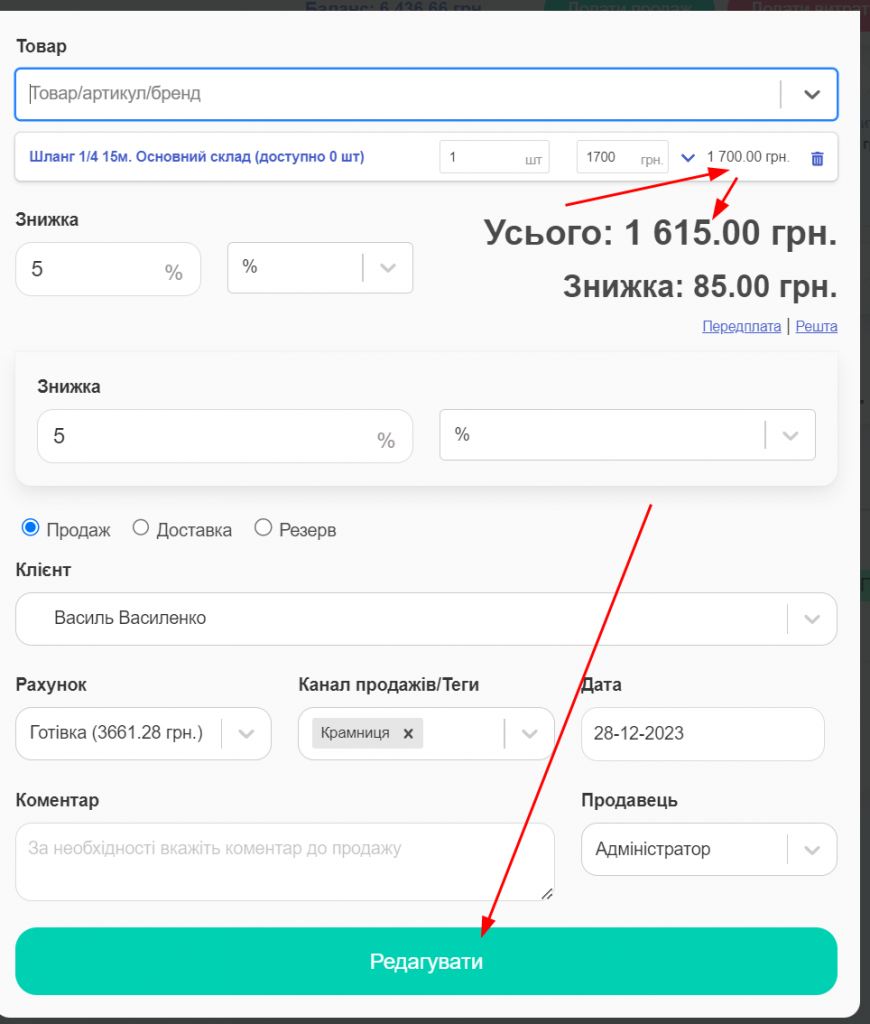
Be careful! If you want to edit sales that were still without a discount, you need to remove the proposed acquired discount when editing the old sale.
Accumulating Bonuses.
To enable this type of discount, you need to toggle the checkbox (Screen 8).
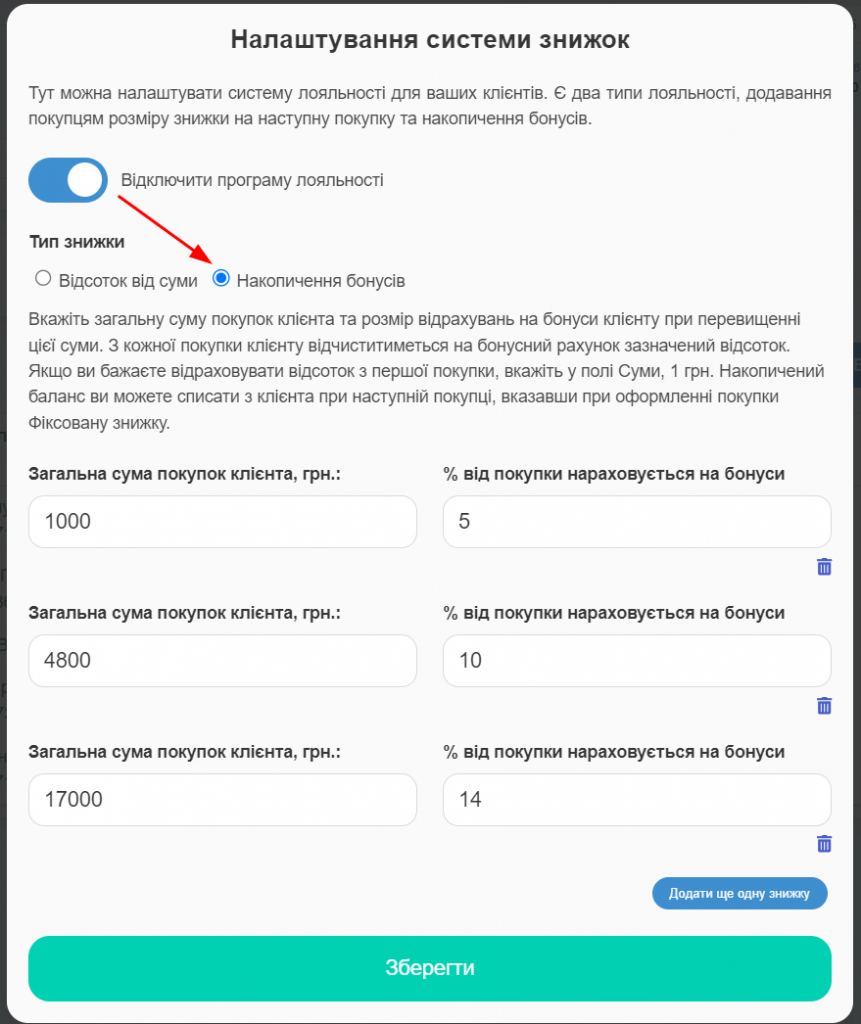
If another discount system was configured, the discounts specific to clients set by the system earlier will remain unchanged.
Bonuses of the corresponding amount start accruing to the User’s Balance from the sale on which they reached the threshold according to the settings (Screen 9, 10).


You can also manually change the balance (Screen 11).
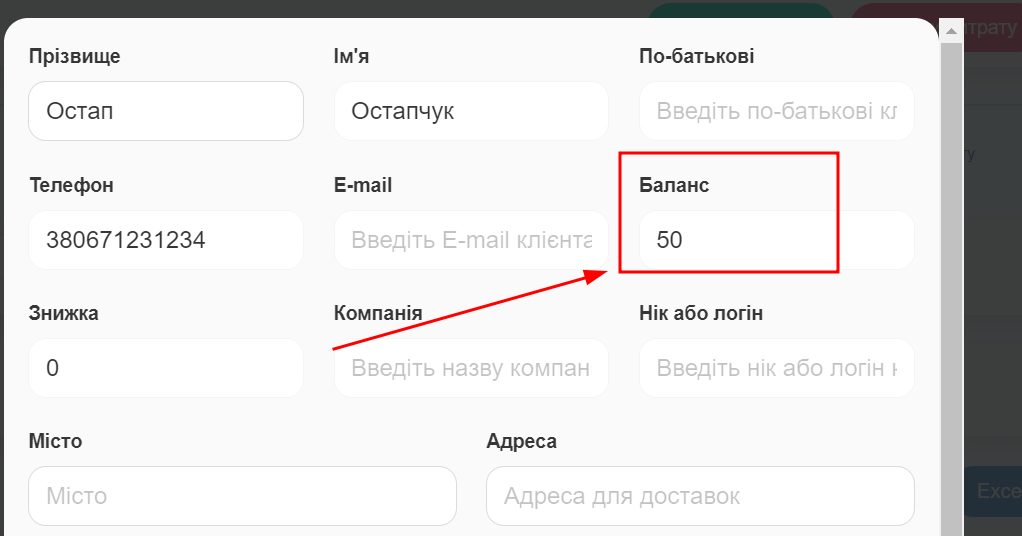
You can use the Client’s Balance for any of their purchases. Change the discount type to fixed and enter the discount amount no more than what is in the Client’s balance, which is also shown after selecting the Client in the sale creation window (Screen 12).
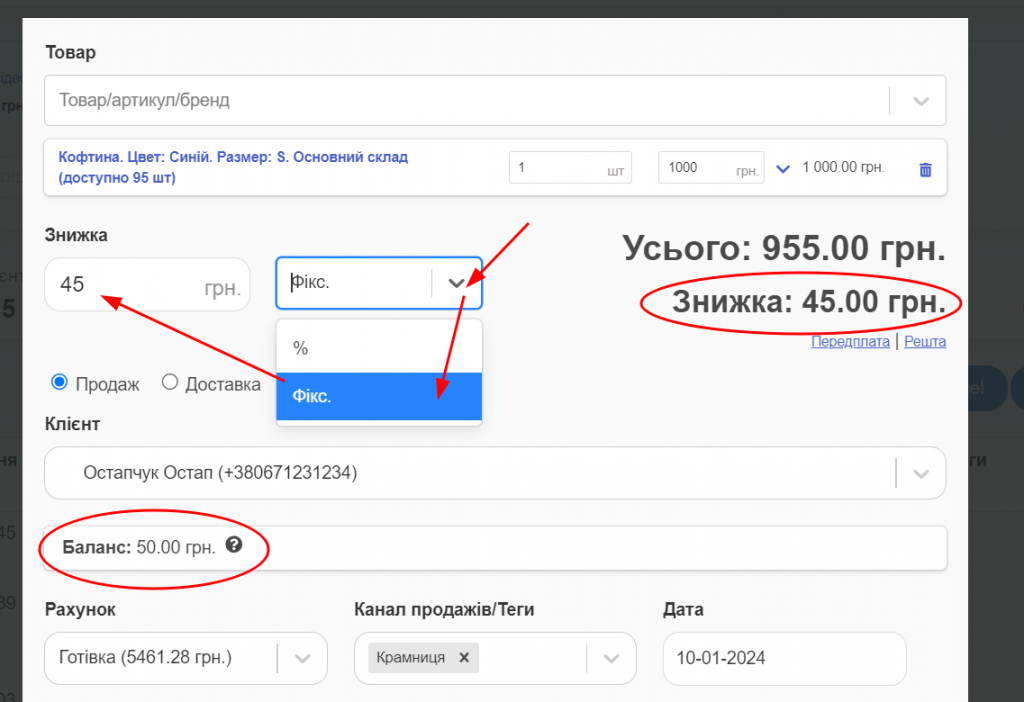
This is a one-time fixed discount for the Client. Its amount will be deducted from the Client’s balance (Screen 13).
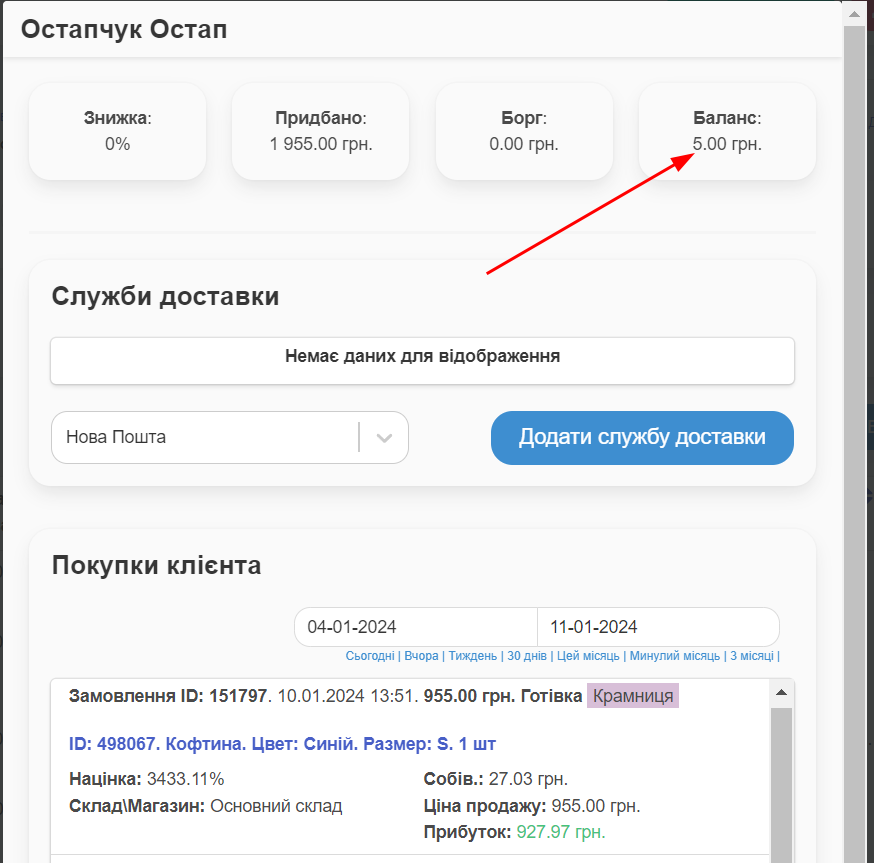
It’s worth noting that when a fixed discount is applied, there will be no accruals to the Client’s balance from that sale. This does not apply to percentage discounts.
Bonuses to the balance will continue to accrue in subsequent sales.