What is a warehouse?
In the “Goods” section of the site, there are all available warehouses or stores where you store goods. In this section, you can see the following information about warehouses:
- the number of products you have added
- the number of units available for sale,
- the cost of all goods stored in warehouses,
- the amount of potential revenue from the sale of all units (Screen 1).

Immediately after registering in the service, the system offers one option – “Main warehouse”. If necessary, you can create an unlimited number of warehouses by clicking on the “Add warehouse/shop” button (Screen 2). You can also rename the name of the main composition.

When adding a warehouse, you need to fill in the “Name” field, as well as select the “Type of warehouse”.
If you need accounting of balances in the warehouse, then check the column “Control of balances”. If you sell through the dropshipping system or provide services, or you have digital goods, then choose “Without balances”.
After that, you need to press the “Add warehouse/shop” button (Screen 3).
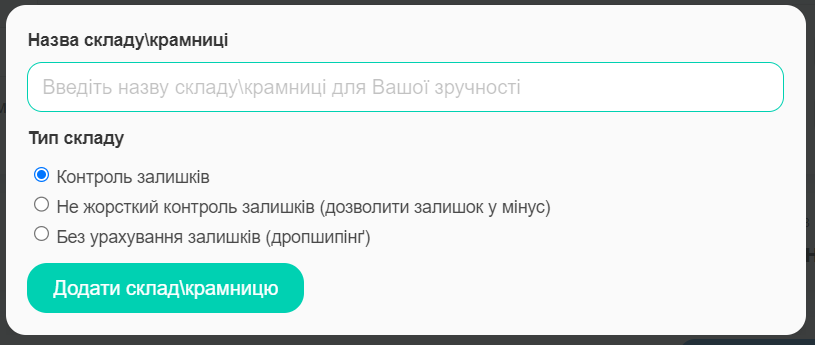
In the same “Warehouse” section, you can View the goods in the warehouse, Edit the Warehouse or Delete the Warehouse if it is no longer needed (Screen 4).
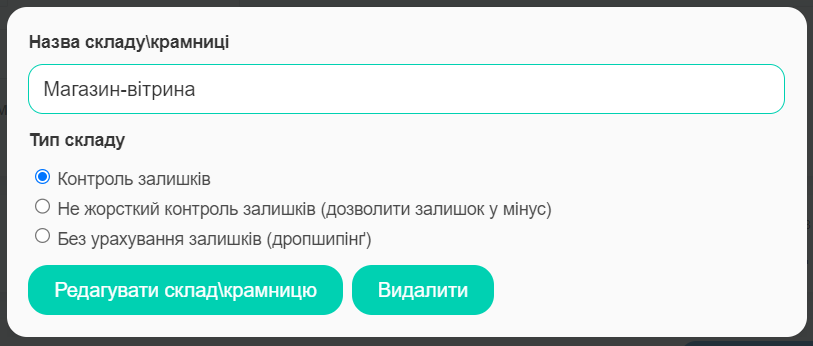
Types of warehouses
Dropshipping
This type of warehouse is suitable for those who work in dropshipping, that is, they purchase a strictly certain amount of goods from suppliers after receiving orders from customers.
Creation of a warehouse for dropshipping
To create such a warehouse, you need to click the “Add warehouse/store” button, and then enter the name of the warehouse in the window and specify its type – without taking into account the remaining items, i.e. dropshipping (Screen 5).
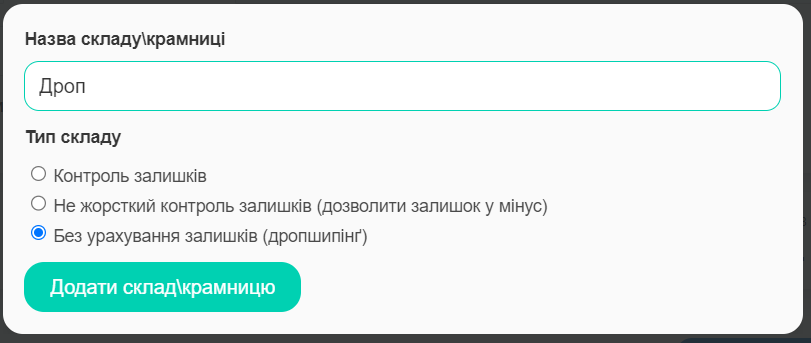
A new composition for dropshipping will be added to the “Products” section.
Next, you will simply need to add a new product in the Add product window, in which the “Drop” warehouse will automatically be selected (Screen 6).
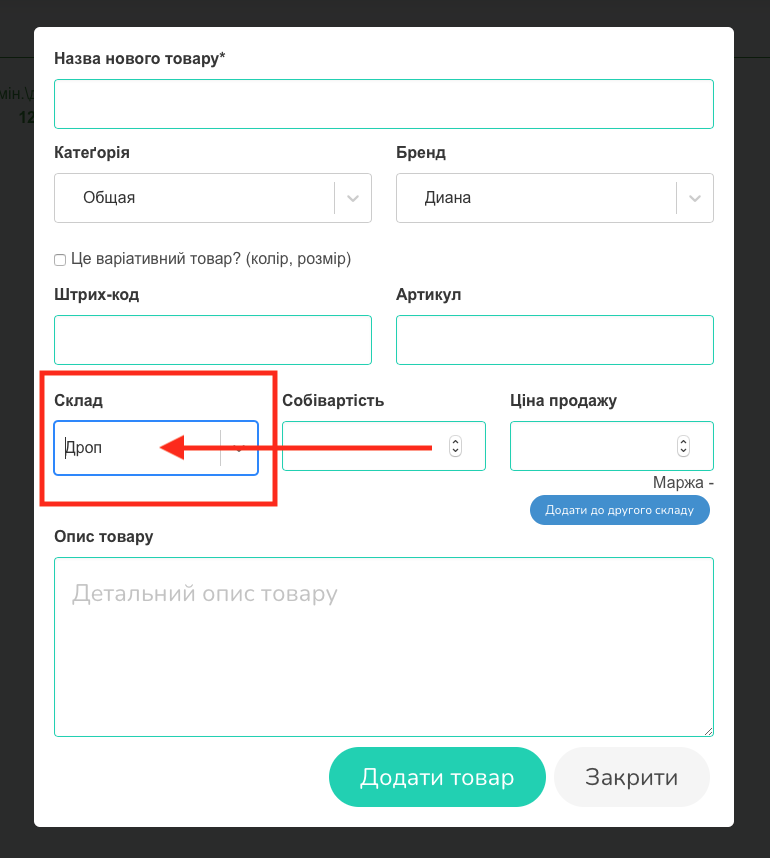
To add new goods to the created warehouse, you need to click on the “Add” link in the column of the “Added goods” table (Screen 7).
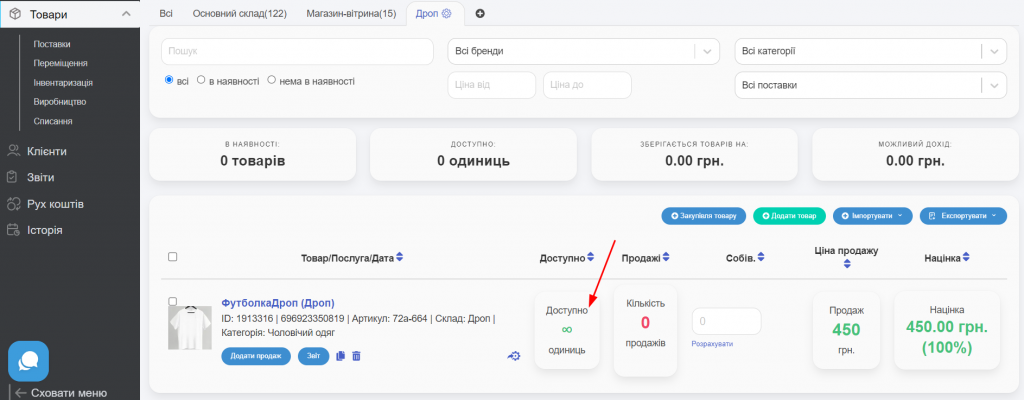
Store
This type of warehouse is suitable for those who purchase and then sell goods through social networks, a website or a regular store, which requires control of balances for timely ordering of the next batches.
Creation of a store-type warehouse
To create such a warehouse, you need to click the “+” button, and then enter the name of the warehouse in the window and specify its type – balance control (Screen 8).
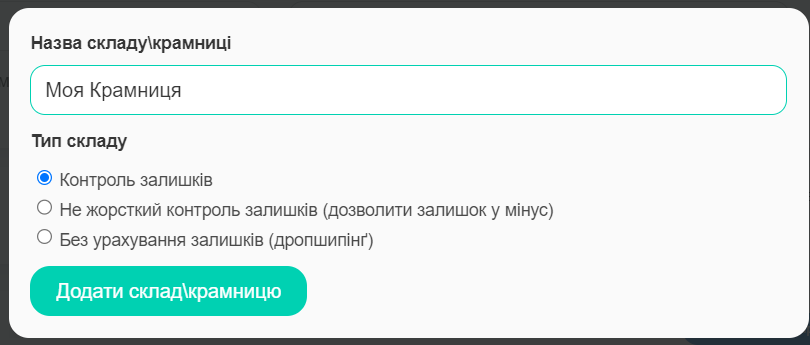
After that, in the “Warehouses” section, a new warehouse will be added to the table to control balances with the following fields: goods/goods in stock, number of available units, total cost of goods and potential revenue (Screen 9).
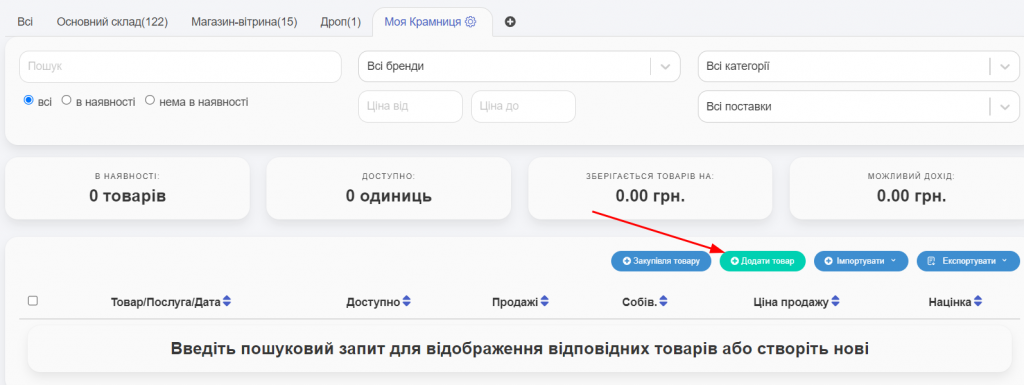
To add new goods to the created warehouse, you need to click on the “Add” link in the column of the “Added goods” table (Screen 10).
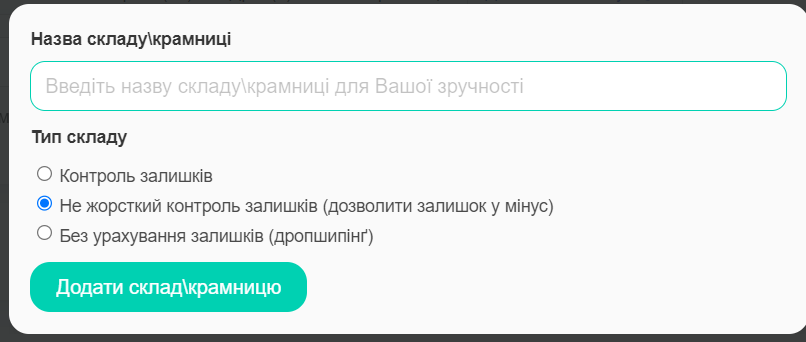
Importantly!
You can change or add stock directly in the “Products” section by opening (editing) the card of the required product.
You can change the type of warehouse where the goods are located by selecting another warehouse from the drop-down menu of the “Warehouse” field (Screen 11).
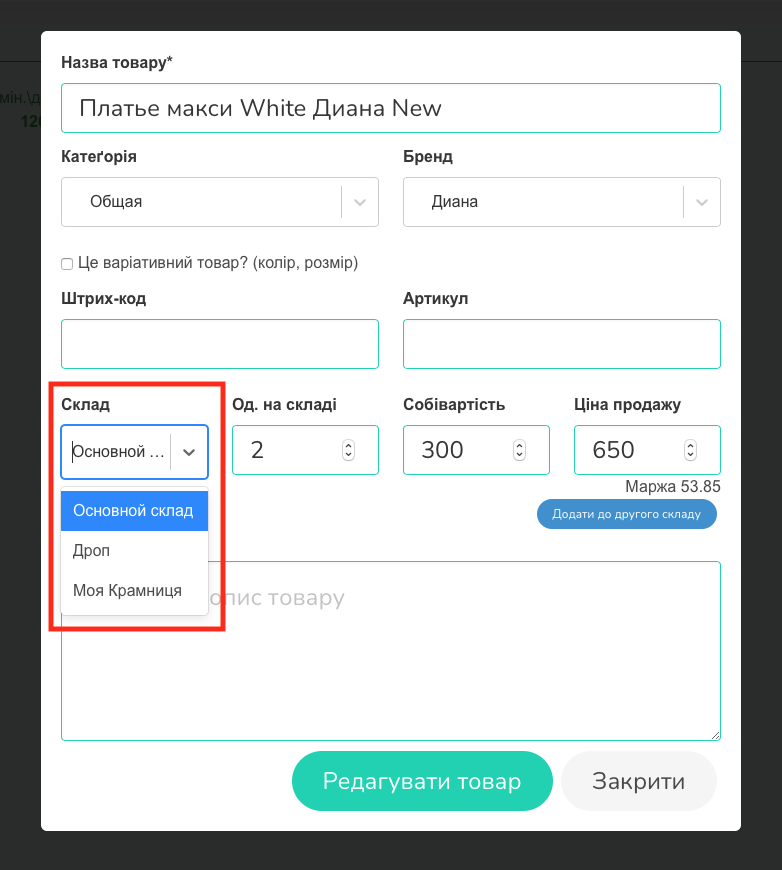
You can add this product to another warehouse by selecting the “Add to second warehouse” option (Screens 12, 13). When adding a new warehouse, do not forget to specify the number of units in stock, the cost price and the selling price.
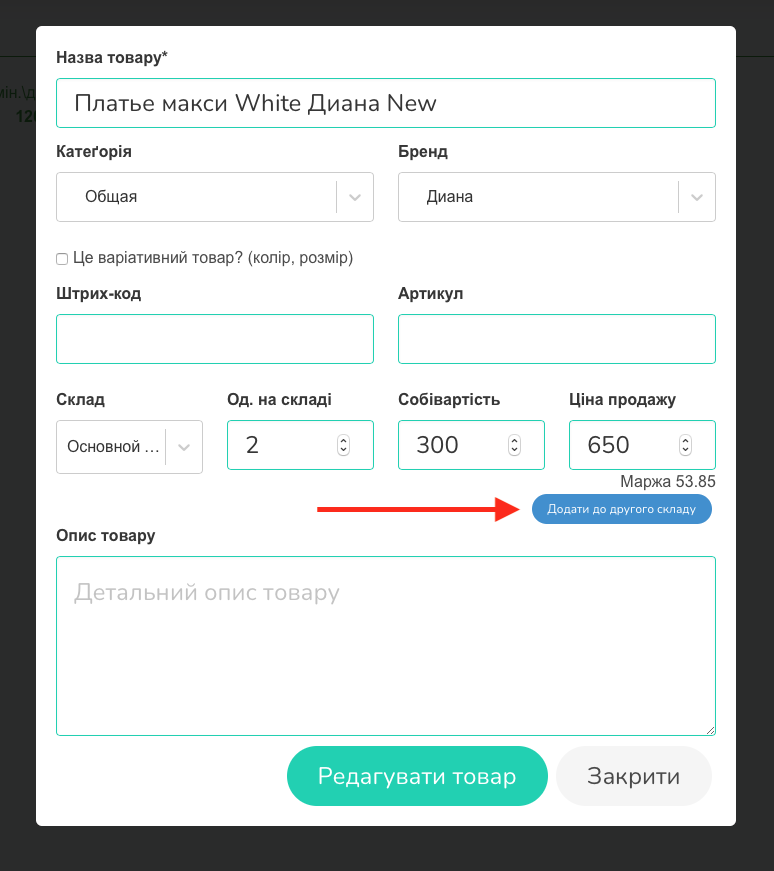
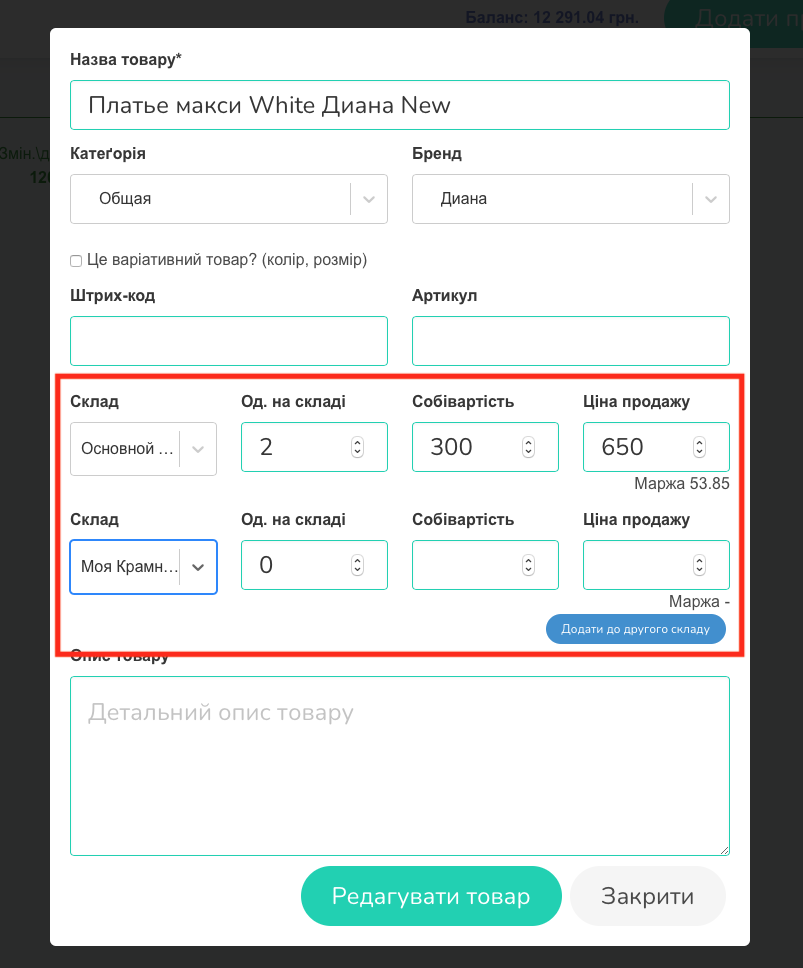
Click “Edit Product” to finish.

